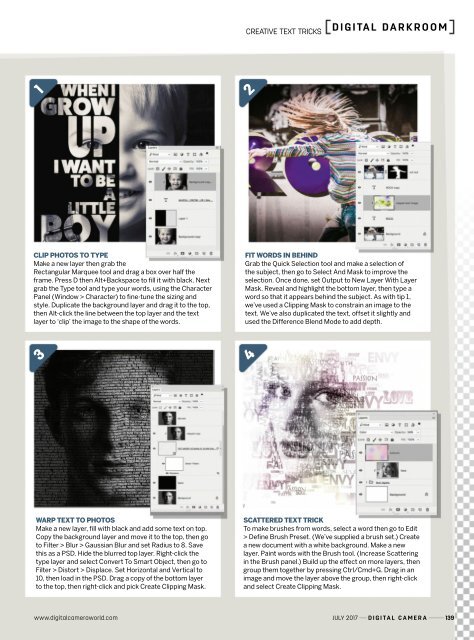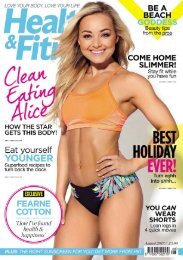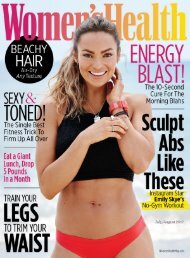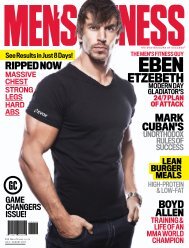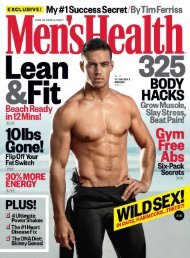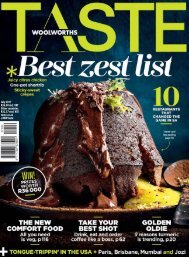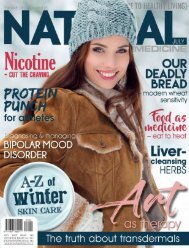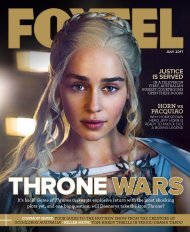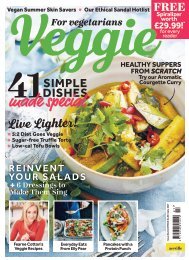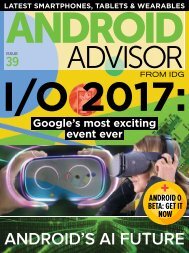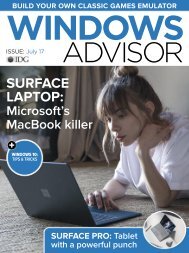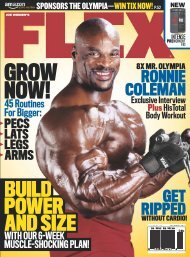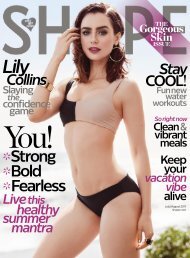Digital_Camera_World_Issue_192_July_2017
Create successful ePaper yourself
Turn your PDF publications into a flip-book with our unique Google optimized e-Paper software.
Creative text triCks<br />
<strong>Digital</strong> Darkroom<br />
1<br />
2<br />
clip photos to type<br />
Make a new layer then grab the<br />
Rectangular Marquee tool and drag a box over half the<br />
frame. Press D then Alt+Backspace to fill it with black. Next<br />
grab the Type tool and type your words, using the Character<br />
Panel (Window > Character) to fine-tune the sizing and<br />
style. Duplicate the background layer and drag it to the top,<br />
then Alt-click the line between the top layer and the text<br />
layer to ‘clip’ the image to the shape of the words.<br />
Fit Words in behind<br />
Grab the Quick Selection tool and make a selection of<br />
the subject, then go to Select And Mask to improve the<br />
selection. Once done, set Output to New Layer With Layer<br />
Mask. Reveal and highlight the bottom layer, then type a<br />
word so that it appears behind the subject. As with tip 1,<br />
we’ve used a Clipping Mask to constrain an image to the<br />
text. We’ve also duplicated the text, offset it slightly and<br />
used the Difference Blend Mode to add depth.<br />
3<br />
4<br />
Warp text to photos<br />
Make a new layer, fill with black and add some text on top.<br />
Copy the background layer and move it to the top, then go<br />
to Filter > Blur > Gaussian Blur and set Radius to 8. Save<br />
this as a PSD. Hide the blurred top layer. Right-click the<br />
type layer and select Convert To Smart Object, then go to<br />
Filter > Distort > Displace. Set Horizontal and Vertical to<br />
10, then load in the PSD. Drag a copy of the bottom layer<br />
to the top, then right-click and pick Create Clipping Mask.<br />
scattered text trick<br />
To make brushes from words, select a word then go to Edit<br />
> Define Brush Preset. (We’ve supplied a brush set.) Create<br />
a new document with a white background. Make a new<br />
layer. Paint words with the Brush tool. (Increase Scattering<br />
in the Brush panel.) Build up the effect on more layers, then<br />
group them together by pressing Ctrl/Cmd+G. Drag in an<br />
image and move the layer above the group, then right-click<br />
and select Create Clipping Mask.<br />
www.digitalcameraworld.com <strong>July</strong> <strong>2017</strong> <strong>Digital</strong> <strong>Camera</strong> 139