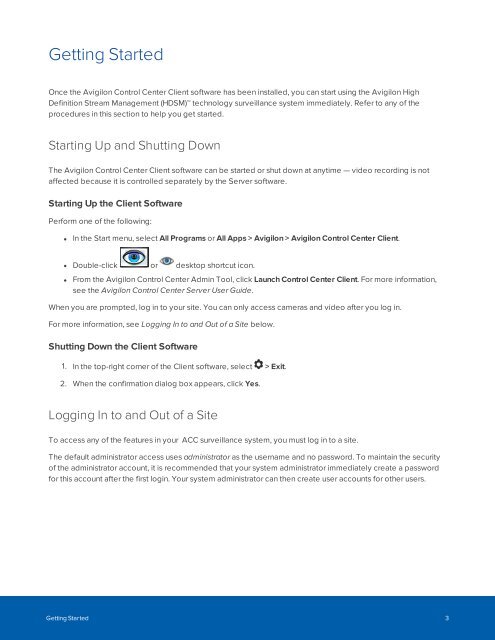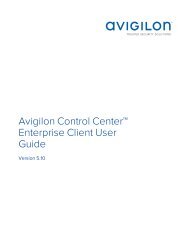Create successful ePaper yourself
Turn your PDF publications into a flip-book with our unique Google optimized e-Paper software.
Getting Started<br />
Once the Avigilon Control Center Client software has been installed, you can start using the Avigilon High<br />
Definition Stream Management (HDSM) technology surveillance system immediately. Refer to any of the<br />
procedures in this section to help you get started.<br />
Starting Up and Shutting Down<br />
The Avigilon Control Center Client software can be started or shut down at anytime — video recording is not<br />
affected because it is controlled separately by the Server software.<br />
Starting Up the Client Software<br />
Perform one of the following:<br />
• In the Start menu, select All Programs or All Apps > Avigilon > Avigilon Control Center Client.<br />
• Double-click or desktop shortcut icon.<br />
• From the Avigilon Control Center Admin Tool, click Launch Control Center Client. For more information,<br />
see the Avigilon Control Center Server User Guide.<br />
When you are prompted, log in to your site. You can only access cameras and video after you log in.<br />
For more information, see Logging In to and Out of a Site below.<br />
Shutting Down the Client Software<br />
1. In the top-right corner of the Client software, select > Exit.<br />
2. When the confirmation dialog box appears, click Yes.<br />
Logging In to and Out of a Site<br />
To access any of the features in your <strong>ACC</strong> surveillance system, you must log in to a site.<br />
The default administrator access uses administrator as the username and no password. To maintain the security<br />
of the administrator account, it is recommended that your system administrator immediately create a password<br />
for this account after the first login. Your system administrator can then create user accounts for other users.<br />
Getting Started 3