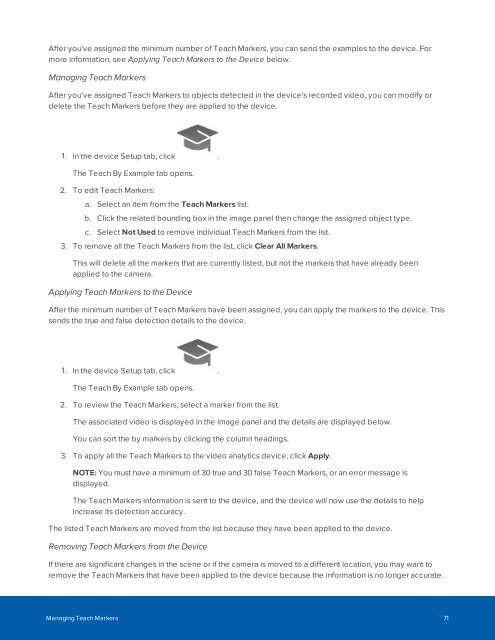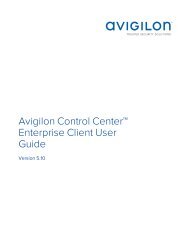Create successful ePaper yourself
Turn your PDF publications into a flip-book with our unique Google optimized e-Paper software.
After you've assigned the minimum number of Teach Markers, you can send the examples to the device. For<br />
more information, see Applying Teach Markers to the Device below.<br />
Managing Teach Markers<br />
After you've assigned Teach Markers to objects detected in the device's recorded video, you can modify or<br />
delete the Teach Markers before they are applied to the device.<br />
1. In the device Setup tab, click .<br />
The Teach By Example tab opens.<br />
2. To edit Teach Markers:<br />
a. Select an item from the Teach Markers list.<br />
b. Click the related bounding box in the image panel then change the assigned object type.<br />
c. Select Not Used to remove individual Teach Markers from the list.<br />
3. To remove all the Teach Markers from the list, click Clear All Markers.<br />
This will delete all the markers that are currently listed, but not the markers that have already been<br />
applied to the camera.<br />
Applying Teach Markers to the Device<br />
After the minimum number of Teach Markers have been assigned, you can apply the markers to the device. This<br />
sends the true and false detection details to the device.<br />
1. In the device Setup tab, click .<br />
The Teach By Example tab opens.<br />
2. To review the Teach Markers, select a marker from the list.<br />
The associated video is displayed in the image panel and the details are displayed below.<br />
You can sort the by markers by clicking the column headings.<br />
3. To apply all the Teach Markers to the video analytics device, click Apply.<br />
NOTE: You must have a minimum of 30 true and 30 false Teach Markers, or an error message is<br />
displayed.<br />
The Teach Markers information is sent to the device, and the device will now use the details to help<br />
increase its detection accuracy.<br />
The listed Teach Markers are moved from the list because they have been applied to the device.<br />
Removing Teach Markers from the Device<br />
If there are significant changes in the scene or if the camera is moved to a different location, you may want to<br />
remove the Teach Markers that have been applied to the device because the information is no longer accurate.<br />
Managing Teach Markers 71