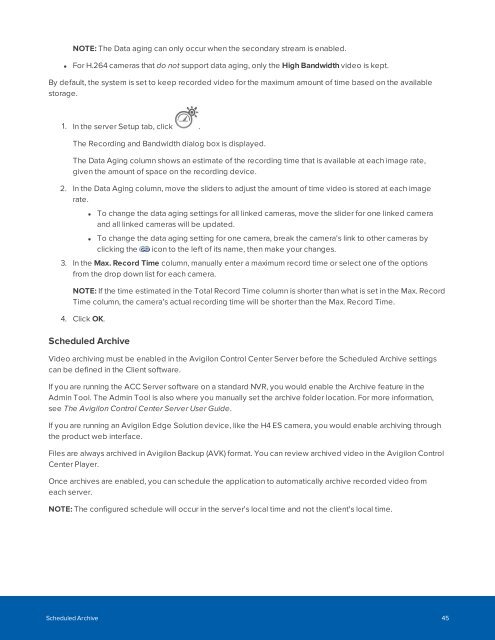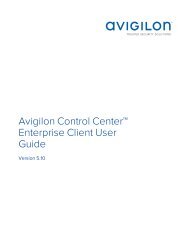You also want an ePaper? Increase the reach of your titles
YUMPU automatically turns print PDFs into web optimized ePapers that Google loves.
NOTE: The Data aging can only occur when the secondary stream is enabled.<br />
• For H.264 cameras that do not support data aging, only the High Bandwidth video is kept.<br />
By default, the system is set to keep recorded video for the maximum amount of time based on the available<br />
storage.<br />
1. In the server Setup tab, click .<br />
The Recording and Bandwidth dialog box is displayed.<br />
The Data Aging column shows an estimate of the recording time that is available at each image rate,<br />
given the amount of space on the recording device.<br />
2. In the Data Aging column, move the sliders to adjust the amount of time video is stored at each image<br />
rate.<br />
• To change the data aging settings for all linked cameras, move the slider for one linked camera<br />
and all linked cameras will be updated.<br />
• To change the data aging setting for one camera, break the camera's link to other cameras by<br />
clicking the icon to the left of its name, then make your changes.<br />
3. In the Max. Record Time column, manually enter a maximum record time or select one of the options<br />
from the drop down list for each camera.<br />
NOTE: If the time estimated in the Total Record Time column is shorter than what is set in the Max. Record<br />
Time column, the camera's actual recording time will be shorter than the Max. Record Time.<br />
4. Click OK.<br />
Scheduled Archive<br />
Video archiving must be enabled in the Avigilon Control Center Server before the Scheduled Archive settings<br />
can be defined in the Client software.<br />
If you are running the <strong>ACC</strong> Server software on a standard NVR, you would enable the Archive feature in the<br />
Admin Tool. The Admin Tool is also where you manually set the archive folder location. For more information,<br />
see The Avigilon Control Center Server User Guide.<br />
If you are running an Avigilon Edge Solution device, like the H4 ES camera, you would enable archiving through<br />
the product web interface.<br />
Files are always archived in Avigilon Backup (AVK) format. You can review archived video in the Avigilon Control<br />
Center Player.<br />
Once archives are enabled, you can schedule the application to automatically archive recorded video from<br />
each server.<br />
NOTE: The configured schedule will occur in the server's local time and not the client's local time.<br />
Scheduled Archive 45