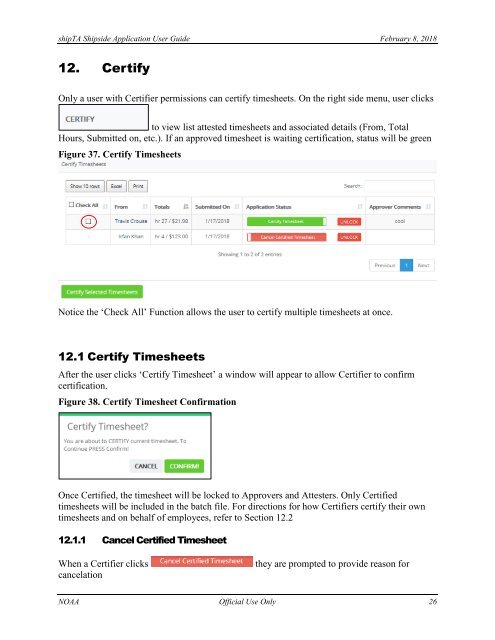User Guide_version2
Create successful ePaper yourself
Turn your PDF publications into a flip-book with our unique Google optimized e-Paper software.
shipTA Shipside Application <strong>User</strong> <strong>Guide</strong> February 8, 2018<br />
12. Certify<br />
Only a user with Certifier permissions can certify timesheets. On the right side menu, user clicks<br />
to view list attested timesheets and associated details (From, Total<br />
Hours, Submitted on, etc.). If an approved timesheet is waiting certification, status will be green<br />
Figure 37. Certify Timesheets<br />
Notice the ‘Check All’ Function allows the user to certify multiple timesheets at once.<br />
12.1 Certify Timesheets<br />
After the user clicks ‘Certify Timesheet’ a window will appear to allow Certifier to confirm<br />
certification.<br />
Figure 38. Certify Timesheet Confirmation<br />
Once Certified, the timesheet will be locked to Approvers and Attesters. Only Certified<br />
timesheets will be included in the batch file. For directions for how Certifiers certify their own<br />
timesheets and on behalf of employees, refer to Section 12.2<br />
12.1.1 Cancel Certified Timesheet<br />
When a Certifier clicks<br />
cancelation<br />
they are prompted to provide reason for<br />
NOAA Official Use Only 26