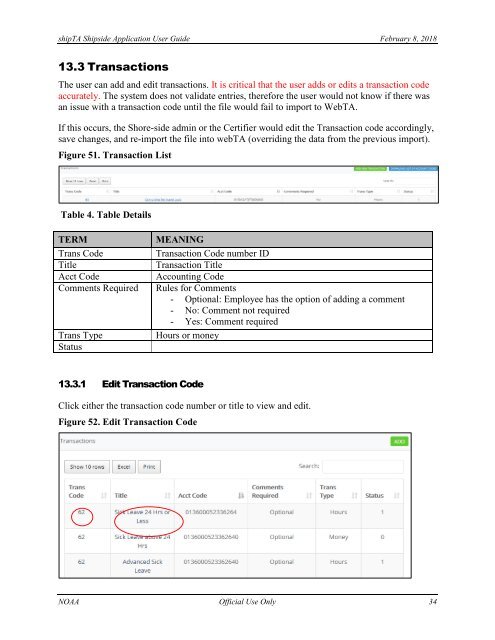User Guide_version2
Create successful ePaper yourself
Turn your PDF publications into a flip-book with our unique Google optimized e-Paper software.
shipTA Shipside Application <strong>User</strong> <strong>Guide</strong> February 8, 2018<br />
13.3 Transactions<br />
The user can add and edit transactions. It is critical that the user adds or edits a transaction code<br />
accurately. The system does not validate entries, therefore the user would not know if there was<br />
an issue with a transaction code until the file would fail to import to WebTA.<br />
If this occurs, the Shore-side admin or the Certifier would edit the Transaction code accordingly,<br />
save changes, and re-import the file into webTA (overriding the data from the previous import).<br />
Figure 51. Transaction List<br />
Table 4. Table Details<br />
TERM<br />
Trans Code<br />
Title<br />
Acct Code<br />
Comments Required<br />
Trans Type<br />
Status<br />
MEANING<br />
Transaction Code number ID<br />
Transaction Title<br />
Accounting Code<br />
Rules for Comments<br />
- Optional: Employee has the option of adding a comment<br />
- No: Comment not required<br />
- Yes: Comment required<br />
Hours or money<br />
13.3.1 Edit Transaction Code<br />
Click either the transaction code number or title to view and edit.<br />
Figure 52. Edit Transaction Code<br />
NOAA Official Use Only 34