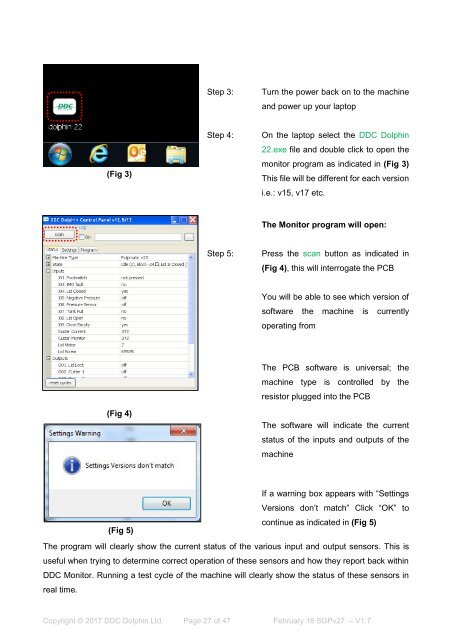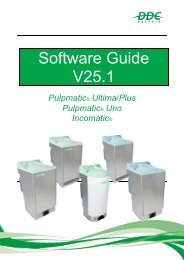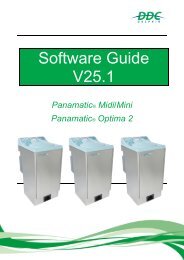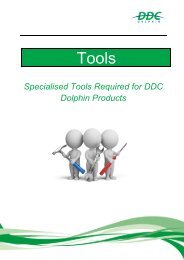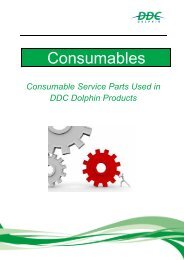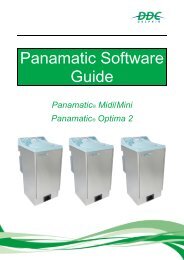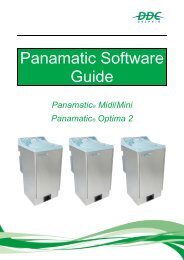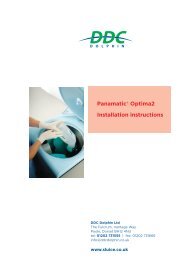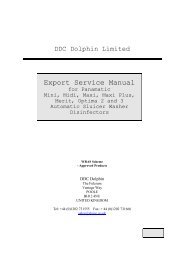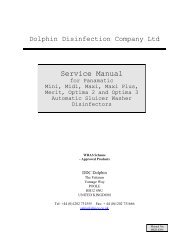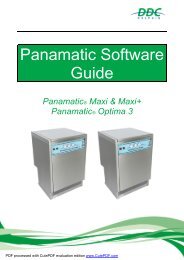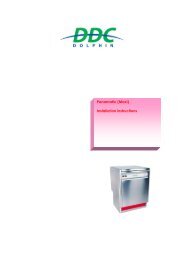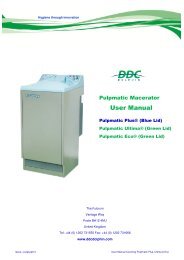Create successful ePaper yourself
Turn your PDF publications into a flip-book with our unique Google optimized e-Paper software.
Step 3:<br />
Turn the power back on to the machine<br />
and power up your laptop<br />
(Fig 3)<br />
Step 4:<br />
On the laptop select the DDC Dolphin<br />
22.exe file and double click to open the<br />
monitor program as indicated in (Fig 3)<br />
This file will be different for each version<br />
i.e.: v15, v17 etc.<br />
The Monitor program will open:<br />
Step 5:<br />
Press the scan button as indicated in<br />
(Fig 4), this will interrogate the PCB<br />
You will be able to see which version of<br />
software the machine is currently<br />
operating from<br />
(Fig 4)<br />
34<br />
The PCB software is universal; the<br />
machine type is controlled by the<br />
resistor plugged into the PCB<br />
The software will indicate the current<br />
status of the inputs and outputs of the<br />
machine<br />
If a warning box appears with “Settings<br />
Versions don’t match” Click “OK” to<br />
continue as indicated in (Fig 5)<br />
(Fig 5)<br />
The program will 34 clearly show the current status of the various input and output sensors. This is<br />
useful when trying to determine correct operation of these sensors and how they report back within<br />
DDC Monitor. Running a test cycle of the machine will clearly show the status of these sensors in<br />
real time.<br />
Copyright © 2017 DDC Dolphin Ltd. Page 27 of 47 February 18 SGPv27 – <strong>V1.7</strong>