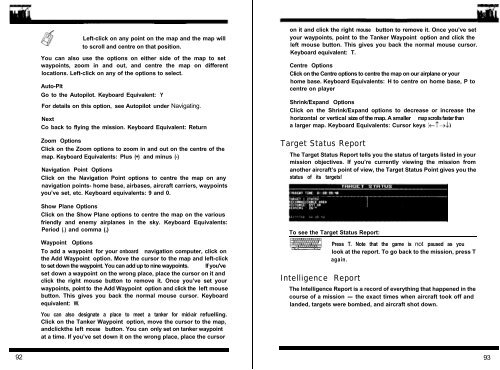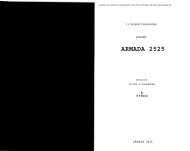Chapter 1 - Lucas' Abandonware - Free
Chapter 1 - Lucas' Abandonware - Free
Chapter 1 - Lucas' Abandonware - Free
Create successful ePaper yourself
Turn your PDF publications into a flip-book with our unique Google optimized e-Paper software.
92<br />
Left-click on any point on the map and the map will<br />
to scroll and centre on that position.<br />
You can also use the options on either side of the map to set<br />
waypoints, zoom in and out, and centre the map on different<br />
locations. Left-click on any of the options to select.<br />
Auto-Plt<br />
Go to the Autopilot. Keyboard Equivalent: Y<br />
For details on this option, see Autopilot under Navigating.<br />
Next<br />
Co back to flying the mission. Keyboard Equivalent: Return<br />
Zoom Options<br />
Click on the Zoom options to zoom in and out on the centre of the<br />
map. Keyboard Equivalents: Plus (+) and minus (-)<br />
Navigation Point Options<br />
Click on the Navigation Point options to centre the map on any<br />
navigation points- home base, airbases, aircraft carriers, waypoints<br />
you’ve set, etc. Keyboard equivalents: 9 and 0.<br />
Show Plane Options<br />
Click on the Show Plane options to centre the map on the various<br />
friendly and enemy airplanes in the sky. Keyboard Equivalents:<br />
Period (.) and comma (,)<br />
Waypoint Options<br />
To add a waypoint for your onboard navigation computer, click on<br />
the Add Waypoint option. Move the cursor to the map and left-click<br />
to set down the waypoint. You can add up to nine waypoints. If you've<br />
set down a waypoint on the wrong place, place the cursor on it and<br />
click the right mouse button to remove it. Once you’ve set your<br />
waypoints, point to the Add Waypoint option and click the left mouse<br />
button. This gives you back the normal mouse cursor. Keyboard<br />
equivalent: W.<br />
You can also designate a place to meet a tanker for mid-air refuelling.<br />
Click on the Tanker Waypoint option, move the cursor to the map,<br />
andclickthe left mouse button. You can only set on tanker waypoint<br />
at a time. If you’ve set down it on the wrong place, place the cursor<br />
on it and click the right mouse button to remove it. Once you’ve set<br />
your waypoints, point to the Tanker Waypoint option and click the<br />
left mouse button. This gives you back the normal mouse cursor.<br />
Keyboard equivalent: T.<br />
Centre Options<br />
Click on the Centre options to centre the map on our airplane or your<br />
home base. Keyboard Equivalents: H to centre on home base, P to<br />
centre on player<br />
Shrink/Expand Options<br />
Click on the Shrink/Expand options to decrease or increase the<br />
horizontal or vertical size of the map. A smaller map scrolls faster than<br />
a larger map. Keyboard Equivalents: Cursor keys (t?+J)<br />
Target Status Report<br />
The Target Status Report tells you the status of targets listed in your<br />
mission objectives. If you’re currently viewing the mission from<br />
another aircraft’s point of view, the Target Status Point gives you the<br />
status of its targets!<br />
To see the Target Status Report:<br />
Intelligence Report<br />
Press T. Note that the game is not paused as you<br />
look at the report. To go back to the mission, press T<br />
again.<br />
The Intelligence Report is a record of everything that happened in the<br />
course of a mission - the exact times when aircraft took off and<br />
landed, targets were bombed, and aircraft shot down.<br />
93