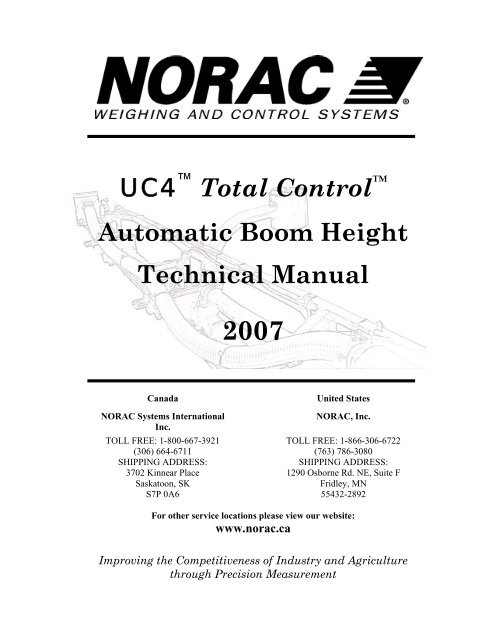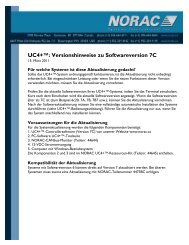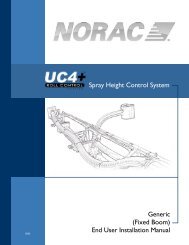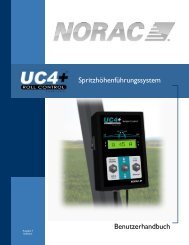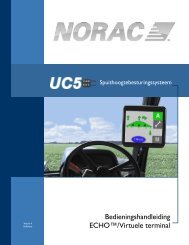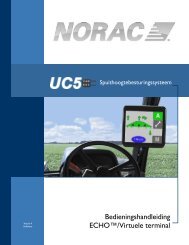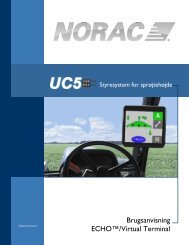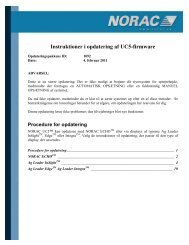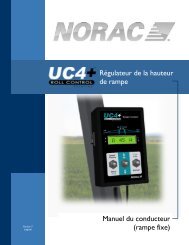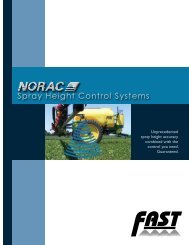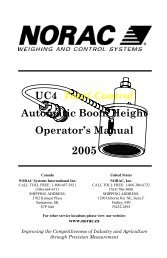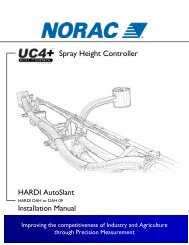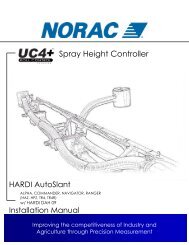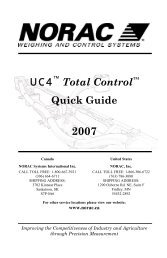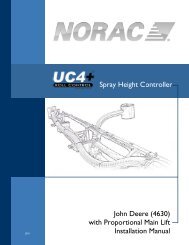UC4™ Total Control™ Automatic Boom Height Technical ... - Norac
UC4™ Total Control™ Automatic Boom Height Technical ... - Norac
UC4™ Total Control™ Automatic Boom Height Technical ... - Norac
You also want an ePaper? Increase the reach of your titles
YUMPU automatically turns print PDFs into web optimized ePapers that Google loves.
UC4 <strong>Total</strong> Control <br />
<strong>Automatic</strong> <strong>Boom</strong> <strong>Height</strong><br />
<strong>Technical</strong> Manual<br />
Canada<br />
NORAC Systems International<br />
Inc.<br />
TOLL FREE: 1-800-667-3921<br />
(306) 664-6711<br />
SHIPPING ADDRESS:<br />
3702 Kinnear Place<br />
Saskatoon, SK<br />
S7P 0A6<br />
2007<br />
United States<br />
NORAC, Inc.<br />
TOLL FREE: 1-866-306-6722<br />
(763) 786-3080<br />
SHIPPING ADDRESS:<br />
1290 Osborne Rd. NE, Suite F<br />
Fridley, MN<br />
55432-2892<br />
For other service locations please view our website:<br />
www.norac.ca<br />
Improving the Competitiveness of Industry and Agriculture<br />
through Precision Measurement
Printed in Canada<br />
Copyright ©2006-07 NORAC Systems International Inc.<br />
Reorder P/N: 446BC-MAN5-1 Revision A<br />
NOTICE<br />
NORAC Systems International Inc. reserves the right to improve products<br />
and their specifications without notice and without the requirement to update<br />
products sold previously. Every effort has been made to ensure the accuracy<br />
of the information contained in this manual. The technical information in this<br />
manual was reviewed at the time of approval for publication.
UC4 <strong>Total</strong> Control <br />
<strong>Automatic</strong> <strong>Boom</strong> <strong>Height</strong><br />
<strong>Technical</strong> Manual<br />
2007
TABLE OF CONTENTS<br />
1 INTRODUCTION.................................................................................................... 1<br />
2 CHECK YOUR SOFTWARE VERSION ............................................................. 2<br />
3 OPERATOR SAFETY ............................................................................................ 3<br />
4 GENERAL SYSTEM DESCRIPTION .................................................................. 4<br />
4.1 INSTALLATION ....................................................................................... 5<br />
4.2 SENSORS ................................................................................................ 5<br />
4.3 POWER CABLE ....................................................................................... 7<br />
4.4 SENSOR CABLES .................................................................................... 7<br />
4.5 CONTROL PANEL ................................................................................... 8<br />
4.5.1 LCD Screen ................................................................................... 8<br />
4.5.2 SENSOR DISPLAY/SETUP (NO) Switch ...................................... 8<br />
4.5.3 The " +/- " switch .......................................................................... 9<br />
4.5.4 AUTO (YES) /MANUAL switch .................................................... 9<br />
4.5.5 POWER switch .............................................................................. 9<br />
5 SYSTEM OPERATION ........................................................................................ 10<br />
5.1 POWER UP SEQUENCE ......................................................................... 10<br />
5.2 TYPICAL OPERATION ........................................................................... 11<br />
5.2.1 Normal Operating Screen ........................................................... 11<br />
5.2.2 Using the Toggle Switches .......................................................... 13<br />
5.2.3 Changing to AUTOMATIC or MANUAL Mode .......................... 13<br />
5.2.4 Adjusting the Target <strong>Height</strong> (Setpoint) ....................................... 14<br />
5.2.5 Viewing the Actual <strong>Boom</strong> <strong>Height</strong> ................................................ 14<br />
5.2.6 Changing the Sensitivity of the System (Sensi) ...................... 14<br />
5.2.7 Changing Between SOIL and CROP Mode ................................ 15<br />
6 UNDERSTANDING YOUR UC4 SYSTEM ........................................................ 16<br />
6.1 UNDERSTANDING PERFORMANCE ISSUES ............................................ 16<br />
6.1.1 Sensitivity (Sensi) Setting ....................................................... 16<br />
6.1.2 <strong>Boom</strong> Reaction Time ................................................................... 16<br />
6.1.3 UC4 over Ditches, Waterways and Outside Rounds ................... 17<br />
6.1.4 Driving Through Ditches and Over Terraces ............................. 17<br />
6.1.5 Sensing Further Ahead of the <strong>Boom</strong> ........................................... 18<br />
6.1.6 Sensor Capabilities ..................................................................... 18<br />
6.2 UNDERSTANDING CROP MODE AND SOIL MODE ................................. 19<br />
6.2.1 Areas of "No Crop" in CROP Mode ........................................... 19<br />
6.2.2 <strong>Boom</strong> Stability in Crop ............................................................... 19<br />
6.2.3 Thin Crop .................................................................................... 20<br />
6.2.4 Main <strong>Boom</strong> Sensor in Wheel Track ............................................ 20
7 MENU NAVIGATION .......................................................................................... 22<br />
7.1 NORMAL OPERATING SCREEN ............................................................. 22<br />
7.2 MAIN MENU OVERVIEW ...................................................................... 23<br />
7.3 MENU STRUCTURE MAP ...................................................................... 24<br />
8 SYSTEM SETUP ................................................................................................... 25<br />
8.1 LEVELING CHAINS ............................................................................... 25<br />
8.2 INSTALL (AUTOMATIC SYSTEM SETUP) ............................................... 25<br />
8.3 RETUNE ............................................................................................... 26<br />
8.4 AUTOMATIC SYSTEM SETUP ....................................................... 27<br />
8.4.1 STEP 1: Prepare the Equipment (1) ........................................... 27<br />
8.4.2 STEP 2: Prepare the Equipment (2) ........................................... 27<br />
8.4.3 STEP 3: Prepare the Equipment (3) ........................................... 27<br />
8.4.4 STEP 4: Turn On the UC4 Control Panel. ................................. 28<br />
8.4.5 STEP 5: Select the Sprayer Type ................................................ 28<br />
8.4.6 STEP 6: Wiring Test * ................................................................ 29<br />
8.4.7 STEP 7: Sensor Detect ................................................................ 30<br />
8.4.8 STEP 8: <strong>Boom</strong> Geometry Tuning ................................................ 32<br />
8.4.9 STEP 9: Control System Test ...................................................... 34<br />
8.5 MANUAL SYSTEM SETUP ............................................................. 36<br />
8.5.1 Manual Setup Procedure ............................................................ 36<br />
8.6 QUICK INSTALL ................................................................................... 36<br />
8.7 FULL MANUAL SETUP ......................................................................... 37<br />
8.7.1 Setting Up Sensors ...................................................................... 37<br />
8.7.2 Setting Up Hydraulic Valves ....................................................... 41<br />
8.7.3 Valve DeadZone Test .................................................................. 42<br />
8.7.4 Valve GAIN Test ......................................................................... 43<br />
8.7.5 Turning <strong>Boom</strong>s OFF or ON ........................................................ 46<br />
8.8 "OTHER ?" SETUP OPTIONS ............................................................ 46<br />
8.9 REMOTE SWITCHES ............................................................................. 47<br />
9 MAINTENANCE ................................................................................................... 48<br />
10 STATEMENT OF LIMITED WARRANTY ....................................................... 49
1 INTRODUCTION<br />
Congratulations on your purchase of the NORAC UC4 automated sprayer<br />
boom height control system. The system is manufactured with top quality<br />
components and is engineered using the latest technology to provide<br />
operating features and reliability unmatched for years to come.<br />
When properly used, the UC4 system can provide protection from sprayer<br />
boom damage, improve sprayer efficiency, and ensure chemicals are applied<br />
correctly.<br />
This manual is intended to be used in conjunction with the:<br />
• UC4 <strong>Total</strong> Control Quick Guide (UC4 Quick Guide)<br />
• UC4 <strong>Total</strong> Control <strong>Automatic</strong> <strong>Boom</strong> <strong>Height</strong> System Installation<br />
Manual (UC4 Installation Manual)<br />
The manual provides a general description of the boom height control system,<br />
a section regarding system operation, and discussion related to understanding<br />
performance issues. Also provided are instructions for the use of the control<br />
panel, information regarding system setup, and a section about regular<br />
maintenance.<br />
Please take the time to read the complete manual before attempting to use the<br />
system. Although the UC4 system has been designed for easy set up and use,<br />
a thorough understanding of the information provided will ensure that you<br />
receive the maximum benefit from the system.<br />
If you have any questions or comments regarding the operation of the UC4<br />
system, please contact NORAC at any of the numbers below. If you require<br />
service, phone us or visit our web site for the location of the NORAC Service<br />
center nearest to you.<br />
1<br />
Phone: 1-800-667-3921 in Canada (Toll Free)<br />
1-866-306-6722 in the United States (Toll Free)<br />
0-800-404-8389 in the United Kingdom (Toll Free)<br />
1-306-664-6711 all other regions<br />
E-mail: service@norac.ca<br />
Web Site: www.norac.ca
2 CHECK YOUR SOFTWARE VERSION<br />
The information in this manual applies to systems with Version 5 UC4<br />
control panel software. When the panel is turned on, the software version<br />
and revision will be displayed for a few seconds as described in Section 5.1.<br />
If your control panel does not display a version when it is turned on, your<br />
software is Version 1 (all revisions).<br />
All UC4 control panels can have their software upgraded for a nominal fee.<br />
It is recommended that all panels with earlier software be updated to the<br />
current software version. Contact your local dealer or NORAC for more<br />
information.<br />
2
3 OPERATOR SAFETY<br />
3<br />
DANGER<br />
STEP 1: Always ensure that the UC4 system is powered<br />
down or in MANUAL mode:<br />
• before leaving the operator’s seat<br />
• while the machine is not moving<br />
• or when transporting the machine<br />
STEP 2: Under no circumstances should any service work<br />
be performed on the machinery while the UC4 system<br />
is in the AUTOMATIC mode.<br />
STEP 3: Before working on any part of the booms:<br />
• set the UC4 system to MANUAL mode<br />
• turn the sprayer engine off<br />
STEP 4: Do not operate this system before:<br />
• reading and understanding this UC4 <strong>Technical</strong><br />
Manual<br />
• thoroughly understanding your machine operation<br />
STEP 5: The UC4 system will greatly improve your<br />
spraying height accuracy and protect the boom<br />
against damage in a wide variety of field conditions.<br />
However, under some circumstances performance<br />
may be limited. The OPERATOR of the sprayer<br />
must remain ALERT at all times and override the<br />
UC4 system’s automatic control when necessary.<br />
Refer to the warranty statement in Section 10 for<br />
more details.
4 GENERAL SYSTEM DESCRIPTION<br />
Figure 1 shows the general layout of the UC4 <strong>Boom</strong> <strong>Height</strong> Control system.<br />
The function of each of the major system components is described in this<br />
section.<br />
NOTE: Some kits may not include all of the components shown.<br />
LEFT OUTER<br />
SENSOR (LO)<br />
POWER CABLE<br />
SENSOR TRUNK<br />
CABLE<br />
SENSOR BRACKET<br />
CONTROL PANEL<br />
RIGHT OUTER<br />
SENSOR (RO)<br />
SENSOR BRANCH<br />
CABLE CONNECTION<br />
OPTIONAL LEFT<br />
OPTIONAL<br />
INNER SENSOR (LI) OPTIONAL RIGHT<br />
MAIN ROLL<br />
MAIN LIFT<br />
INNER SENSOR (RI)<br />
SENSOR (MR)<br />
SENSOR (ML)<br />
LEFT OUTER<br />
SENSOR (LO)<br />
MAIN ROLL<br />
SENSOR (MR)<br />
OPTIONAL LEFT<br />
INNER SENSOR (LI)<br />
OPTIONAL RIGHT<br />
INNER SENSOR (RI)<br />
OPTIONAL MAIN<br />
LIFT SENSOR (ML)<br />
Figure 1 - System Components and General Location<br />
RIGHT OUTER<br />
SENSOR (RO)<br />
For more information on each component, please refer to the UC4 Installation<br />
Manual and UC4 Quick Guide.<br />
4
4.1 INSTALLATION<br />
For proper installation of the UC4 boom control system, please refer to the<br />
UC4 Installation Manual for your model of sprayer.<br />
4.2 SENSORS<br />
Three sensors are provided with your UC4 boom control kit (with the<br />
exception of certain kits). The sensors use an ultrasonic signal to measure the<br />
distance to the ground, or the top of the crop. Three sensors are required to<br />
provide good overall height management of the boom. Two sensors are<br />
mounted on the outer sections of each wing (Figure 2). These sensors<br />
maintain each wing at the set target height independently.<br />
5<br />
Figure 2 – UC4 Sensor and Mounting Bracket<br />
The third sensor (if applicable) is mounted on the main (center) boom<br />
section. The main boom sensor is useful for setting your initial spray height<br />
when you begin spraying in a field.<br />
It is true that the main boom height will not change much, in consistent soil<br />
conditions, since both ends of the main boom follow the height of the power<br />
unit. However, it is extremely difficult to judge the boom’s actual height<br />
accurately from the cab. It is also very difficult for the operator to see the<br />
main section nozzles. It is common for operators to be in error from 8 to 12<br />
inches or more (How often does the operator check nozzle height with a<br />
tape measure?). The UC4 control panel will give you an actual height<br />
reading in the cab, and allow active control to the desired height.
Another good reason for the main boom sensor is that soil conditions<br />
change along with the weight of the machine. As the sprayer tank fluid<br />
level changes throughout the day and soil conditions vary, the main boom<br />
height will change because of the amount the tires sink into the soil.<br />
Special attention must be taken into consideration when mounting the main<br />
boom sensor, as explained in the UC4 Installation Manual for your sprayer.<br />
NORAC ultrasonic sensors are designed to work best in the brackets<br />
provided (Figure 2). If you decide to use a different style of sensor mount,<br />
you may limit the performance of the sensor and/or void your warranty.<br />
Further, it is important to follow the guidelines in the UC4 Installation<br />
Manual for mounting the sensors. The sensors should be at least 9 inches<br />
above and 9 inches in front of the spray nozzles.<br />
For large boom or severe terrain applications, an additional sensor may be<br />
mounted near the midpoint of each boom to obtain an average height<br />
reading. The average height reading will provide improved height control<br />
over the length of the boom, and protect the boom in severe terrain<br />
conditions (Figure 3).<br />
POSSIBLE CRASH<br />
WITHOUT ADDITIONAL SENSORS<br />
CRASH AVOIDED<br />
WITH ADDITIONAL SENSORS<br />
Figure 3 – Severe Terrain – Additional Sensors Required<br />
On sprayer models with main frame roll capability (as illustrated in Figure<br />
4), the main boom sensor can also be used to adjust the roll angle of the<br />
entire boom. Addition of this sensor to the UC4 system can greatly<br />
improve the speed and stability of the automatic control actions. Contact<br />
NORAC for more information on the availability of roll control for your<br />
sprayer model.<br />
6
4.3 POWER CABLE<br />
7<br />
Figure 4 – Roll Control of the Main Frame<br />
The power cable supplies 12 volt D.C. negative ground power to the<br />
control panel and sensors. The system will function properly with a supply<br />
between 12 and 28 volts and may draw up to 10 amperes during normal<br />
operation.<br />
The UC4 control panel contains intelligent valve drive circuitry that helps<br />
to protect the sprayer’s system against short circuits and other wiring<br />
problems. However, it is still recommended to connect the UC4 power<br />
cable to a fused supply, that turns on and off with the ignition key of the<br />
sprayer/tractor.<br />
4.4 SENSOR CABLES<br />
The UC4 ultrasonic sensors are connected to the control panel via sensor<br />
cables. A generic power cable and a generic extension cable (or a "trunk"<br />
cable) run(s) from the panel to the sprayer boom. From the extension<br />
cable, a standard "branch" cable allows for connection of the two standard<br />
boom sensors and an optional main roll (center) sensor (Figure 5).<br />
Another optional branch cable is required to connect additional sensors.<br />
WING SENSOR<br />
(LO OR RO)<br />
MAIN ROLL<br />
SENSOR (MR)<br />
WING SENSOR<br />
(LO OR RO)<br />
Figure 5 – Sensor Branch Cable<br />
CONNECTS TO<br />
SENSOR TRUNK CABLE
4.5 CONTROL PANEL<br />
The UC4 control panel (Figure 6) is the main component of the UC4<br />
sprayer boom height control system because it regulates the operation of<br />
the entire system. The control panel uses the readings from the ultrasonic<br />
sensors to control solenoid operated valves (usually hydraulic) that in turn<br />
adjust the boom height. The control panel will:<br />
(1) indicate when the system is in AUTOMATIC or MANUAL mode,<br />
(2) indicate any hydraulic action which is underway, and<br />
(3) accept input to adjust all control system settings.<br />
4.5.1 LCD Screen<br />
Figure 6 – UC4 Control Panel<br />
During normal operation, the LCD screen will show the UC4 system status<br />
and allow you to examine or change settings. All settings for the UC4<br />
system are stored in cyclic menus. This type of menu allows the operator<br />
to access each menu entry by progressively toggling the appropriate switch.<br />
4.5.2 SENSOR DISPLAY/SETUP (NO) Switch<br />
Toggling UP on the "SENSOR DISPLAY / SETUP (NO)" switch will<br />
access the SENSOR DISPLAY menu. This menu provides information<br />
about the sensors. Toggling DOWN on the "SENSOR DISPLAY /<br />
SETUP (NO)" switch will access the SETUP menu. This menu provides<br />
options and settings regarding the UC4 system parameters.<br />
Toggling this switch in the SETUP (NO) direction also provides the<br />
alternate function "NO". In some instances the control panel may prompt<br />
the operator with a question that requires a yes or no response. For a more<br />
8
detailed description of the SENSOR DISPLAY and SETUP menus, refer<br />
to Section 7 on page 22.<br />
4.5.3 The " +/- " switch<br />
Use the " +/- " toggle switch to change various settings in each of the<br />
SETUP and SENSOR DISPLAY menus. Use the " +/- " switch to<br />
increment/decrement numerical entries. If the switch is held, the number<br />
will continue to automatically increase/decrease. If the selections for the<br />
menu item are to be picked from a list, this switch will present the next<br />
selection in the list. When in AUTOMATIC (AUTO) mode, use this<br />
switch to modify the control height set point.<br />
Not all menus allow the operator to change the setting with the " +/- "<br />
switch. Some menus are only for informational purposes. In a menu where<br />
a setting cannot be changed, the " +/- " switch is ignored.<br />
4.5.4 AUTO (YES) /MANUAL switch<br />
The UC4 boom control system has two operational modes –<br />
AUTOMATIC (AUTO) and MANUAL. This toggle switch changes the<br />
operational mode of the system. In AUTOMATIC (AUTO) mode, the<br />
control panel will regulate the height of each boom to a predetermined set<br />
point. In MANUAL mode, the sprayer functions as if no automatic control<br />
system is present.<br />
When the system is in AUTO, the operator can override automatic control<br />
by operating the manual switches on the sprayer's boom controls (usually a<br />
joystick or multifunction handgrip).<br />
The "AUTO (YES)" switch also provides the alternate function "YES". In<br />
some instances the control panel may prompt the operator with a question<br />
that requires a yes or no response.<br />
4.5.5 POWER switch<br />
The power switch is located on the left side of the control panel. For safety<br />
reasons, the UC4 system always powers up in MANUAL mode.<br />
Consequently it is important to make sure that the power switch cannot be<br />
accidentally bumped during field operation.<br />
9
5 SYSTEM OPERATION<br />
This section outlines the UC4 system’s features and controls during field<br />
operation. Before you can operate your UC4 system in AUTO mode, it<br />
needs to be configured either automatically or manually. If your control<br />
panel shows the power up sequence below and will allow AUTO mode, it<br />
has been configured. If your panel shows different messages after being<br />
powered up or will not allow AUTO mode, it will attempt to begin or<br />
resume <strong>Automatic</strong> System Setup. Refer to Section 8 for System Setup<br />
instructions.<br />
5.1 POWER UP SEQUENCE<br />
The LCD screen messages shown below are displayed temporarily when<br />
power is turned on to the UC4 control panel. Once the Normal Operating<br />
Screen is shown the system is ready to use.<br />
Table 1 – Power Up Screens<br />
Screen Meaning<br />
** U C - 4 * * UC4 Control Panel<br />
V. 5 A Version 5 software<br />
Typ e A N 2 Sprayer Type: AN2. See Table 12 on page 54 – for a<br />
list of types.<br />
* N o d e s The control panel is looking for connected sensors.<br />
3 H e i g h T Three height sensors are connected<br />
Al l o c a t e The control panel is preparing to set up each sensor<br />
Se t u p L O The control panel is setting up the Left outer (LO) sensor,<br />
followed by the other attached sensors (LI, RO, RI, MR,<br />
ML)<br />
Re a d y The control panel is ready to begin operation<br />
35 M M 3 5 The Normal Operating Screen. This screen is shown<br />
until input is received from the operator. Refer to<br />
Section 5.2.1 for further details.<br />
10
5.2 TYPICAL OPERATION<br />
5.2.1 Normal Operating Screen<br />
The Normal Operating Screen provides information pertaining to the height<br />
and mode of both booms. Figure 7 shows a typical Normal Operating<br />
Screen.<br />
LEFT BOOM<br />
TARGET HEIGHT<br />
11<br />
LEFT BOOM VALVE<br />
COMMAND (DOWN)<br />
LEFT BOOM CONTROL<br />
MODE (AUTOMATIC)<br />
Figure 7 – Normal Operating Screen<br />
RIGHT BOOM<br />
ACTUAL HEIGHT<br />
RIGHT BOOM CONTROL<br />
MODE (MANUAL)<br />
When a boom is in AUTO mode, indicated by an "A" in the control mode<br />
portion of the screen, the UC4 panel shows the target boom height. In<br />
MANUAL mode, indicted by an "M" in the control mode portion of the<br />
screen, the UC4 control panel shows the current boom height reading.<br />
In both AUTO and MANUAL modes, the screen will also show arrows to<br />
indicate that the boom is being commanded to move. Table 2 explains<br />
some examples of typical Normal Operating Screens.
Table 2 – Examples of Normal Operating Screens<br />
Screen Meaning<br />
36 A A 3 6 Both sides in AUTOMATIC mode, the target boom height is 36<br />
inches.<br />
36 A A 3 6 As above, but now the left side is taking corrective action, upwards.<br />
36 A A 3 6 As above, but now the right side is taking corrective action,<br />
downwards.<br />
36 A 3 6 As above, but now the main lift (center) boom is taking corrective<br />
action, downwards. Mode temporarily disappears on left side while<br />
the main is active.<br />
36 A 3 6 A curved arrow in this direction indicates that the main roll section is<br />
taking action in the clockwise direction (left boom up). Mode<br />
temporarily disappears on right side while the main is active<br />
34 M A 3 6 Left boom is in MANUAL mode, current actual boom height is 34<br />
inches. Right boom is in AUTOMATIC mode, the target boom<br />
height is 36 inches.<br />
34 M M 3 6 Left boom is in MANUAL mode, the current actual height is 34<br />
inches. The operator is manually lowering the right boom, the<br />
current actual height is 36 inches.<br />
12
13<br />
Table 3 – Special Screens<br />
↓1 Absent↓<br />
This screen indicates that one of the configured sensors was not found during a power up<br />
sequence. An audible alarm is also sounded to warn the operator of a missing sensor. Check<br />
that all sensors are operating. Refer to the UC4 Quick Guide for troubleshooting information.<br />
↓>>>>>>>>↓ ⇒ >>>>>>>>↓<br />
The control panel is busy with a task that may take a few seconds. Wait for the arrows to<br />
disappear before activating any UC4 control panel’s toggle switches.<br />
5.2.2 Using the Toggle Switches<br />
All functions on the UC4 control panel are activated using its three toggle<br />
switches. To access either the SENSOR DISPLAY or SETUP menus,<br />
make sure you are at the Normal Operating Screen. Toggle toward the<br />
word describing the menu you wish to access. To adjust the setting of<br />
individual menu items, use the " +/- " switch while the item is displayed.<br />
SENSOR<br />
DISPLAY<br />
UC4<br />
BOOM<br />
CONTROL<br />
SENSOR<br />
DISPLAY<br />
+<br />
AUTO<br />
SETUP MANUAL<br />
SETUP<br />
UC4<br />
BOOM<br />
CONTROL<br />
SENSOR<br />
DISPLAY<br />
Figure 8 – SENSOR DISPLAY / SETUP (NO) Switch<br />
Menu items will time out and return to the Normal Operating Screen after<br />
30 seconds. If you wish to return to the Normal Operating Screen sooner,<br />
toggle and hold the "SETUP (NO)" switch for two seconds. Any new<br />
settings will take effect once the Normal Operating Screen is displayed.<br />
If you wish to lock the sensor height readings on the screen indefinitely,<br />
toggle the " + " switch once while viewing the desired sensors.<br />
5.2.3 Changing to AUTOMATIC or MANUAL Mode<br />
Change the mode between MANUAL and AUTO with the "AUTO (YES)<br />
/ MANUAL" toggle switch. Ensure you are at the Normal Operating<br />
Screen.<br />
When the UC4 system is in MANUAL mode, the boom may be controlled<br />
SETUP<br />
+<br />
AUTO<br />
MANUAL
as usual with the boom control switches on the sprayer’s multifunction<br />
handgrip.<br />
When the UC4 system is in AUTO mode, operating the sprayer's left or<br />
right boom control switches will immediately cause that boom to revert to<br />
MANUAL mode. The sprayer (joystick) switches will override automatic<br />
boom height control on either the left or right side. The "AUTO (YES) "<br />
switch must be activated to return that boom to AUTO mode.<br />
The sprayer's main lift control (main up or main down) switches provide a<br />
target height adjustment feature (Section 5.2.4). If you press and hold<br />
either the main up or the main down switches for more than two seconds,<br />
the UC4 control panel will switch ALL booms (left, right, main, and roll) to<br />
MANUAL mode. This feature provides a convenient method of switching<br />
to MANUAL mode when folding the sprayer for transport.<br />
5.2.4 Adjusting the Target <strong>Height</strong> (Setpoint)<br />
Adjust the target height setting with the " +/- " switch while in AUTO<br />
mode. The smallest target height setting allowed is called the minimum<br />
height override. The default minimum height settings are programmed<br />
before shipped from the factory.<br />
NOTE: The minimum height settings are adjustable. – If you wish to<br />
adjust them, please contact NORAC for details.<br />
You can also adjust your main boom target height by pressing the sprayer's<br />
main lift control switches. Each press of the up switch will increase the<br />
target height by one inch. Each press of the down switch will decrease the<br />
target height by one inch.<br />
5.2.5 Viewing the Actual <strong>Boom</strong> <strong>Height</strong><br />
Toggle the "SENSOR DISPLAY" switch to view the actual boom heights.<br />
This menu will show you the left, main (center), and right boom heights.<br />
Toggle the "SENSOR DISPLAY" switch again to view additional sensors<br />
if they are installed. You can view the height menus in both AUTO and<br />
MANUAL modes. Refer to Section 7.2 on page 23 for more information<br />
on the sensor height menus.<br />
5.2.6 Changing the Sensitivity of the System (Sensi)<br />
The Sensitivity (Sensi) setting (Section 6.1.1) can be adjusted in both<br />
MANUAL and AUTO modes. Toggle the "SETUP (NO)" switch to view<br />
the current Sensi setting. While viewing this menu, toggle the " +/- "<br />
switch to adjust the value.<br />
A lower number will reduce the system sensitivity and improve stability.<br />
Increasing the number will speed up the response.<br />
14
Five is the normal setting. At the start of operation, before the sprayer is<br />
warmed up, a lower Sensi setting may be required for stable control. As<br />
the sprayer warms up, increase the Sensi setting up until the performance<br />
reaches an optimum level.<br />
Changes in terrain that include driving through ditches and over terraces are<br />
special performance cases. This type of terrain can cause the sprayer to<br />
pitch and roll significantly. See Section 6.1 on page 16 for a discussion of<br />
performance issues.<br />
5.2.7 Changing Between SOIL and CROP Mode<br />
The SOIL or CROP mode (Section 6.2) setting can be adjusted in both<br />
MANUAL and AUTO modes. Toggle the "SETUP (NO)" switch twice to<br />
view the current setting. While viewing this menu, use the " +/- " switch to<br />
change between SOIL and CROP mode.<br />
15
6 UNDERSTANDING YOUR UC4 SYSTEM<br />
6.1 UNDERSTANDING PERFORMANCE ISSUES<br />
Your UC4 height control system will work well in most situations. However,<br />
as with any equipment, it is important that the operator remains alert at all<br />
times. There may be some field and terrain situations where performance is<br />
diminished. In these situations the operator must resume height control of the<br />
booms manually (Section 5.2.3). A discussion of performance issues is given<br />
below to help clarify these situations.<br />
6.1.1 Sensitivity (Sensi) Setting<br />
The UC4 system is configured to work well in most conditions, with warm<br />
hydraulic oil, at a sensitivity (Sensi) setting of five. When you first<br />
begin operation at the start of a day, it may be necessary to operate at a<br />
lower sensitivity until the oil has reached normal temperature. Keep<br />
increasing the Sensi setting until the performance is optimized.<br />
Different types of terrain may require different Sensi settings. The<br />
Sensi setting controls more than just response time. It also determines<br />
how accurately the UC4 system will try to correct for height errors. The<br />
higher the sensitivity the higher the accuracy. At low sensitivity a few<br />
inches of error will be tolerated. At high sensitivity, virtually no error will<br />
be tolerated. Therefore, the system will be much more active at high<br />
sensitivity than at low sensitivity.<br />
NOTE: Field conditions and operator preferences determine the<br />
appropriate Sensi setting. On some sprayer models, it may<br />
be difficult to reach an optimum level of sensitivity while<br />
maintaining good boom stability. This could be an indication<br />
that the boom is mechanically under-damped for control<br />
purposes. Additional shock absorbers/dampers can<br />
dramatically improve automatic control performance. Some<br />
UC4 kits come complete with additional damper kits. Other<br />
sprayer models have damper kits available from the sprayer<br />
manufacturer or from NORAC as optional equipment.<br />
Contact NORAC or your sprayer dealer for more assistance.<br />
6.1.2 <strong>Boom</strong> Reaction Time<br />
There are two key factors that determine how quickly your boom can react<br />
to changes in terrain. The first factor is the available hydraulic speed. The<br />
maximum hydraulic speed of your boom was designed by the sprayer<br />
manufacturer and is not improved or diminished with the addition of the<br />
UC4 height control system.<br />
16
The second factor is the mechanical design of the sprayer. The Sensi<br />
setting does affect the reaction time of your boom – the higher the number<br />
the quicker the response. However, how high you can run the Sensi<br />
setting is determined to a large extent by mechanical issues related to the<br />
boom and sprayer.<br />
Important design issues include the style of main boom mount (for example,<br />
center pivot or nonparallel links), the amount of mechanical damping and<br />
spring centering on the main boom mount, and whether a main boom roll<br />
system is available on the sprayer. All of these factors together determine<br />
the maximum Sensi setting you can run on your UC4 system. This, in<br />
turn, will set the reaction time of the boom in a given situation.<br />
The UC4 electronics are rarely the limiting factor in determining overall<br />
automatic height control performance.<br />
6.1.3 UC4 over Ditches, Waterways and Outside Rounds<br />
Many situations exist where one sensor may be reading over terrain that<br />
does not accurately reflect the situation for the rest of the boom. For<br />
example, if you are spraying along a waterway, it may be necessary to run<br />
the outer boom sensor out into the waterway itself. This situation is similar<br />
to the picture in Figure 3. In this example, the outer sensor will bring the<br />
boom lower than desired and may put the mid-point of the boom at risk.<br />
Outside rounds adjacent to very weedy areas or tall thick grass are examples<br />
of the opposite situation.<br />
In these situations the operator must remain alert and override AUTO mode<br />
when necessary. Addition of the optional severe terrain (inner) sensors will<br />
greatly improve performance in these situations.<br />
6.1.4 Driving Through Ditches and Over Terraces<br />
Changes in terrain that include driving over terraces or through ditches are<br />
special performance cases. This type of terrain can cause the sprayer or<br />
spray cart to pitch and roll significantly. Sprayer operation at speeds of 10-<br />
20 mph in severe terrain may result in rapid changes in boom tip height. In<br />
these situations, typical sprayer hydraulic systems are not capable of tip<br />
speeds high enough to correct for the induced error.<br />
There are two solutions to this problem. The first solution is for the<br />
operator to recognize these situations before they occur and manually raise<br />
the boom section(s) to a safe height. To return to AUTO mode, use the<br />
"AUTO (YES)" switch.<br />
The second solution is to add a roll control system to your sprayer (if one is<br />
available). This type of system will compensate for the sprayer roll in this<br />
situation and also add stability to your boom in normal operating<br />
conditions.<br />
17
6.1.5 Sensing Further Ahead of the <strong>Boom</strong><br />
Installing the sensor farther ahead of the boom is not an acceptable solution<br />
to any performance issues. The reason is that, as the sensor is moved<br />
further ahead, there will be an increasing height error at the nozzles. In<br />
other words, the sensor and nozzle are at two different points in space, thus<br />
introducing an error for all but the most level terrain. In severe terrain, this<br />
height error can bring the nozzles close to the ground as the sensor reads<br />
over the crest of a hill, or down into a ditch.<br />
6.1.6 Sensor Capabilities<br />
In order for the UC4 system to work at its maximum level of performance,<br />
the UC4 sensors must be returning accurate height readings at the designed<br />
frequency. Under typical conditions, the sensors can provide accurate<br />
height readings from 9 inches to over 120 inches, and return many height<br />
readings in one second. The target in SOIL mode can be identified through<br />
stubble, young crops, row crops, and normal trash. The target in CROP<br />
mode can be identified over cereal grains, specialty crops, and row crops.<br />
See the next section for more information on CROP and SOIL mode<br />
guidelines<br />
There are two main steps to ensure sensor performance. The first step is<br />
proper mounting. See Section 4.2 on page 5 for more information on<br />
sensor mounting. The second step is to ensure that the protective foam<br />
covers on the sensors are kept clean, and that the ultrasonic transducer<br />
behind the foam does not become corroded or excessively dirty. Extra<br />
foams are shipped with your kit. The transducer is a maintenance item and<br />
can be replaced at NORAC service locations. Transducers can last from<br />
three to ten years, depending on conditions. Refer to Section 9 on page 48<br />
and the UC4 Quick Guide for more maintenance information.<br />
If the mouth of the sensor becomes wet, it is normal for the sensor to return<br />
error messages until the transducer has dried off. This could include rain or<br />
excessive overspray. Material can build up on the transducer if the sensor is<br />
mounted too close to the spray nozzles. This is the reason that the sensor<br />
must be mounted at least 9 inches in front of the nozzles. It keeps the<br />
sensor housing out of the normal region of overspray.<br />
In the sprayer boom application, the sensors ignore any target that is closer<br />
than 9 inches from the bottom of the sensor housing. This region is called<br />
the blanking range. Operating the sensor at heights near the blanking range<br />
is dangerous and will affect performance because height readings can be<br />
very intermittent. This is the reason that each sensor must be mounted at<br />
least 9 inches above the spray nozzles.<br />
18
6.2 UNDERSTANDING CROP MODE AND SOIL MODE<br />
A unique feature of UC4 sensors is their ability to operate in CROP mode.<br />
In this mode the sensor will track the first available sonic target. That is,<br />
when positioned over standing crop, the sensor will return the average<br />
height of the heads in a circular area below the sensor. In the same situation<br />
in SOIL mode, the sensor will track the last available sonic target. That is,<br />
signals from the heads, leaves, and trash will be ignored in favor of the<br />
ground.<br />
It is important to note that the targets must be available and of sufficient<br />
strength for the sensor to "see" them. There may be some crop and terrain<br />
situations that do not work well for CROP mode or SOIL mode. In these<br />
situations the operator must resume height control of the booms manually.<br />
In general, the addition of the severe terrain kit will improve performance in<br />
CROP mode. All of the problems discussed below are lessened by the<br />
addition of the extra sensors on the wings.<br />
6.2.1 Areas of "No Crop" in CROP Mode<br />
If, while operating in CROP mode, the sensor encounters an area where<br />
there is no crop, the system will behave as follows. The sensor will track<br />
the soil because only one target is available. The boom will lower as shown<br />
below. Areas like this may include missed areas during seeding, alkaline<br />
areas, and so on. When the problem area ends, it may not be possible for<br />
the sensor to see the crop again unless the operator raises the boom<br />
manually. The sensor may be closer than required nine inches from heads<br />
of the crop, thus blanking out the desired target.<br />
"No Crop<br />
Area"<br />
Figure 9 – Area of “No Crop” When Operating CROP Mode<br />
6.2.2 <strong>Boom</strong> Stability in Crop<br />
In general the top of the crop is a more inherently variable target than soil.<br />
To put it simply, given identical control settings, your height control would<br />
be more active when operating in CROP mode than in SOIL mode. To<br />
allow for this, many settings are customized automatically when you change<br />
modes on the UC4 control panel. This is designed to provide a more stable<br />
19
esponse in CROP mode. The tradeoff is that the system will also be<br />
slightly slower to respond in CROP mode than in SOIL mode.<br />
6.2.3 Thin Crop<br />
The UC4 ultrasonic sensors operate by bouncing sound waves off the<br />
desired target. A minimum signal level is required from the crop in order to<br />
use it for control purposes. This is no different than the fact that your radio<br />
must be at a certain minimum volume level before you can physically hear<br />
it. Different types of crop, and crops at different stages of development<br />
return varying levels of sound. The following are some general guidelines.<br />
• Crops in growing stages are relatively good sonic targets.<br />
• Bearded crops are relatively poor sonic targets.<br />
• In row crops, the sensor must be positioned over the row to use the<br />
crop signal, or between the rows to use the ground signal.<br />
• The desired target must cover roughly 60 percent of the area to be<br />
tracked consistently. That is, when looking at the ground, the<br />
heads should cover about 60 percent of the ground. Otherwise,<br />
you can use SOIL mode.<br />
• If the sensor runs too close to the heads, they may not return<br />
enough signal to be seen, or they may be blanked out. The nozzles<br />
must be at least 22 inches from the crop. Slightly higher target<br />
height settings will work better in thin crop.<br />
6.2.4 Main <strong>Boom</strong> Sensor in Wheel Track<br />
The required location for the main boom sensor is determined by the UC4<br />
Installation Manual for your sprayer and by the options you have installed.<br />
Special attention is necessary when mounting the main roll sensor.<br />
Mounting the main roll sensor directly behind a sprayer tire may impair<br />
main lift control when operating in CROP mode. <strong>Height</strong> readings from<br />
crop that is flattened by the sprayer wheel do not provide an accurate<br />
measurement of canopy height, resulting in poor performance.<br />
Moving the main roll sensor to a different location away from the wheel is<br />
the easiest solution, however, this may not be possible given the other<br />
requirements for mounting this sensor in your situation. If the sensor cannot<br />
be moved, three possible options are:<br />
1) Disabling the main section’s AUTOMATIC control (main boom<br />
height will still be viewable on the UC4 LCD screen)<br />
2) Compensating for the lack of crop in the “wheel track”<br />
3) Adding a fourth sensor to handle the main lift height measuring duties.<br />
Please refer to Section 0 on page 39 for details of these options.<br />
20
7 MENU NAVIGATION<br />
7.1 NORMAL OPERATING SCREEN<br />
When the control panel is turned on, the LCD screen will flash the current<br />
setup type, followed by the control panel software version. The Normal<br />
Operating Screen will then be displayed (Figure 10). A detailed description<br />
of operating screens is given in Section 5.2 on page 11. The Normal<br />
Operating Screen is the starting point, and ending point, for navigation<br />
through the menu structure.<br />
↓30 MM 35↓<br />
Figure 10 – Normal Operating Screen<br />
The following pages describe the menu prompts that are shown as you<br />
proceed through the SENSOR DISPLAY and SETUP menus. To navigate<br />
through these menus, use the "SENSOR DISPLAY / SETUP (NO)"<br />
toggle switch. Table 4 in the following section shows the structure of the<br />
main menu. The start of the main menu (the Normal Operating Screen) is<br />
shown in bold at the center of the table.<br />
SENSOR<br />
DISPLAY<br />
UC4<br />
BOOM<br />
CONTROL<br />
SENSOR<br />
DISPLAY<br />
+<br />
AUTO<br />
SETUP MANUAL<br />
SETUP<br />
UC4<br />
BOOM<br />
CONTROL<br />
SENSOR<br />
DISPLAY<br />
Figure 11 – SENSOR DISPLAY / SETUP (NO) Switch<br />
The menu is organized in a cyclic fashion, where the "SENSOR DISPLAY<br />
/ SETUP (NO)" switch advances you through the menu. Toggling up on<br />
the switch toward SENSOR DISPLAY will change the menu to the next<br />
higher row shown in Table 4. Toggling down on the switch toward<br />
SETUP (NO) will change the menu to the next lower row shown in the<br />
table. If at any time you wish to return to the Normal Operating Screen,<br />
toggle and hold the "SETUP (NO)" switch down for two seconds. Also, if<br />
you remain in a menu prompt for 30 seconds, the menu prompt will time<br />
out and return to the Normal Operating Screen.<br />
SETUP<br />
+<br />
AUTO<br />
MANUAL<br />
22
7.2 MAIN MENU OVERVIEW<br />
23<br />
Table 4 – Main Menu Structure<br />
Navigating past the end of the menu will return the control panel to the Normal<br />
Operating Screen<br />
More ?<br />
25 29<br />
31 31 32<br />
30 MM 35<br />
Sensi 5<br />
Soil ON<br />
Or<br />
Crop ON<br />
ReTune?<br />
Toggle the "AUTO (YES)" switch to edit or view more sensor<br />
settings.<br />
For more information, refer to Section 7.3 on page 24.<br />
Displays readings from optional boom sensors (left inner and right<br />
inner). This menu prompt may not be displayed.<br />
Displays the current boom heights, in inches, from left to right. The<br />
heights are adjusted for the offset between the sensor and nozzles. If<br />
any sensor errors are detected the type of error will be displayed here.<br />
SENSOR<br />
DISPLAY Menu<br />
↑<br />
SENSOR DISPLAY<br />
/ SETUP (NO)<br />
Switch<br />
↓<br />
SETUP Menu<br />
The Normal Operating Screen is usually<br />
displayed. If no switch is toggled for 30<br />
seconds, the LCD will revert to this screen.<br />
Also, from any menu prompt, if you toggle and<br />
hold the "SETUP (NO)" switch for two<br />
seconds, the control panel will return to this<br />
screen.<br />
To navigate to the other menu prompts in this<br />
table, toggle the "SENSOR DISPLAY /<br />
SETUP (NO)" switch in the indicated<br />
direction<br />
Displays the current control sensitivity (Sensi) setting. A higher<br />
number means a higher sensitivity resulting in more control actions<br />
and quicker response. A lower number will tend to stabilize the boom<br />
and make it less active. Range is from 1 to 10.<br />
Use the " +/- " switch to set the sensor target to SOIL or CROP<br />
mode.<br />
Use the "AUTO (YES)" switch to initiate the automatic hydraulic<br />
evaluation of your system. The ReTune will optimize your system<br />
for the best performance possible. The evaluation will take from one<br />
to three minutes.<br />
For a description of the ReTune menu prompt, refer to Section 8.3<br />
Toggle the "AUTO (YES) " switch to edit or view more control<br />
settings<br />
More ?<br />
For more information on this menu prompt, refer to Section 7.3 on<br />
page 24.<br />
Navigating past the end of the menu will return the control panel to the Normal<br />
Operating Screen
SENSOR<br />
DISPLAY<br />
SETUP<br />
7.3 MENU STRUCTURE MAP<br />
More ?<br />
30 32<br />
32 28 27<br />
31 MM 29<br />
Sensi 5<br />
Soil On<br />
ReTune ?<br />
More ?<br />
Other ?<br />
Roll ?<br />
Main ?<br />
Right ?<br />
Left ?<br />
Left ?<br />
Right ?<br />
Main ?<br />
Roll ?<br />
Other ?<br />
Section 8.9<br />
Section 8.2<br />
Section 8.8<br />
MHM SP<br />
MHS 18<br />
MHC 25<br />
YES<br />
Section 5.2.5<br />
Section 5.2.1<br />
Section 5.2.6<br />
Section 5.2.7<br />
YES<br />
Section 8.3<br />
RemS Off<br />
Install?<br />
YES<br />
YES<br />
Section 0<br />
RF off<br />
IF off<br />
BFh- 215<br />
BF 2080<br />
Roll Off<br />
↑DZ↓ 3<br />
↑KP↓ 175<br />
↓DZ↑ 4<br />
↓KP↑ 150<br />
Section 8.7.2<br />
Section 8.7.1<br />
MLht 27<br />
ML 3567<br />
Section 8.7.1<br />
LIht 28<br />
LI 3569<br />
LOht 31<br />
LO 3568<br />
Left On<br />
↑DZ- 100<br />
↑KP- 50<br />
↓DZ- 105<br />
↓KP- 37<br />
Section 8.7.2<br />
Main On<br />
↑DZ↑ 10<br />
↑KP↑ 50<br />
↓DZ↓ 5<br />
↓KP↓ 50<br />
Section 8.7.2<br />
Section 8.7.1<br />
RIht 30<br />
RI 3571<br />
ROht 32<br />
RO 3570<br />
Rght On<br />
-DZ↑ 103<br />
-KP↑ 49<br />
-DZ↓ 99<br />
-KP↓ 35<br />
Section 8.7.2<br />
24
8 SYSTEM SETUP<br />
Before the UC4 boom height control system will function properly, some<br />
information about the sprayer and connected sensors is necessary. When<br />
the control panel is turned on for the first time, the UC4 control panel<br />
guides the operator through the <strong>Automatic</strong> System Setup. This procedure is<br />
described in Section 8.4 on page 27. Normally the UC4 system will<br />
automatically configure and calibrate itself to the sprayer. If this process<br />
does not produce the desired results, perform Manual System Setup<br />
described in Section 8.5 on page 36.<br />
8.1 LEVELING CHAINS<br />
NORAC UC4 ultrasonic sensors are calibrated to measure height accurately<br />
when shipped from the factory. However, in order to measure the absolute<br />
height of your spray nozzles, each sensor needs to know how far above the<br />
nozzles it is mounted. To speed up this process, NORAC provides three<br />
leveling chains in the kit that contains the UC4 sensors. These chains are to<br />
be used during the <strong>Automatic</strong>/Manual System Setup procedure.<br />
Before starting the System Setup, attach the leveling chains to your booms.<br />
On the wings, position the chains near the nozzle closest to each outer wing<br />
sensor. Attach the third to one side of the main boom such that it can be<br />
seen from the cab. The chains should just touch the ground when the nozzle<br />
is at a 35-inch height (Figure 12).<br />
25<br />
Figure 12 – Leveling Chain Attached Directly Behind Sensor<br />
8.2 INSTALL (AUTOMATIC SYSTEM SETUP)<br />
The first time the UC4 system is powered up, it will guide you through the<br />
<strong>Automatic</strong> System Setup to customize the UC4 system settings to your
sprayer. The details of the <strong>Automatic</strong> System Setup are discussed in<br />
Section 8.4. The entire procedure should take approximately two to seven<br />
minutes.<br />
At any point during the setup procedure, you can exit by toggling the<br />
"SETUP (NO)" switch. However, if you exit without completing the<br />
System Setup, you may not be able to use the UC4 system in AUTO mode.<br />
If you wish to restart/rerun this procedure after an initial setup has been<br />
completed, navigate to the "Install?" prompt in the SETUP menu and<br />
confirm the action with the "AUTO (YES)" switch.<br />
NOTE: This is useful if a previously configured UC4 system is<br />
being moved to a different sprayer.<br />
NOTE: If you confirm the "Install?" menu prompt by accident,<br />
you can exit by toggling "SETUP (NO)" before confirming a<br />
sprayer type. No settings will be lost. However, if you confirm<br />
a sprayer type and the "Dfalting" message (STEP 4 in<br />
Section 8.4.5) appears, all previous system settings will be lost.<br />
You may need to perform <strong>Automatic</strong> System Setup again.<br />
8.3 RETUNE<br />
From time to time it may be necessary to recalibrate (ReTune) the UC4<br />
electronics to your sprayer’s hydraulics. Examples of such times are:<br />
• when a hydraulic solenoid valve is changed<br />
• when the hydraulic pump is changed or adjusted<br />
• when the normal working temperature of the hydraulic oil has<br />
shifted significantly from when the system was previously<br />
calibrated<br />
If you are running a pull type sprayer and use different tractors to operate<br />
the sprayer, you should run the ReTune procedure each time the tractor is<br />
changed. If you have a flow control for the boom hydraulics, set it prior to<br />
tuning. If you change the flow setting by more than 20 percent, you should<br />
ReTune.<br />
Follow Section 8.4.1 to 8.4.3 (level booms, working RPM, etc.) on page 27<br />
before beginning ReTune. Navigate to the "ReTune?" menu prompt in<br />
the SETUP menu and confirm with the "AUTO (YES)" switch. The<br />
procedure described in Section 8.4, starting at STEP 7 will begin.<br />
NOTE: The booms are to be leveled at a normal working height when<br />
ReTune starts – it is not necessary to set them to 35 inches. The<br />
35 inch height is only required during the <strong>Automatic</strong>/Manual<br />
System Setup.<br />
26
8.4 AUTOMATIC SYSTEM SETUP<br />
27<br />
WARNING!:<br />
• AT POINTS DURING THE SYSTEM SETUP (RETUNE)<br />
ALL BOOM SECTIONS NEED TO MOVE.<br />
• PERSONNEL AND EQUIPMENT MUST BE CLEAR OF<br />
ALL BOOMS.<br />
• MAKE SURE ALL BOOMS HAVE ROOM TO LIFT<br />
FULLY AND ARE CLEAR OF POWER LINES.<br />
8.4.1 STEP 1: Prepare the Equipment (1)<br />
Find a location for the sprayer that is relatively level,<br />
and where the sensors are over bare soil or gravel.<br />
Unfold the booms and (optionally) attach the leveling<br />
chains to each boom section.<br />
Do not conduct the System Setup or ReTune procedure over<br />
standing crop, or tall weeds/grass. Refer to Section 8.1 on<br />
page 25 for information on the use of leveling chains.<br />
8.4.2 STEP 2: Prepare the Equipment (2)<br />
Check the pads between the sprayer boom and the boom<br />
carrier frame to ensure no friction because of wear. Use<br />
grease or other lubricants, if necessary.<br />
This is important and will increase the UC4 system<br />
performance significantly, especially on Active Roll systems.<br />
8.4.3 STEP 3: Prepare the Equipment (3)<br />
Start the solution pump and run the sprayer’s engine<br />
at a normal working RPM for the entire setup.<br />
Make sure that you can manually adjust the height of all your<br />
booms. If your manual controls do not work normally, check<br />
the UC4 Installation Manual that came with your kit for<br />
troubleshooting information.<br />
For best results, the hydraulic system should be under a<br />
normal load and at a normal working temperature. An<br />
effective way to warm the oil is to cycle all boom sections up<br />
and down manually for 5 minutes. Longer warm up times<br />
may be required in cold weather. For pull-type sprayers,
ensure any hydraulic flow controls are adjusted for normal<br />
field operation.<br />
NOTE: Changing the flow controls during or after<br />
System Setup will affect UC4 operation.<br />
8.4.4 STEP 4: Turn On the UC4 Control Panel.<br />
If this is the first setup for the panel, this process will begin<br />
automatically. If the panel was previously setup, you need to<br />
select "Install?" from the SETUP menu to initiate<br />
<strong>Automatic</strong> System Setup.<br />
If other messages appear on the LCD screen during the following steps, refer<br />
to the UC4 Quick Guide for information.<br />
8.4.5 STEP 5: Select the Sprayer Type<br />
↓ ↓<br />
⇒ ↓Select<br />
⇒ ↓Type↓+/-<br />
• Use the " +/- " switch to toggle through a list of available sprayer<br />
types. Types are listed in Table 12 on page 54.<br />
NOTE: If this is not the first menu prompt that appears after first<br />
power-up, contact NORAC for details.<br />
↓AN2 ?<br />
• When the desired type is shown, confirm the selection with the<br />
"AUTO (YES)" switch. Toggle "SETUP (NO)" to exit.<br />
↓Dfalting<br />
• Control panel is loading all the settings for your sprayer.<br />
28
8.4.6 STEP 6: Wiring Test *<br />
29<br />
⇒ ↓Press<br />
⇒ ↓Left Up<br />
• Use the sprayer's manual controls to move the left boom up. Stop<br />
the Setup if the wrong boom moves or if the direction is incorrect.<br />
Use the multifunction hand-control (joystick) on the sprayer to raise<br />
the left boom. If nothing happens, or the wrong boom moves, or the<br />
boom direction is wrong, turn off the control panel. Consult the<br />
UC4 Installation Manual to check the hydraulic plumbing and<br />
electrical wiring of your system. Turn on the control panel again to<br />
resume System Setup.<br />
↓Left↑ OK<br />
• Control panel confirms the wiring is correct.<br />
• Continue the process with the remaining booms, as shown below.<br />
Lower Left<br />
<strong>Boom</strong><br />
Raise Right<br />
<strong>Boom</strong><br />
Lower Right<br />
<strong>Boom</strong><br />
** Raise Main<br />
<strong>Boom</strong><br />
** Lower Main<br />
<strong>Boom</strong><br />
⇒ ↓Press<br />
⇒ ↓Press<br />
⇒ ↓Press<br />
⇒ ↓Press<br />
⇒ ↓Press<br />
⇒ ↓Left Dn<br />
⇒ ↓Rght Up<br />
⇒ ↓Rght Dn<br />
⇒ ↓Main Up<br />
⇒ ↓Main Dn<br />
* Some sprayer types do not support a wiring test or they may support a<br />
different style of test. If you do not see any of the messages in this step,<br />
simply continue as prompted by the panel.<br />
** These prompts are only shown for sprayer types that support automatic<br />
main boom height control.
8.4.7 STEP 7: Sensor Detect<br />
Level↓<br />
⇒ height<br />
⇒ ↓booms at<br />
⇒ ↓Proceed?<br />
⇒ ↓35 inch<br />
• If you have main boom roll control, manually level the boom.<br />
• Use the leveling chains supplied with your kit to position all other<br />
boom sections such that the nozzles are 35 inches from the ground.<br />
• Toggle "AUTO (YES)" to continue.<br />
Hold↓<br />
⇒ ↓AUTO<br />
⇒ ↓Done<br />
⇒ ↓until<br />
• Hold the "AUTO (YES)" switch to begin the sensor detect sequence.<br />
During the procedure you must hold the "AUTO (YES)" switch. If<br />
"AUTO (YES)" is released, simply toggle and hold again to<br />
continue the procedure.<br />
• Control panel reads serial numbers of all connected sensors.<br />
↓3 Sensrs ↓<br />
• Number of sensors found is displayed. Stop the Setup if the number<br />
of sensors is incorrect.<br />
The number of sensors reported should match the number of sensors<br />
on your system. If it does not, turn off the control panel and ensure<br />
that all sensors are plugged in and operating. Turn on the control<br />
panel to resume the System Setup.<br />
30
• Control Panel indicates the detection stage as it progresses.<br />
31<br />
The panel will display various messages while it is working. They<br />
are for informational purposes only.
8.4.8 STEP 8: <strong>Boom</strong> Geometry Tuning<br />
• Do not activate any hydraulic functions during this step.<br />
↓<br />
↓Release<br />
• Release the "AUTO (YES)" switch to continue.<br />
Exit cab↓<br />
⇒ near to<br />
⇒ ↓push<br />
⇒ ↓ground<br />
⇒ ↓Switch<br />
⇒ ↓boom tip<br />
⇒ ↓& let go<br />
• Exit the cab of the machine and manually push either boom tip near<br />
to the ground for a moment and then let go. *<br />
CAUTION!:<br />
DO NOT WALK NEAR THE SENSORS WHEN APPROACHING<br />
THE BOOM. STAY AT LEAST 3 FEET FROM THE SENSOR IN<br />
ORDER NOT TO INDUCE MEASUREMENT ERROR.<br />
Push either boom tip such that the tip moves at least 15 inches (more<br />
if you can).<br />
• Once the control panel has detected your sprayer's geometry, the<br />
next menu prompt will appear.<br />
• Toggle "SETUP (NO)" or toggle and hold "AUTO (YES)" at this<br />
menu to accept the default parameters and continue.<br />
*This step is not applicable to system type UK2<br />
32
33<br />
Hold↓<br />
⇒ ↓AUTO<br />
⇒ ↓Done<br />
⇒ ↓until<br />
• Hold the "AUTO (YES)" switch to continue the boom geometry<br />
tuning.<br />
During the boom geometry tuning procedure, you must hold the<br />
"AUTO (YES)" switch. If "AUTO (YES)" is released before<br />
"Done" is displayed, simply toggle and hold again to continue the<br />
procedure.<br />
• Control panel indicates the tuning stage as it progresses.<br />
The panel will display various messages as it is working. The<br />
messages are displayed for informational purposes only.<br />
↓Done<br />
• Release the "AUTO (YES)" switch, the boom geometry tuning is<br />
complete.
8.4.9 STEP 9: Control System Test<br />
↓55 MM 47<br />
• Normal Operating Screen is shown above.<br />
CAUTION!:<br />
IN THE FOLLOWING PROCEDURE, SWITCH CONTROL<br />
PANEL TO MANUAL MODE IMMEDIATELY IF THE BOOM<br />
MOVEMENTS ARE ERRATIC.<br />
Toggle "AUTO (YES)" to start AUTO mode. Observe the behavior of<br />
the booms while correcting to the target height.<br />
↓45 AA 45<br />
• The operating screen shows the system is in AUTO mode and the<br />
target height is 45 inches.<br />
The boom movements should be smooth and stable. <strong>Boom</strong> corrections<br />
should stop after a few seconds, under normal conditions (excessive wind<br />
may cause small corrections to continue).<br />
↓44 MM 46<br />
• Toggle the "MANUAL" switch to return to MANUAL mode.<br />
If the boom corrections are done in an acceptable manner your<br />
system is ready to use.<br />
<strong>Automatic</strong> System Setup Complete<br />
34
If the setup is not done in an acceptable manner, you have three options:<br />
(1) Retry the entire <strong>Automatic</strong> System Setup<br />
(2) Try a Manual System Setup as described in Section 8.5 on page 36<br />
(3) Contact NORAC for assistance<br />
• If your boom does not appear to be sufficiently level at the desired<br />
height, refer to Section 4.1.6 in the UC4 Quick Guide. Otherwise<br />
your system is ready to use.<br />
35
8.5 MANUAL SYSTEM SETUP<br />
The UC4 control panel will not permit AUTO mode unless the system has<br />
been completely configured. In other words, Section 8.2 must be<br />
completed successfully. In the event that you cannot complete Section 8.2,<br />
it is possible to setup the system manually.<br />
8.5.1 Manual Setup Procedure<br />
To manually setup a system you should follow these steps.<br />
1. Perform <strong>Automatic</strong> System Setup and record the error messages<br />
at the point just before the <strong>Automatic</strong> System Setup fails. Also<br />
record the Setup STEP number and the screen prompt(s) just<br />
before the error messages show up on the LCD screen.<br />
2. Review the UC4 Quick Guide.<br />
3. Perform a Quick Install (Section 8.6).<br />
4. Retry the <strong>Automatic</strong> System Setup (Section 8.4) if possible.<br />
5. If necessary, perform a Full Manual Setup (Section 8.7).<br />
8.6 QUICK INSTALL<br />
The Quick Install feature of the UC4 system is designed to help diagnose<br />
problems that cannot be identified during the <strong>Automatic</strong> System Setup. It<br />
will instantly setup the system with typical values for valve calibration and<br />
sprayer geometry, based on the sprayer type selected.<br />
Perform the following procedure for a Quick Install<br />
♦ STANDARD SYSTEM (Including Passive Roll)<br />
A1. Your system must have a minimum of two sensors.<br />
A2. Verify the sensors are installed with the lowest serial number on<br />
the left side increasing to the highest serial number on the right<br />
side (Refer to the UC4 Installation Manual).<br />
A3. Level the boom at 35 inches height (Section 8.1).<br />
A4. Navigate into the SETUP menu to the "Install?" screen<br />
(Section 7.3) and toggle "AUTO (YES)" switch.<br />
A5. At the "Select" "Type +/-" menu prompt, select the<br />
appropriate type for your sprayer (e.g. JD7). Sprayer types are<br />
listed in Table 12 on page 54. Toggle and hold "AUTO (YES)"<br />
for 5 seconds.<br />
A6. When the word "Sensor" is displayed, release the switch.<br />
Your system will be configured with the standard settings based<br />
on the type you have selected and the number of sensors present.<br />
A7. Perform a ReTune (Section 8.3).<br />
36
♦ ACTIVE ROLL SYTEM<br />
37<br />
B1. Perform the Quick Install for STANDARD SYSTEM A1 to A6,<br />
as described above.<br />
B2. Navigate to the "Roll ?" menu prompt in the SETUP menu.<br />
Toggle "AUTO (YES)", and then change it to "Roll OnA"<br />
using the " +/- " switch. Toggle "AUTO (YES)" to confirm.<br />
B3. Navigate to the "Roll ?" menu prompt in the SENSOR<br />
DISPLAY menu. Toggle "AUTO (YES)", and then set the<br />
"IFh" (intermediate frame height) and "BFh" (boom frame<br />
height) to zero using the " +/- " switch. Toggle "AUTO (YES)"<br />
to confirm.<br />
NOTE: Refer to Section 0 for more information about<br />
"IFh" and "BFh".<br />
B4. Perform a ReTune (Section 8.3).<br />
NOTE: In some conditions, it may be necessary to reset the control<br />
panel’s settings to the ones before being shipped from the<br />
factory (Factory Default) rather than performing Quick<br />
Install. Contact NORAC for more information about the<br />
Factory Default.<br />
8.7 FULL MANUAL SETUP<br />
Full Manual Setup will require setting up each sensor (programming serial<br />
numbers and sensor locations) manually as described in Section 8.7.1. It<br />
also requires tuning hydraulic parameters manually as described in Section<br />
8.7.2.<br />
8.7.1 Setting Up Sensors<br />
Table 5 – Left Channel SENSOR DISPLAY Menus<br />
Navigating past the end of the menu will return the panel to the Sensor…More Menu<br />
LI off Informs you that no left inside (LI) sensor is installed; or else shows the<br />
information as described for LO.<br />
LOht 25 Informs you that the current height reading of the LO sensor is 25 inches.<br />
LO 1240 Informs you that serial number 1240 is installed as the left outer (LO)<br />
sensor.<br />
Navigating past the end of the menu will return the panel to the Sensor…More Menu<br />
Sensor information (serial numbers, locations) can be entered in the<br />
SENSOR DISPLAY menu manually. You need to know the serial number<br />
of the sensor you wish to enter and the physical location. The serial number<br />
is stamped on the sensor housing opposite the cable. Refer to Figure 1 for
the possible locations of sensors and Section 7.3 on page 24 to find that<br />
sensor in the UC4 LCD screen menu structure.<br />
The left channel menu prompts are described in Table 5. For the other<br />
channels, the basic structure and behavior of the prompts is the same.<br />
Entering Sensor Serial Numbers<br />
To enter a sensor serial number in one of the boom locations, perform the<br />
following.<br />
1. Ensure the UC4 control panel is in MANUAL mode, at the<br />
Normal Operating Screen.<br />
2. Navigate to the "More ?" menu prompt in the SENSOR<br />
3.<br />
DISPLAY menu (Section 7.3 on page 24 for help on getting to<br />
this menu). Toggle "AUTO (YES)" to confirm.<br />
Navigate to the boom section you put the sensor on, for<br />
example, "Right ?", if the sensor is mounted on the right<br />
4.<br />
hand boom. Toggle "AUTO (YES)" switch.<br />
Navigate to the boom location you mounted the sensor on, for<br />
example, "LO" for the left outer sensor. This screen will show<br />
the previously installed sensor serial number (if any) as shown<br />
in Table 5.<br />
5. Toggle the " + " switch once to search for the all connected<br />
sensors.<br />
6. Use the " + " switch to toggle through a list of available sensor<br />
serial numbers. If you wish to turn this sensor off, toggle " – "<br />
switch.<br />
7. When the desired serial number is shown, toggle "AUTO<br />
(YES)" switch to confirm.<br />
8. Proceed to "LOht" menu prompt to check/calibrate the<br />
sensor’s height reading (see next section).<br />
9. Toggle and hold "SETUP (NO)" switch for two seconds to<br />
return to the Normal Operating Screen.<br />
Calibrating the Sensor’s <strong>Height</strong> Reading (Zero <strong>Height</strong>)<br />
NOTE: The Main Roll sensor’s readings are exceptions to the<br />
procedure described below. For more information on these<br />
readings refer to the next section.<br />
1. Ensure the sprayer boom is unfolded and the sensors are located<br />
over bare soil or gravel. Position the boom at a normal working<br />
height. Do not conduct this procedure over standing crop or tall<br />
grass/weedy areas.<br />
38
2. Using a tape measure, measure the distance from the bottom of<br />
the spray nozzle closest to the sensor to the ground. Round this<br />
measurement to the nearest half-inch.<br />
3. Navigate to the "LOht" menu prompt as described in the<br />
previous section.<br />
4. If the currently displayed height reading is not correct, adjust it<br />
using the " +/- " switch. The " + " switch will increase the<br />
reading, the " – " switch will decrease the reading.<br />
5. To return to the Normal Operating Screen, toggle and hold<br />
"SETUP (NO)" switch for two seconds.<br />
Special Features of the Main Roll (MR) Sensor*<br />
The main roll sensor provides readings necessary for control of the main<br />
roll boom section. The sensor readings are boom frame height ("BFh"),<br />
intermediate frame height ("IFh") and reference frame height ("RFh").<br />
The "RFh" is only displayed on Active Roll systems. Unlike all other<br />
readings displayed on the LCD screen, these readings are in millimeter<br />
resolution. These readings are primarily used for technical staff during<br />
trouble shooting procedures.<br />
39<br />
Options for Main <strong>Boom</strong> Sensor in Wheel Track<br />
Mounting the main roll sensor directly behind a sprayer tire may impair<br />
main lift control when operating in CROP mode. <strong>Height</strong> readings from<br />
crop that is flattened by the sprayer wheel do not provide an accurate<br />
measurement of canopy height, resulting in poor performance (Section<br />
6.2.4). Three possible solutions are explained below.<br />
A. Turning the Main (Center) Section Off<br />
This workaround will disable the main section’s AUTOMATIC control,<br />
however, manual height readings from this section will still be available.<br />
The sprayer’s wing booms will still be controlled automatically. Perform<br />
the following procedure:<br />
1. Ensure the UC4 control panel is in MANUAL mode, at the Normal<br />
Operating Screen.<br />
↓35 MM 35↓<br />
2. Navigate to the "More<br />
"AUTO (YES)" switch.<br />
?" prompt in the SETUP menu. Toggle<br />
3. Navigate to the "Main<br />
"AUTO (YES)" switch.<br />
?" prompt in the SETUP menu. Toggle<br />
4. At the "Main<br />
"Main Off".<br />
On" prompt, toggle the " +/- " switch to change to
↓Main Off↓<br />
5. Toggle and hold "SETUP (NO)" switch for two seconds to return to<br />
the Normal Operational Screen.<br />
B. Adjusting the Sensor Offset<br />
To compensate for the lack of crop in the “wheel track”, adjust the main lift<br />
sensor’s height reading offset (zero height) so that the sensor will read<br />
higher to match the average height of your crop. Perform the following<br />
procedure using the UC4 control panel:<br />
1. Ensure the UC4 control panel is in MANUAL mode, at the Normal<br />
Operating Screen.<br />
↓↓35 MM 35↓<br />
2. Navigate to the "More ?" prompt in the SENSOR DISPLAY menu.<br />
Toggle "AUTO (YES)" switch.<br />
3. Navigate to the "Main ?" prompt in the SENSOR DISPLAY menu.<br />
Toggle "AUTO (YES)" switch.<br />
4. Toggle "SENSOR DISPLAY" switch to display the main lift height<br />
("MLht") menu prompt.<br />
↓MLht 47↓<br />
5. Decrease the reading by the difference in height between standing crop<br />
and trampled crop in the “wheel track”. Adjust this until ALL three<br />
sections (right, left, main) are level in the field while in AUTO mode.<br />
The " + " switch will increase the reading, the " – " switch will<br />
decrease the reading.<br />
NOTE: This may take some experimentation in field conditions.<br />
6. To return to the Normal Operating Screen, toggle and hold "SETUP<br />
(NO)" switch for two seconds.<br />
NOTE: This is subject to a “trial and error” approach to getting this<br />
set adequately. The advantage is that AUTOMATIC control<br />
will be retained for the main section. Depending on the crop,<br />
the depression caused by the wheel might vary. Keep in mind<br />
that when turning the implement the “wheel track” will follow<br />
a different path. If the main roll sensor detects standing crop in<br />
this situation, the main section will lift momentarily.<br />
NOTE: Zero height (for the main lift sensor) will need to be reset when<br />
using SOIL mode operation.<br />
C. Adding an Additional Sensor<br />
40
The final option would be to add a fourth sensor to your system to handle<br />
the main lift measuring duties. This sensor would need to be mounted on<br />
the main section such that it will NOT read in the wheel track. If you use<br />
this option, ensure that the main roll sensor and the added sensor are located<br />
at least 36 inches apart to avoid cross-talk. Contact NORAC and describe<br />
your situation to get pricing for an additional sensor, cabling, and mounting<br />
brackets/hardware.<br />
Once you have your additional sensor in place and electrically connected,<br />
perform the following steps via the UC4 control panel to configure your<br />
system for four-sensor operation.<br />
1. Ensure the UC4 control panel is in MANUAL mode, at the Normal<br />
Operating Screen.<br />
41<br />
↓↓35 MM 35↓<br />
2. Navigate to the "More ?" prompt in the SENSOR DISPLAY menu.<br />
Toggle "AUTO (YES)" switch.<br />
3. Navigate to the "Main ?" prompt in the SENSOR DISPLAY menu.<br />
Toggle "AUTO (YES)" switch.<br />
4. At the main lift ("ML") menu prompt, it will likely show the following<br />
message:<br />
↓↓ML proxy↓<br />
5. Toggle the " + " switch once to search for the all connected sensors.<br />
6. Then use the " + " switch to scroll through the list of sensor serial<br />
numbers. When the serial number (that matches the additional main<br />
sensor that you have installed) is shown, toggle "AUTO (YES)" switch<br />
to confirm.<br />
7. Toggle "SENSOR DISPLAY" switch once to display the "MLht"<br />
menu prompt to check/calibrate the additional main sensor’s height.<br />
8. Toggle and hold "SETUP (NO)" switch for two seconds to return to<br />
the Normal Operational Screen.<br />
NOTE: Configuring the additional sensor may also be accomplished by<br />
performing an "Install?", as described in Section 8.2 on<br />
page 25.<br />
8.7.2 Setting Up Hydraulic Valves<br />
There are two key settings for each valve direction (for example, the left up<br />
direction). These settings are valve DeadZone, "DZ", and valve GAIN,<br />
"KP".
The DeadZone ("DZ") setting represents the size of electrical signal<br />
required at the solenoid valve to cause a boom speed of one inch per<br />
second.<br />
The GAIN ("KP") setting is inversely related to the maximum speed of the<br />
boom. That is, the faster the boom the lower the GAIN setting.<br />
The left channel is described in Table 6. For the other channels the basic<br />
structure and behavior is the same.<br />
Table 6 – Left Channel SETUP Menus<br />
Navigating past the end of the menu will return the panel to the Setup…More Menu<br />
Left On Informs you that the left valve channel is ON. To change the status to OFF,<br />
use the " +/- " switch (Section 8.7.5).<br />
↑DZ- 100<br />
↑KP- 53<br />
↓DZ- 100<br />
↓KP- 42<br />
Informs you that the left up DeadZone setting is 100. To adjust the reading<br />
use the " +/- " switch.<br />
Informs you that the left up GAIN setting is 53. To adjust the reading use<br />
the " +/- " switch.<br />
Informs you that the left down DeadZone setting is 100. To adjust the<br />
reading use the " +/- " switch.<br />
Informs you that the left down GAIN setting is 42. To adjust the reading<br />
use the " +/- " switch.<br />
Navigating past the end of the menu will return the panel to the Setup…More Menu<br />
These settings will be determined during the "Install?", initial setup<br />
(Section 8.2) and "ReTune?" (Section 8.3) sequences automatically.<br />
However, it is possible to check and adjust these settings manually as<br />
described below.<br />
8.7.3 Valve DeadZone Test<br />
1. Follow the steps, 8.4.1 to 8.4.3 (level booms, working RPM,<br />
etc.), listed in Section 8.4 on page 27 before proceeding.<br />
2. Ensure the UC4 control panel is in MANUAL mode, at the<br />
Normal Operating Screen.<br />
3. Navigate to the "More ?" menu prompt in the SETUP menu<br />
4.<br />
(Refer to Section 7.3 for help on getting to this menu). Toggle<br />
the "AUTO (YES)" switch to confirm.<br />
Navigate to the boom section you wish to setup, for example,<br />
"Right ?" to adjust the right up and/or the right down<br />
5.<br />
settings. Toggle the "AUTO (YES)" switch to confirm.<br />
Toggle the "SETUP (NO)" switch to access the next menu<br />
prompt, in this case the right up DeadZone ("-DZ�").<br />
42
43<br />
6. While viewing the DeadZone ("DZ") menu prompt, perform one<br />
of the two tests: AUTO DeadZone Test or Manual DeadZone<br />
Test.<br />
NOTE: You do not need to run both the AUTO and Manual<br />
tests. The tests are entirely independent.<br />
a) AUTO DeadZone Test<br />
Toggle and hold the "AUTO (YES)" switch.<br />
When the "Done" message is displayed, release the "AUTO<br />
(YES)" switch to view the new setting.<br />
b) Manual DeadZone Test<br />
• Toggle and hold the "MANUAL" switch.<br />
• The valve will turn on at the indicated setting for exactly<br />
one-second. The LCD screen will show the actual change<br />
in height.<br />
• The change in height reading is live as long as you hold the<br />
"MANUAL" switch. Wait until the height reading has<br />
settled to a stable value and record this reading.<br />
• Repeat steps to three times.<br />
• Average your three readings. The acceptable average<br />
change in height should be from 0.5 to 1.5 inches (ideal<br />
would be 1 inch exactly).<br />
• If the average is less, increase the DZ setting with the " +/-<br />
" switch. If the average is more, decrease the DZ setting<br />
with the " +/- " switch.<br />
• Repeat steps 8.7.3b) until the average falls into the<br />
acceptable range.<br />
8.7.4 Valve GAIN Test<br />
1. Follow the steps, 8.4.1 to 8.4.3 (level booms, working RPM,<br />
etc.), listed in Section 8.4 on page 27 before proceeding.<br />
2. Ensure the UC4 control panel is in MANUAL mode, at the<br />
Normal Operating Screen.<br />
3. Navigate to the "More ?" menu prompt in the SETUP menu<br />
4.<br />
(Refer to Section 7.3 for help on getting to this menu). Toggle<br />
the "AUTO (YES)" switch to confirm.<br />
Navigate to the boom section you wish to setup, for example<br />
"Right ?" to adjust the right up and/or the right down<br />
5.<br />
settings. Toggle the "AUTO (YES)" switch to confirm.<br />
Toggle the "SETUP (NO)" switch twice to access the right up<br />
GAIN ("-KP�") menu prompt.<br />
6. While viewing the GAIN ("-KP�") menu prompt, perform one<br />
of the two tests: AUTO GAIN Test or Manual GAIN Test.
NOTE: You do not need to run both the AUTO and Manual<br />
tests. The tests are entirely independent.<br />
6.a AUTO GAIN Test<br />
• Toggle and hold the "AUTO (YES)" switch.<br />
• When the "Done" message is displayed, release the<br />
"AUTO (YES)" switch to view the new setting.<br />
6.b Manual GAIN Test<br />
CAUTION!:<br />
BEFORE CONTINUING MAKE SURE THE BOOM HAS<br />
ROOM TO MOVE IN THE INDICATED DIRECTION AT<br />
FULL SPEED FOR ONE SECOND. BE PARTICULARLY<br />
CAREFUL IF YOU ARE WORKING WITH THE ROLL<br />
CONTROL SECTION.<br />
• Toggle and hold the "MANUAL" switch.<br />
• The valve will turn on at 100 percent speed for exactly onesecond.<br />
The LCD screen will show the actual change in<br />
height.<br />
• The change in height reading is live as long as you hold the<br />
"MANUAL" switch. Wait until the height reading has<br />
settled to a stable value and record this reading. This is your<br />
boom speed in inches per second (in/s).<br />
• Repeat steps to three times, repositioning the boom as<br />
necessary.<br />
• Average your three readings. Typical values are between 15<br />
and 50 inches/sec.<br />
• Set the GAIN value using the " +/- " switch using the tables<br />
below as a guideline. Right and left GAIN settings are<br />
polarized for direction as shown in Table 7.<br />
NOTE: GAIN values depend on many more factors than just<br />
speed, and therefore are best set automatically or by<br />
an experienced operator.<br />
NOTE: Test the response at a sensitivity (Sensi) of five,<br />
because the Sensi setting will scale the GAIN<br />
settings (Section 6.1.1). If the booms are not reacting<br />
quickly enough a higher GAIN setting will make the<br />
boom respond faster. If the booms are too jerky or<br />
unstable, you must lower the GAIN setting or<br />
improve the boom’s mechanical damping.<br />
44
45<br />
Table 7 – Right, Left <strong>Boom</strong>s<br />
<strong>Boom</strong> Speed Up GAIN Setting Down GAIN Setting<br />
(in/s)<br />
(↑KP)<br />
(↓KP)<br />
Less than 5 Too Slow Too Slow<br />
5-15 225-175 100-70<br />
15-25 175-150 70-50<br />
25-40 150-100 50-30<br />
40-70 100-50 30-15<br />
Greater than 70 50-1 15-1<br />
Table 8 – Main (Center) <strong>Boom</strong><br />
<strong>Boom</strong> Speed GAIN Setting<br />
(in/s)<br />
(KP)<br />
1-5 100-75<br />
5-10 75-50<br />
10-15 50-30<br />
15-20 30-15<br />
Table 9 – Roll Section<br />
<strong>Boom</strong> Speed GAIN Setting<br />
(in/s)<br />
(KP)<br />
20 150-100
8.7.5 Turning <strong>Boom</strong>s OFF or ON<br />
You can turn UC4 automatic height control off for each individual boom<br />
section. In AUTO mode, boom sections that are turned off will not<br />
automatically adjust, and are indicated with a "D" in the Normal Operating<br />
Screen, as shown below.<br />
Table 10 – Turning Left <strong>Boom</strong> OFF<br />
36 D A 3 4 Left boom is turned OFF ("D" = disabled) control, the current actual<br />
boom height = 36" Right boom is in AUTOMATIC mode, the<br />
current target height = 34"<br />
Sections can be turned off or on in the SETUP menu. Refer to the menu<br />
structure shown in Table 6. Locate the menu prompts named below.<br />
1. Ensure the UC4 control panel is in MANUAL mode, at the<br />
Normal Operating Screen.<br />
2. Navigate to the "More ?" menu prompt in the SETUP menu<br />
(Refer to Section 7.3 for help on getting to this menu). Toggle<br />
the "AUTO (YES)" switch to confirm.<br />
3. Navigate to the boom section you wish to turn off or on, for<br />
example "Right ?". Toggle the "AUTO (YES)" switch to<br />
confirm.<br />
4. At the "Right On" menu prompt toggle the " +/- " switch to<br />
change the status.<br />
5. Toggle and hold the "SETUP" switch for two seconds to return<br />
to the Normal Operational Screen.<br />
8.8 "OTHER ?" SETUP OPTIONS<br />
The "Install?" option is available under the "Other ?" menu<br />
prompt of the SETUP menu.<br />
Table 11 – "Install?" Menu Prompt<br />
Navigating past the end of the menu will return the panel to the Setup/More Sub Menu<br />
Install?<br />
Use the "AUTO (YES) " switch to initiate the complete installation process. The<br />
System Setup Assistant will lead you through the setup of your multifunction<br />
hand grip, sensors, and valves.<br />
For a description of the "Install? " refer to Section 8.2 on page 25<br />
Navigating past the end of the menu will return the panel to the Setup/More Sub Menu<br />
46
8.9 REMOTE SWITCHES<br />
Remote control of the AUTO and MANUAL modes may be wired to the<br />
control panel. This feature allows the operator to control the mode of the<br />
UC4 system from an external switch or controller. Contact NORAC for<br />
further information concerning wiring and enabling Remote Switch control.<br />
47
9 MAINTENANCE<br />
The UC4 Sprayer <strong>Boom</strong> <strong>Height</strong> Control System requires very little<br />
maintenance. However, some minor procedures will help ensure that your<br />
system operates properly for many years.<br />
Before each day of operation:<br />
� Peak performance requires low friction on the boom roll mechanism.<br />
Used to hold the boom stable, friction pads are often prone to high<br />
amounts of friction when dry. Grease as necessary. This is especially<br />
important on systems equipped with Active Roll control.<br />
� Ensure breakaway brackets are well lubricated and function properly.<br />
� Clear any obstructions between the sensor and the ground. Any object<br />
within a 6" diameter circle directly below the sensor could cause<br />
improper height readings. Check to ensure hydraulic hoses, sensor<br />
cables, or debris is clear of the sensor.<br />
� Inspect the foam insert in each sensor. Fitted into the bottom of the<br />
sensor is a foam shield that can become clogged with dust and dirt.<br />
Remove the foam from the sensor, blow it out with an air compressor if<br />
available, and reinsert. Replace the foam inserts as necessary.<br />
******************** IMPORTANT ********************<br />
Do not blow out the foam shield while it is still installed in the sensor.<br />
Sensor damage may result. Always remove the foam shield for cleaning.<br />
Figure 13 – Protective Foam Shield<br />
At the End of a season:<br />
� Remove the sensors and store inside.<br />
� Replace oil filter in the NORAC hydraulic manifold (PT#: 104827)<br />
annually.<br />
� Replace ultrasonic transducer as needed. Over time, performance of the<br />
inexpensive transducer element may become degraded from airborne<br />
contamination (typical life is 3-10 years). Contact NORAC for<br />
information.<br />
48
10 STATEMENT OF LIMITED WARRANTY<br />
NORAC SYSTEMS INTERNATIONAL INC., also known as NORAC,<br />
warrants all equipment of its manufacture to be free of defects in<br />
material and workmanship for a period of one year. This warranty<br />
period is for a period of twelve months from the date the equipment<br />
is delivered by NORAC or its authorized dealer to the purchaser.<br />
Items include weighing systems, instrumentation, and control<br />
systems manufactured by NORAC. Auxiliary components not<br />
manufactured by NORAC such as tires, axles, pumps, or rebuilt<br />
parts are covered by a 6 month warranty only.<br />
NORAC will repair free of charge items returned within the warranty<br />
period to one of NORAC’s authorized Service Centers. Freight will<br />
be paid one way and returned by the same carrier unless instructed<br />
differently.<br />
NORAC or its authorized Service Center will repair or replace, at its<br />
option, any defective part or component at no cost to the purchaser<br />
during the warranty period. If service in the field is required NORAC<br />
will authorize on-site repairs at no charge for parts and labor. Travel<br />
time, travel costs and per diem expenses to and from the place<br />
where repairs are made will be charged to the purchaser at<br />
prevailing rates.<br />
For the nearest Service Center visit our website at www.norac.ca or<br />
call 306-664-6711.<br />
Any evidence of, negligent or abnormal use, alteration of serial<br />
numbers, or repairs attempted by other than NORAC authorized<br />
personnel using NORAC certified or recommended parts,<br />
automatically voids the warranty. Normal wear is not covered under<br />
this warranty.<br />
NORAC will not warranty any complaints relating to inadequate<br />
installation (unless the installation was performed by NORAC),<br />
adjustments or calibration.<br />
The forgoing states the entire liability of NORAC regarding the<br />
purchase and use of its equipment. NORAC will not be held<br />
responsible for any consequential loss or damage of any kind.<br />
This warranty is in lieu of all other warranties, except as set forth<br />
above. Any implied warranty merchantability or fitness for a particular<br />
purpose is hereby disclaimed. This warranty is in lieu of all other<br />
warranties, expressed or implied.<br />
49
NOTES:<br />
50
Table 12 – Sprayer Types<br />
TYPE Sprayer Models<br />
AN2 Generic Sprayer <strong>Boom</strong><br />
AND Andros Engineering Vinyard Sprayer<br />
AP1 Apache 790, 859 Year 2000+<br />
AP2 Apache 1010, 1210<br />
BT1 Brandt Pull-type Three Sensor<br />
BT2 Brand Pull-type Year 2001+<br />
CS1 Case 4260, 4410<br />
CS2 Case 3150, 3185, 3200<br />
CS3 Case 4420, 3320<br />
FC1 Flexi-Coil 67 Series Pull-type<br />
FC2 Flexi-Coil/NH/CaseIH 68 Series, SF210/216, SRX100/160<br />
FT1 Fast 7400 Pull-type<br />
FT5 Fast OEM 5 Station<br />
FT6 Fast OEM 6 Station<br />
GM1 Gregson Maverick<br />
HD1 Hardi<br />
HD3 Hardi Factory Install<br />
HG1 Hagie STS12<br />
HG2 Hagie 2100, 2101<br />
HG3 Hagie 2005 STS<br />
HG4 Hagie Active Roll<br />
JD4 John Deere 4700/4710 SN < 6000<br />
JD5 John Deere 4700/4710 SN > 6000<br />
JD6 John Deere 4920<br />
JD7 John Deere 4720<br />
JD8 John Deere Special<br />
NH1 New Holland 550<br />
NT1 Nitro 90'<br />
NT2 Nitro 120'<br />
OM1 Original Equipment Manufacturer (NORAC Wiring & Grip)<br />
PH1 Phoenix Telescoping<br />
PT1 (Case) Tyler Patriot<br />
RB1 RedBall 690<br />
RG2 Rogator Year 2006+<br />
RG4 Rogator Prior 2006<br />
RH1 RHS Bestway 1200/1600 with main lift<br />
RH2 Bestway 1200/1600 without main lift<br />
RP1 Raptor<br />
SC1 Spra Coupe 7000 Series<br />
SM1 Summers Pull-type<br />
TA1 Top Air<br />
UK1 4-Sensor Variable Geometry<br />
UK2 Fixed boom<br />
UK3 4-Sensor Variable Geometry with Active Roll<br />
WR1 Wilmar 8100/8500<br />
WR2 Wilmar 8400/8600<br />
Inputting the sprayer type in the UC4 control panel activates some basic setup<br />
information about your sprayer. The three-letter suffix on the NORAC part number<br />
indicates the type of your system.<br />
54
MAIN MENU<br />
Navigating past the end of the menu will return the control panel to the Normal<br />
Operating Screen<br />
More ?<br />
Roll 0.5<br />
25 29<br />
31 31 32<br />
30 MM 35<br />
Sensi 5<br />
Soil ON<br />
Or<br />
Crop ON<br />
ReTune?<br />
More ?<br />
Toggle the "AUTO (YES) " switch to edit or view more sensor<br />
settings.<br />
For more information, refer to Section 7.3 on page 24<br />
Displays reading of the main roll sensor.<br />
Depending on sprayer type this menu prompt may not be displayed.<br />
Displays readings from optional boom sensors (left inner and right<br />
inner). This menu prompt may not be displayed.<br />
Displays the current boom heights, in inches, from left to right. The<br />
heights are adjusted for the offset between the sensor and nozzles. If<br />
any sensor errors are detected the type of error will be displayed here.<br />
SENSOR<br />
DISPLAY Menu<br />
↑<br />
SENSOR DISPLAY<br />
/ SETUP (NO)<br />
Switch<br />
↓<br />
Setup Menu<br />
The Normal Operating Screen is normally<br />
displayed. While at other menu prompts, if no<br />
switch has been toggled for 30 seconds, the<br />
control panel will revert to this screen. Also,<br />
from any menu prompt, if you toggle and hold<br />
the "SETUP (NO)" switch for two seconds, the<br />
control panel will return to this screen.<br />
To navigate to the other menu prompts in this<br />
table, toggle the "SENSOR DISPLAY /<br />
SETUP (NO)" switch in the indicated<br />
direction<br />
Displays the current control sensitivity (Sensi) setting. A higher<br />
number means a higher sensitivity resulting in more control actions<br />
and quicker response. A lower number will tend to stabilize the boom<br />
and make it less active. Range is from 1 to 10.<br />
Use the " +/- " switch to set the sensor target to SOIL or CROP<br />
mode.<br />
Use the "AUTO (YES)" switch to initiate the automatic hydraulic<br />
evaluation of your system. The ReTune will optimize your system<br />
for the best performance possible. The evaluation will take from one<br />
to three minutes.<br />
For a description of the ReTune menu prompt, refer to Section 8.3<br />
on page 26<br />
Toggle the "AUTO (YES)" switch to edit or view more control<br />
settings<br />
For more information on this menu prompt, refer to Section 7.3 on<br />
page 24<br />
Navigating past the end of the menu will return the control panel to the Normal<br />
Operating Screen
SENSOR<br />
DISPLAY<br />
SETUP<br />
Menu Structure Map<br />
More ?<br />
30 32<br />
32 28 27<br />
31 MM 29<br />
Sensi 5<br />
Soil On<br />
ReTune ?<br />
More ?<br />
Other ?<br />
Roll ?<br />
Main ?<br />
Right ?<br />
Left ?<br />
Left ?<br />
Right ?<br />
Main ?<br />
Roll ?<br />
Other ?<br />
Section 8.9<br />
Section 8.2<br />
Section 8.8<br />
MHM SP<br />
MHS 18<br />
MHC 25<br />
YES<br />
Section 5.2.5<br />
Section 5.2.1<br />
Section 5.2.6<br />
Section 5.2.7<br />
YES<br />
Section 8.3<br />
RemS Off<br />
Install?<br />
YES<br />
YES<br />
Section 0<br />
RF off<br />
IF off<br />
BFh- 215<br />
BF 2080<br />
Roll Off<br />
↑DZ↓ 3<br />
↑KP↓ 175<br />
↓DZ↑ 4<br />
↓KP↑ 150<br />
Section 8.7.2<br />
Section 8.7.1<br />
MLht 27<br />
ML 3567<br />
Section 8.7.1<br />
LIht 28<br />
LI 3569<br />
LOht 31<br />
LO 3568<br />
Left On<br />
↑DZ- 100<br />
↑KP- 50<br />
↓DZ- 105<br />
↓KP- 37<br />
Section 8.7.2<br />
Main On<br />
↑DZ↑ 10<br />
↑KP↑ 50<br />
↓DZ↓ 5<br />
↓KP↓ 50<br />
Section 8.7.2<br />
Section 8.7.1<br />
RIht 30<br />
RI 3571<br />
ROht 32<br />
RO 3570<br />
Rght On<br />
-DZ↑ 103<br />
-KP↑ 49<br />
-DZ↓ 99<br />
-KP↓ 35<br />
Section 8.7.2