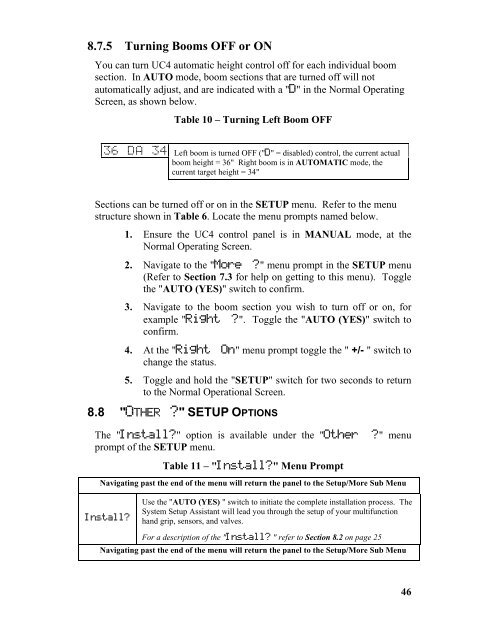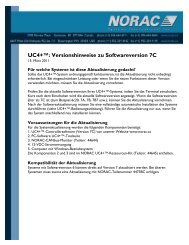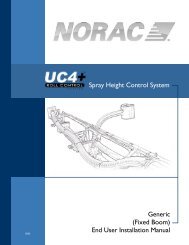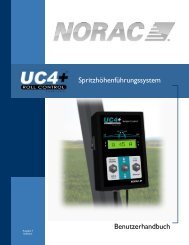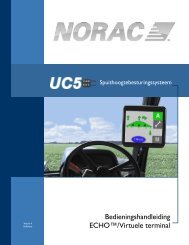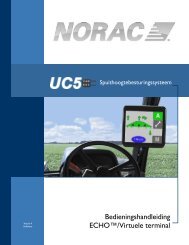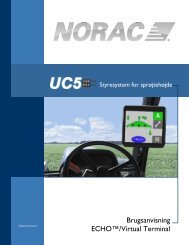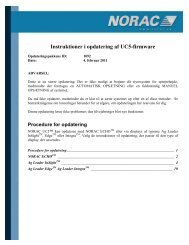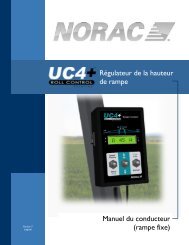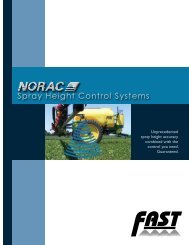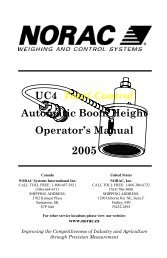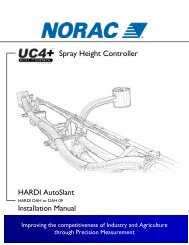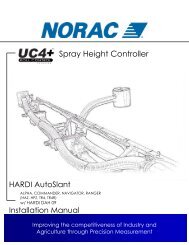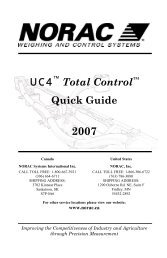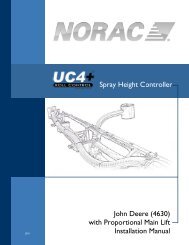UC4™ Total Control™ Automatic Boom Height Technical ... - Norac
UC4™ Total Control™ Automatic Boom Height Technical ... - Norac
UC4™ Total Control™ Automatic Boom Height Technical ... - Norac
Create successful ePaper yourself
Turn your PDF publications into a flip-book with our unique Google optimized e-Paper software.
8.7.5 Turning <strong>Boom</strong>s OFF or ON<br />
You can turn UC4 automatic height control off for each individual boom<br />
section. In AUTO mode, boom sections that are turned off will not<br />
automatically adjust, and are indicated with a "D" in the Normal Operating<br />
Screen, as shown below.<br />
Table 10 – Turning Left <strong>Boom</strong> OFF<br />
36 D A 3 4 Left boom is turned OFF ("D" = disabled) control, the current actual<br />
boom height = 36" Right boom is in AUTOMATIC mode, the<br />
current target height = 34"<br />
Sections can be turned off or on in the SETUP menu. Refer to the menu<br />
structure shown in Table 6. Locate the menu prompts named below.<br />
1. Ensure the UC4 control panel is in MANUAL mode, at the<br />
Normal Operating Screen.<br />
2. Navigate to the "More ?" menu prompt in the SETUP menu<br />
(Refer to Section 7.3 for help on getting to this menu). Toggle<br />
the "AUTO (YES)" switch to confirm.<br />
3. Navigate to the boom section you wish to turn off or on, for<br />
example "Right ?". Toggle the "AUTO (YES)" switch to<br />
confirm.<br />
4. At the "Right On" menu prompt toggle the " +/- " switch to<br />
change the status.<br />
5. Toggle and hold the "SETUP" switch for two seconds to return<br />
to the Normal Operational Screen.<br />
8.8 "OTHER ?" SETUP OPTIONS<br />
The "Install?" option is available under the "Other ?" menu<br />
prompt of the SETUP menu.<br />
Table 11 – "Install?" Menu Prompt<br />
Navigating past the end of the menu will return the panel to the Setup/More Sub Menu<br />
Install?<br />
Use the "AUTO (YES) " switch to initiate the complete installation process. The<br />
System Setup Assistant will lead you through the setup of your multifunction<br />
hand grip, sensors, and valves.<br />
For a description of the "Install? " refer to Section 8.2 on page 25<br />
Navigating past the end of the menu will return the panel to the Setup/More Sub Menu<br />
46