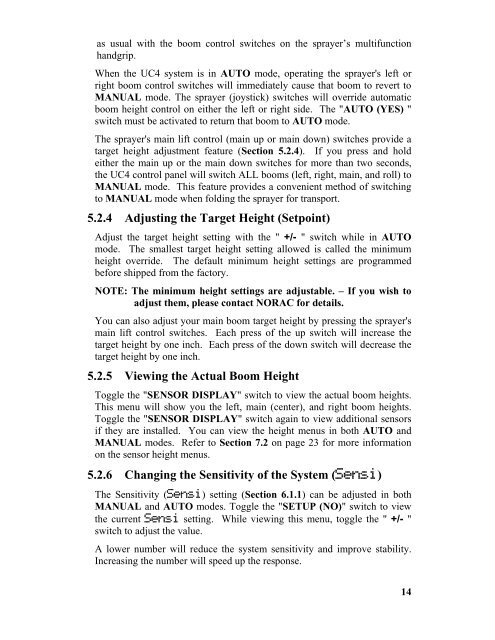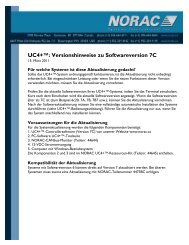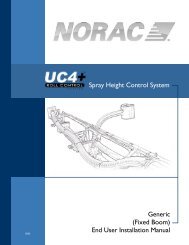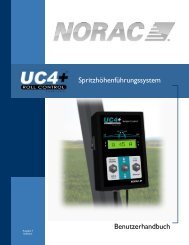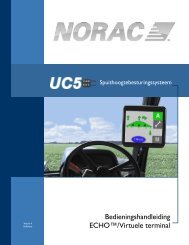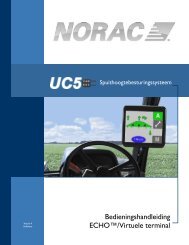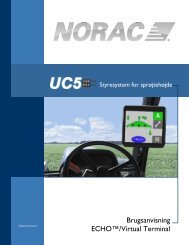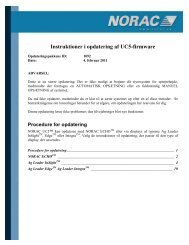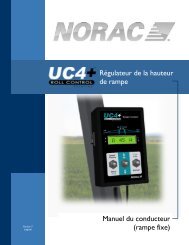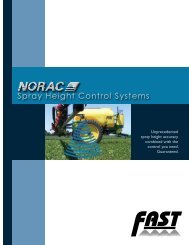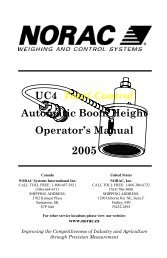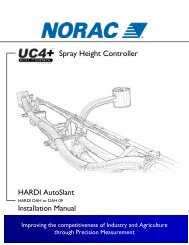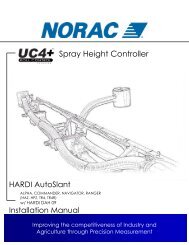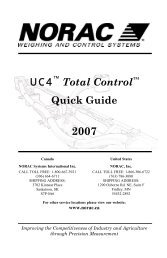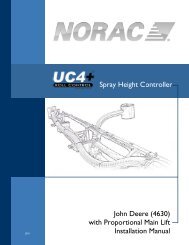UC4™ Total Control™ Automatic Boom Height Technical ... - Norac
UC4™ Total Control™ Automatic Boom Height Technical ... - Norac
UC4™ Total Control™ Automatic Boom Height Technical ... - Norac
Create successful ePaper yourself
Turn your PDF publications into a flip-book with our unique Google optimized e-Paper software.
as usual with the boom control switches on the sprayer’s multifunction<br />
handgrip.<br />
When the UC4 system is in AUTO mode, operating the sprayer's left or<br />
right boom control switches will immediately cause that boom to revert to<br />
MANUAL mode. The sprayer (joystick) switches will override automatic<br />
boom height control on either the left or right side. The "AUTO (YES) "<br />
switch must be activated to return that boom to AUTO mode.<br />
The sprayer's main lift control (main up or main down) switches provide a<br />
target height adjustment feature (Section 5.2.4). If you press and hold<br />
either the main up or the main down switches for more than two seconds,<br />
the UC4 control panel will switch ALL booms (left, right, main, and roll) to<br />
MANUAL mode. This feature provides a convenient method of switching<br />
to MANUAL mode when folding the sprayer for transport.<br />
5.2.4 Adjusting the Target <strong>Height</strong> (Setpoint)<br />
Adjust the target height setting with the " +/- " switch while in AUTO<br />
mode. The smallest target height setting allowed is called the minimum<br />
height override. The default minimum height settings are programmed<br />
before shipped from the factory.<br />
NOTE: The minimum height settings are adjustable. – If you wish to<br />
adjust them, please contact NORAC for details.<br />
You can also adjust your main boom target height by pressing the sprayer's<br />
main lift control switches. Each press of the up switch will increase the<br />
target height by one inch. Each press of the down switch will decrease the<br />
target height by one inch.<br />
5.2.5 Viewing the Actual <strong>Boom</strong> <strong>Height</strong><br />
Toggle the "SENSOR DISPLAY" switch to view the actual boom heights.<br />
This menu will show you the left, main (center), and right boom heights.<br />
Toggle the "SENSOR DISPLAY" switch again to view additional sensors<br />
if they are installed. You can view the height menus in both AUTO and<br />
MANUAL modes. Refer to Section 7.2 on page 23 for more information<br />
on the sensor height menus.<br />
5.2.6 Changing the Sensitivity of the System (Sensi)<br />
The Sensitivity (Sensi) setting (Section 6.1.1) can be adjusted in both<br />
MANUAL and AUTO modes. Toggle the "SETUP (NO)" switch to view<br />
the current Sensi setting. While viewing this menu, toggle the " +/- "<br />
switch to adjust the value.<br />
A lower number will reduce the system sensitivity and improve stability.<br />
Increasing the number will speed up the response.<br />
14