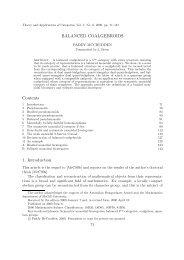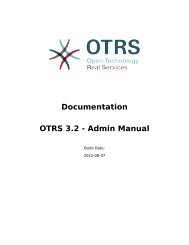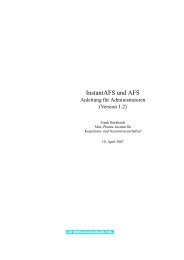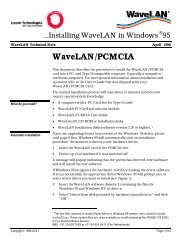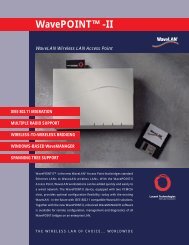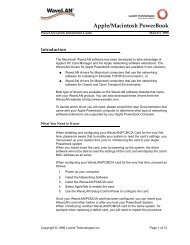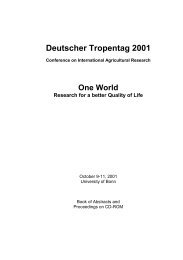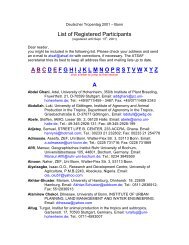WaveLAN/PCMCIA User's guide - web server
WaveLAN/PCMCIA User's guide - web server
WaveLAN/PCMCIA User's guide - web server
Create successful ePaper yourself
Turn your PDF publications into a flip-book with our unique Google optimized e-Paper software.
Installation for Windows 95 & Windows NT<br />
Installing the Miniport Driver<br />
Figure 3-5<br />
3Select <strong>WaveLAN</strong> Adapter<br />
Type<br />
came with your <strong>WaveLAN</strong> card, or from the set of files you<br />
downloaded from our <strong>WaveLAN</strong> <strong>web</strong>site.<br />
1 In the ‘Select Network Adapter’ window (see Figure 3-4)<br />
click the ‘Have Disk’ button.<br />
2 Insert the <strong>WaveLAN</strong> software disk for Windows 95 & NT<br />
environments into floppy drive A: of your computer and<br />
click the ‘OK’ button to proceed.<br />
Alternatively use the ‘Browse’ option to open the folder<br />
where you saved the driver files that you downloaded form<br />
the <strong>WaveLAN</strong> <strong>web</strong>site. Click ‘OK’ to proceed.<br />
Windows NT systems may prompt you to select the type of<br />
<strong>WaveLAN</strong> card (see Figure 3-5). Select the type and brand<br />
name that matches your hardware and click OK to confirm.<br />
Windows will start copying files from the Windows<br />
installation disks or CD-ROM and the <strong>WaveLAN</strong> installation<br />
diskette.<br />
If the system prompts you to identify the location of files (see<br />
Figure 3-6), enter the correct drive and directory.<br />
3-12 <strong>WaveLAN</strong>/<strong>PCMCIA</strong> User’s Guide