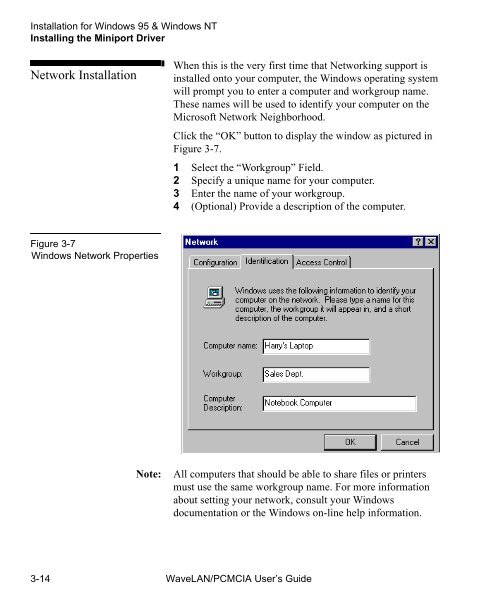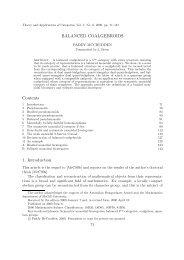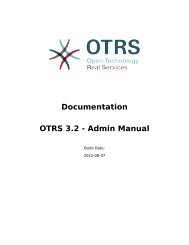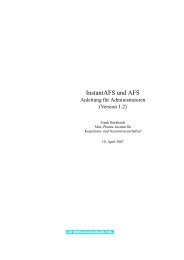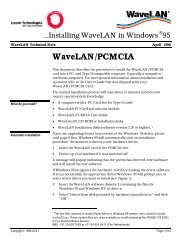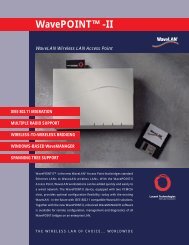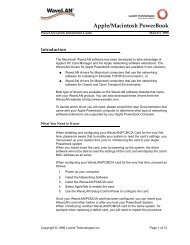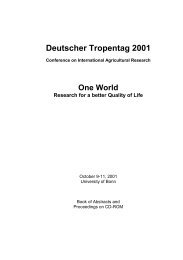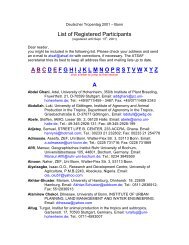WaveLAN/PCMCIA User's guide - web server
WaveLAN/PCMCIA User's guide - web server
WaveLAN/PCMCIA User's guide - web server
Create successful ePaper yourself
Turn your PDF publications into a flip-book with our unique Google optimized e-Paper software.
Installation for Windows 95 & Windows NT<br />
Installing the Miniport Driver<br />
Network Installation 3<br />
Figure 3-7<br />
3Windows Network Properties<br />
When this is the very first time that Networking support is<br />
installed onto your computer, the Windows operating system<br />
will prompt you to enter a computer and workgroup name.<br />
These names will be used to identify your computer on the<br />
Microsoft Network Neighborhood.<br />
Click the “OK” button to display the window as pictured in<br />
Figure 3-7.<br />
1 Select the “Workgroup” Field.<br />
2 Specify a unique name for your computer.<br />
3 Enter the name of your workgroup.<br />
4 (Optional) Provide a description of the computer.<br />
Note: All computers that should be able to share files or printers<br />
must use the same workgroup name. For more information<br />
about setting your network, consult your Windows<br />
documentation or the Windows on-line help information.<br />
3-14 <strong>WaveLAN</strong>/<strong>PCMCIA</strong> User’s Guide