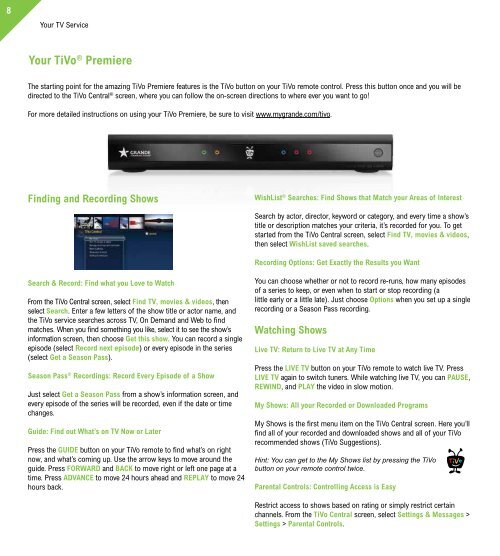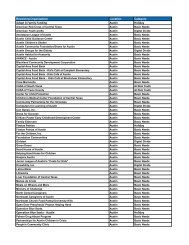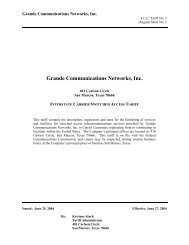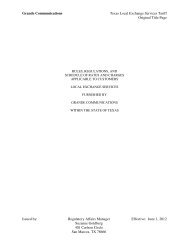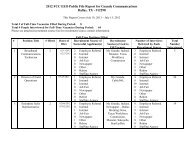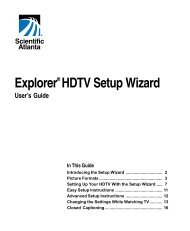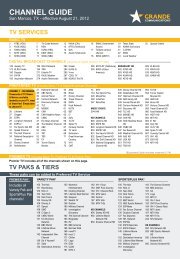Customer Guide - visit site - Grande Communications
Customer Guide - visit site - Grande Communications
Customer Guide - visit site - Grande Communications
You also want an ePaper? Increase the reach of your titles
YUMPU automatically turns print PDFs into web optimized ePapers that Google loves.
8<br />
Your TV Service Your TV Service<br />
Your TiVo ® Premiere<br />
The starting point for the amazing TiVo Premiere features is the TiVo button on your TiVo remote control. Press this button once and you will be<br />
directed to the TiVo Central ® screen, where you can follow the on-screen directions to where ever you want to go!<br />
For more detailed instructions on using your TiVo Premiere, be sure to <strong>visit</strong> www.mygrande.com/tivo.<br />
Finding and Recording Shows<br />
Search & Record: Find what you Love to Watch<br />
From the TiVo Central screen, select Find TV, movies & videos, then<br />
select Search. Enter a few letters of the show title or actor name, and<br />
the TiVo service searches across TV, On Demand and Web to find<br />
matches. When you find something you like, select it to see the show’s<br />
information screen, then choose Get this show. You can record a single<br />
episode (select Record next episode) or every episode in the series<br />
(select Get a Season Pass).<br />
Season Pass ® Recordings: Record Every Episode of a Show<br />
Just select Get a Season Pass from a show’s information screen, and<br />
every episode of the series will be recorded, even if the date or time<br />
changes.<br />
<strong>Guide</strong>: Find out What’s on TV Now or Later<br />
Press the GUIDE button on your TiVo remote to find what’s on right<br />
now, and what’s coming up. Use the arrow keys to move around the<br />
guide. Press FORWARD and BACK to move right or left one page at a<br />
time. Press ADVANCE to move 24 hours ahead and REPLAY to move 24<br />
hours back.<br />
WishList ® Searches: Find Shows that Match your Areas of Interest<br />
Search by actor, director, keyword or category, and every time a show’s<br />
title or description matches your criteria, it’s recorded for you. To get<br />
started from the TiVo Central screen, select Find TV, movies & videos,<br />
then select WishList saved searches.<br />
Recording Options: Get Exactly the Results you Want<br />
You can choose whether or not to record re-runs, how many episodes<br />
of a series to keep, or even when to start or stop recording (a<br />
little early or a little late). Just choose Options when you set up a single<br />
recording or a Season Pass recording.<br />
Watching Shows<br />
Live TV: Return to Live TV at Any Time<br />
Press the LIVE TV button on your TiVo remote to watch live TV. Press<br />
LIVE TV again to switch tuners. While watching live TV, you can PAUSE,<br />
REWIND, and PLAY the video in slow motion.<br />
My Shows: All your Recorded or Downloaded Programs<br />
My Shows is the first menu item on the TiVo Central screen. Here you’ll<br />
find all of your recorded and downloaded shows and all of your TiVo<br />
recommended shows (TiVo Suggestions).<br />
Hint: You can get to the My Shows list by pressing the TiVo<br />
button on your remote control twice.<br />
Parental Controls: Controlling Access is Easy<br />
Restrict access to shows based on rating or simply restrict certain<br />
channels. From the TiVo Central screen, select Settings & Messages ><br />
Settings > Parental Controls.<br />
Getting Recommendations<br />
Discovery Bar: Get Personalized Recommendations<br />
The Discovery Bar is the bar of thumbnail images across the top of TiVo<br />
Central and most other TiVo with HD menus screens. The Discovery<br />
Bar helps you find new shows based on what shows you rate with the<br />
THUMBS UP and THUMBS DOWN buttons on your remote control. And<br />
it doesn’t contain only shows. You’ll also find thumbnails for actors,<br />
collections of related shows, and more. Press the UP arrow to move<br />
up to the Discovery Bar, then the LEFT and RIGHT ARROWS to move<br />
around. Press SELECT on an image that interests you to open an<br />
information screen about that item.<br />
TiVo Suggestions: Record Shows that Match your Preferences<br />
Based on the ratings you give to shows and movies, TiVo Suggestions<br />
automatically selects and records new content for you. It’s a great way<br />
to make new discoveries. Don’t worry, TiVo Suggestions won’t override<br />
your own recordings or steal valuable disk space. If you choose to<br />
auto-record TiVo Suggestions, you’ll find a list of recorded TiVo<br />
Suggestions in you’re My Shows list. TiVo Suggestions are marked with<br />
a Suggestions icon.<br />
Collections: Find Shows Based on Genre or Category<br />
From the TiVo Central screen, select Find TV, movies & videos, then<br />
select Browse TV & movies. You’ll find groups of shows on related<br />
subject matter recommended by the TiVo Service, partners, or video<br />
providers.<br />
Stream the Tunes you Love from the Internet, your<br />
PC or your Mac to the Best Speakers in the House<br />
Access the best of internet radio with Pandora ® Internet Radio & Live<br />
365. Pandora let’s you create custom Internet radio stations personalized<br />
just for you and Live 365 let’s you stream radio stations from your town<br />
and from around the world.<br />
You can also stream music from your PC or Mac to Your<br />
TiVo Premiere for free with the TiVo desktop Software available at<br />
www.mygrande.com/tivo.<br />
You can access all your music options from the TiVo Central screen,<br />
choose Music & Photos (for TiVo with HD menus) or Music, Photos &<br />
Showcases (for TiVo with SD menus), and select Pandora or Live 365.<br />
Follow the on screen instructions.<br />
Remote Scheduling to Program your TiVo<br />
Premiere from Anywhere<br />
Not at home? Take advantage of our Remote Scheduling feature to<br />
find shows and schedule recordings online using a tablet, laptop or<br />
smart phone.<br />
From your tablet or laptop, go to www.mygrande.com/tivo and click on<br />
the “Online Scheduling” link. Once on the TiVo <strong>site</strong>, click the “Find<br />
TV Shows” link. If you’re using a smart phone, go to m.tivo.com. Click<br />
on the “Search” link, sign in, and select the TiVo device you want to<br />
receive the recording request. Then simply pick the TV show you wish<br />
to record, choose a recording option, and your request will be sent!<br />
Take your TV Shows & Movies with you on your<br />
PC, Mac, iPad, iPhone, Android Phone or PSP<br />
It’s easy to transfer recorded TV shows, movies and music from your<br />
TiVo Premiere to your PC, Mac, iPad, iPhone, Android Phone or PSP.<br />
The first step is to download TiVo Desktop software (free) to your<br />
computer. (For the Mac, iPad, iPhone, Andriod Phone and PSP you<br />
will need TiVo Desktop Plus for an additional charge) To download this<br />
software, <strong>visit</strong> www.tivo.com.<br />
Once you’ve downloaded the correct software you can transfer most<br />
of the shows and movies to your favorite portable device. Please note,<br />
some shows are protected by content rights by the studios and cannot<br />
be transferred. The software will identify these shows for you.<br />
iPad TiVo App: Get Ultimate Control and Easily Search and Discover<br />
Favorite Shows & Movies<br />
The app brings the best of what TiVo has to offer on a second screen:<br />
so you can surface new content, view guides, schedule and manage<br />
recordings, get recommendations, or investigate a particular actor’s<br />
entire resume–all without interruption your program.<br />
Your iPad turns into the ultimate TiVo companion and takes your TV<br />
watching experience to a whole new level. Download the TiVo App for<br />
iPad from the Apple App Store.<br />
Note: To use the app, you’ll need to make sure that the “Network<br />
Remote Control” setting is enabled on your device. From TiVo Central,<br />
select Settings & Messages > Settings > Remote, CableCARD, & Devices ><br />
Network Remote Control.<br />
9