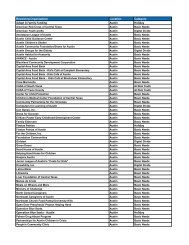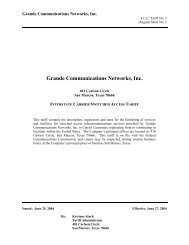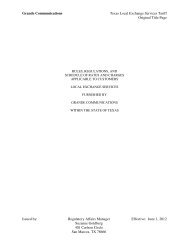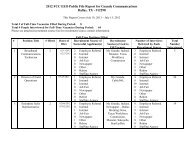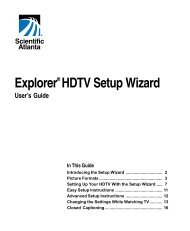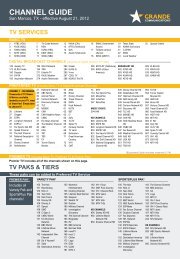Customer Guide - visit site - Grande Communications
Customer Guide - visit site - Grande Communications
Customer Guide - visit site - Grande Communications
You also want an ePaper? Increase the reach of your titles
YUMPU automatically turns print PDFs into web optimized ePapers that Google loves.
34<br />
Your Phone Service Your Phone Service<br />
Call Trace<br />
Call Trace ensures the phone number of your last incoming caller is<br />
traced to provide necessary information to law enforcement agencies.<br />
To use Call Trace<br />
1. When you receive a harassing or offensive call, hang up immediately.<br />
2. Leave the phone on the hook for about 10 seconds to ensure that the<br />
call terminates.<br />
3. Lift the receiver and listen for the dial tone. If you do not hear a dial tone,<br />
the call may not yet be terminated and you will need to repeat Step 2.<br />
4. Dial *57.<br />
5. Fill out the “Letter of Authorization for Call Trace” form located in the<br />
“Law Enforcement Agency Handbook” document at<br />
www.mygrande.com/policies.<br />
6. Provide the form to your local law enforcement agency.<br />
Important: The information provided by Call Trace will not be available to<br />
you directly. It will only be available to law enforcement authorities<br />
possessing a valid subpoena or other valid legal authorization. If the<br />
call is life threatening, call your local law enforcement authorities<br />
immediately.<br />
Outage Protection Service<br />
<strong>Grande</strong> Phone services include Outage Protection Service. In case of<br />
a service outage, this protection service will redirect incoming calls to<br />
another phone number so you never miss an important call. You must<br />
activate this service using either the Online Phone Manager or the<br />
* codes as detailed below.<br />
Activate Outage Protection Service<br />
1. Lift the phone and listen for dial tone.<br />
2. Dial *94 and wait for the announcement.<br />
3. Enter the phone number where calls should be forwarded followed<br />
by #.<br />
4. Wait for confirmation announcement and hang up.<br />
Outage Protection service is activated.<br />
Deactivate Outage Protection Service<br />
1. Lift the phone and listen for dial tone.<br />
2. Dial *95.<br />
3. Listen to the deactivation message and hang up.<br />
Outage Protection service is deactivated.<br />
Outage Protection Service Status<br />
1. Lift your phone and listen for dial tone.<br />
2. Dial *14.<br />
3. Listen to the status announcement and hang up.<br />
Note: You can use the Online Phone Manager to activate and<br />
deactivate Outage Protection Service.<br />
Your Online Phone Manager<br />
Managing your account is just a click away with Online Phone Manager.<br />
You can listen to messages, manage your calling features, view your call<br />
history, and much more.<br />
Accessing Online Phone Manager<br />
To access Online Phone Manager go to http://phonemanager.mygrande.net<br />
or click on the Online Phone Manager links on the <strong>Grande</strong> Portal<br />
(www.mygrande.net).<br />
The first time you access the Online Phone Manager, you will be<br />
prompted for your <strong>Grande</strong> ID, password, Account Number and your<br />
Account PIN to register your email address.<br />
<strong>Grande</strong> Username and Password<br />
Your <strong>Grande</strong> Username is the same as your <strong>Grande</strong> Home Page<br />
(www.mygrande.net) username or the first part of your email address<br />
before the “@” symbol.<br />
Example: If your email address is johndoe@mygrande.net then your<br />
<strong>Grande</strong> Username is “johndoe”.<br />
Account PIN<br />
The Account PIN, also referred to as your CPNI Passcode, will be<br />
required the first time you use the Online Phone Manager. The<br />
Account PIN can be found on the top right section of your Bill<br />
Statement. Whenever you contact <strong>Grande</strong> <strong>Communications</strong> you will be<br />
required to provide this PIN to authenticate yourself.<br />
Important: If you do not have your <strong>Grande</strong> Username or passcodes<br />
you will need to contact <strong>Grande</strong> <strong>Communications</strong> <strong>Customer</strong> Support to<br />
create them for you.<br />
Managing your Voicemail<br />
Our Online Phone Manager lets you control advanced features for your<br />
Voicemail.<br />
• List to your Voicemail online.<br />
• Erase Voicemail messages.<br />
• Change the number of rings before a call goes to Voicemail.<br />
• Turn Voicemail On or Off.<br />
• Set up an automatic email notification when you have a new Voicemail.<br />
• Set up email forwarding so you can actually get an email containing an<br />
attachment with a new Voicemail message.<br />
• Change your Voicemail passcode.<br />
Managing your Calling Features<br />
Our Online Phone Manager makes it easy for you to activate or<br />
deactivate your <strong>Grande</strong> phone features.<br />
• Turn Anonymous Call Rejection On or Off.<br />
• Control Call Forwarding Options.<br />
• Turn Do Not Disturb On or Off.<br />
• Set-up Priority Ringing features.<br />
• Create a Selective Call Rejection list.<br />
• Turn Caller ID Blocking On/Off for calls.<br />
• Set up your Speed Dial keys from 2-9 and 00-99.<br />
• Turn Call Waiting On/Off for all calls.<br />
Your Call History<br />
You can view a detail of each call you have made or received using the<br />
Call History capabilities of Online Phone Manager.<br />
35