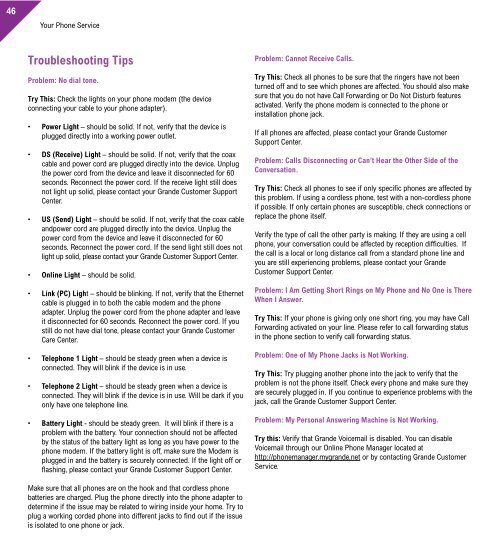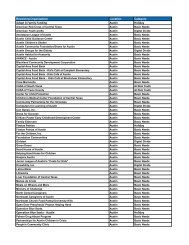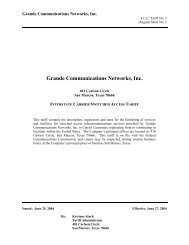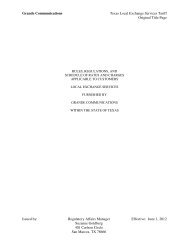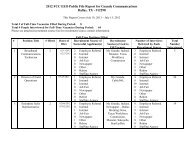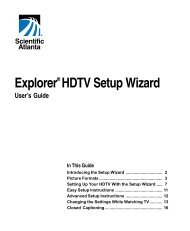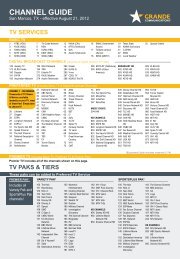Customer Guide - visit site - Grande Communications
Customer Guide - visit site - Grande Communications
Customer Guide - visit site - Grande Communications
You also want an ePaper? Increase the reach of your titles
YUMPU automatically turns print PDFs into web optimized ePapers that Google loves.
46<br />
Your Phone Service Your Phone Service<br />
Troubleshooting Tips<br />
Problem: No dial tone.<br />
Try This: Check the lights on your phone modem (the device<br />
connecting your cable to your phone adapter).<br />
• Power Light – should be solid. If not, verify that the device is<br />
plugged directly into a working power outlet.<br />
• DS (Receive) Light – should be solid. If not, verify that the coax<br />
cable and power cord are plugged directly into the device. Unplug<br />
the power cord from the device and leave it disconnected for 60<br />
seconds. Reconnect the power cord. If the receive light still does<br />
not light up solid, please contact your <strong>Grande</strong> <strong>Customer</strong> Support<br />
Center.<br />
• US (Send) Light – should be solid. If not, verify that the coax cable<br />
andpower cord are plugged directly into the device. Unplug the<br />
power cord from the device and leave it disconnected for 60<br />
seconds. Reconnect the power cord. If the send light still does not<br />
light up solid, please contact your <strong>Grande</strong> <strong>Customer</strong> Support Center.<br />
• Online Light – should be solid.<br />
• Link (PC) Light – should be blinking. If not, verify that the Ethernet<br />
cable is plugged in to both the cable modem and the phone<br />
adapter. Unplug the power cord from the phone adapter and leave<br />
it disconnected for 60 seconds. Reconnect the power cord. If you<br />
still do not have dial tone, please contact your <strong>Grande</strong> <strong>Customer</strong><br />
Care Center.<br />
• Telephone 1 Light – should be steady green when a device is<br />
connected. They will blink if the device is in use.<br />
• Telephone 2 Light – should be steady green when a device is<br />
connected. They will blink if the device is in use. Will be dark if you<br />
only have one telephone line.<br />
• Battery Light - should be steady green. It will blink if there is a<br />
problem with the battery. Your connection should not be affected<br />
by the status of the battery light as long as you have power to the<br />
phone modem. If the battery light is off, make sure the Modem is<br />
plugged in and the battery is securely connected. If the light off or<br />
flashing, please contact your <strong>Grande</strong> <strong>Customer</strong> Support Center.<br />
Make sure that all phones are on the hook and that cordless phone<br />
batteries are charged. Plug the phone directly into the phone adapter to<br />
determine if the issue may be related to wiring inside your home. Try to<br />
plug a working corded phone into different jacks to find out if the issue<br />
is isolated to one phone or jack.<br />
Problem: Cannot Receive Calls.<br />
Try This: Check all phones to be sure that the ringers have not been<br />
turned off and to see which phones are affected. You should also make<br />
sure that you do not have Call Forwarding or Do Not Disturb features<br />
activated. Verify the phone modem is connected to the phone or<br />
installation phone jack.<br />
If all phones are affected, please contact your <strong>Grande</strong> <strong>Customer</strong><br />
Support Center.<br />
Problem: Calls Disconnecting or Can’t Hear the Other Side of the<br />
Conversation.<br />
Try This: Check all phones to see if only specific phones are affected by<br />
this problem. If using a cordless phone, test with a non-cordless phone<br />
if possible. If only certain phones are susceptible, check connections or<br />
replace the phone itself.<br />
Verify the type of call the other party is making. If they are using a cell<br />
phone, your conversation could be affected by reception difficulties. If<br />
the call is a local or long distance call from a standard phone line and<br />
you are still experiencing problems, please contact your <strong>Grande</strong><br />
<strong>Customer</strong> Support Center.<br />
Problem: I Am Getting Short Rings on My Phone and No One is There<br />
When I Answer.<br />
Try This: If your phone is giving only one short ring, you may have Call<br />
Forwarding activated on your line. Please refer to call forwarding status<br />
in the phone section to verify call forwarding status.<br />
Problem: One of My Phone Jacks is Not Working.<br />
Try This: Try plugging another phone into the jack to verify that the<br />
problem is not the phone itself. Check every phone and make sure they<br />
are securely plugged in. If you continue to experience problems with the<br />
jack, call the <strong>Grande</strong> <strong>Customer</strong> Support Center.<br />
Problem: My Personal Answering Machine is Not Working.<br />
Try this: Verify that <strong>Grande</strong> Voicemail is disabled. You can disable<br />
Voicemail through our Online Phone Manager located at<br />
http://phonemanager.mygrande.net or by contacting <strong>Grande</strong> <strong>Customer</strong><br />
Service.<br />
FAQ’s<br />
Where can I view detailed call information?<br />
Call history itemization is available through our Online Phone Manager<br />
tool located at https://phonemanager.mygrande.net.<br />
Can I restrict international calling?<br />
Yes. Contact <strong>Grande</strong> <strong>Communications</strong> if you would like to put a block on<br />
all international calls.<br />
Can I use my own answering machine?<br />
Yes, however you will need to disable <strong>Grande</strong> voicemail. You can disable<br />
Voicemail through our Online Phone Manager located at<br />
http://phonemanager.mygrande.net or by contacting <strong>Grande</strong> <strong>Customer</strong><br />
Service.<br />
Note: voicemail is enabled by default if voicemail feature is activated.<br />
Will fax machines work with <strong>Grande</strong> <strong>Communications</strong> Phone<br />
service?<br />
Yes, Phone service is compatible with most fax equipment brands;<br />
however the baud rate may need to be set on low and error correction<br />
may need to be disabled.<br />
Can I use my existing telephone and caller ID equipment?<br />
The majority of cordless and non-cordless phones, caller ID units,<br />
answering machines, fax machines and alarms will work with <strong>Grande</strong><br />
<strong>Communications</strong> Phone service. We suggest you test your equipment<br />
once your <strong>Grande</strong> <strong>Communications</strong> Phone service is installed.<br />
Can I watch TV and surf the Internet while I’m on the phone?<br />
Yes, you can use all three services at the same time, on the same wall<br />
outlet.<br />
If my TV service stops working will I still be able to make phone<br />
calls?<br />
In most cases an interruption in TV service should not affect your<br />
phone. However, outages can cause an interruption in your Phone<br />
service. All <strong>Grande</strong> Phone services include our Outage Protection<br />
service. In case of an outage, this service will redirect incoming calls to<br />
another phone number so you never miss an important call. Remember<br />
to activate this service in order for it to work.<br />
What is E911? Does <strong>Grande</strong> <strong>Communications</strong> Offer E911 service?<br />
E911 (Enhanced 911) has the benefit of automatically transmitting your<br />
telephone number and location to the 911 Operator. E911 automatically<br />
comes with your <strong>Grande</strong> <strong>Communications</strong> Phone Service at no charge.<br />
Important: If for any reason you need to move the phone modem or<br />
take it to another residence, please contact the <strong>Grande</strong> <strong>Customer</strong><br />
Support Center so your E911 service is maintained.<br />
Do I need to buy a special type of phone or other equipment?<br />
No, your current home phone will work with <strong>Grande</strong> Phone service.<br />
Will my fax machine work with <strong>Grande</strong> Phone service?<br />
<strong>Grande</strong> Phone service is compatible with most fax equipment brands.<br />
If you have Basic, Essential or Optimum Phone service, make sure that<br />
your fax speed is set to the lowest level.<br />
Will my current answering machine work with <strong>Grande</strong> Phone service?<br />
Yes, your answering machine will work with our Phone service. If you<br />
currently have <strong>Grande</strong> Voicemail service set up, you will need to disable<br />
<strong>Grande</strong> Voicemail. <strong>Customer</strong>s with access to the Online Phone Manager<br />
can disable voicemail through the online manager. If you do not have<br />
access to online phone manager please Contact <strong>Customer</strong> Service to<br />
disconnect voicemail service.<br />
Can I select my own phone number?<br />
<strong>Grande</strong> doesn’t provide vanity numbers, however we do offer a selection<br />
of available numbers from which you may choose.<br />
Can I keep my current phone number?<br />
Yes, with <strong>Grande</strong> you can port your landline number over from most<br />
other providers within the same service.<br />
Note: The phone number must be active with the current provider for<br />
porting.<br />
I am trying to set up my home voice mail for the first time. What is<br />
the default passcode?<br />
The default passcode is 9999. After you enter the default passcode,<br />
press # and then listen to the instructions for creating a new,<br />
personalized passcode.<br />
47