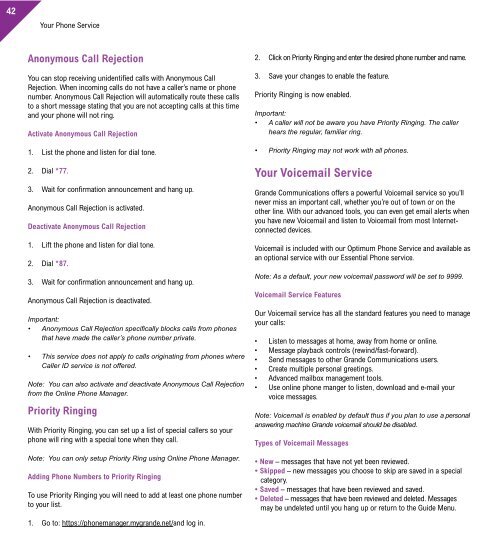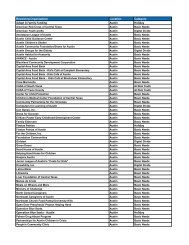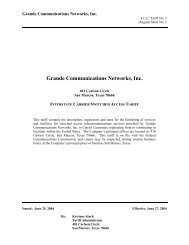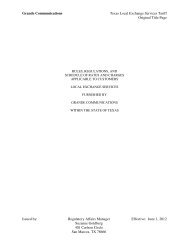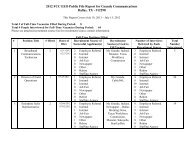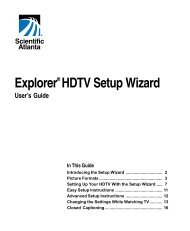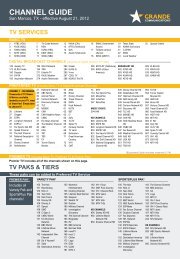Customer Guide - visit site - Grande Communications
Customer Guide - visit site - Grande Communications
Customer Guide - visit site - Grande Communications
You also want an ePaper? Increase the reach of your titles
YUMPU automatically turns print PDFs into web optimized ePapers that Google loves.
42<br />
Your Phone Service Your Phone Service<br />
Anonymous Call Rejection<br />
You can stop receiving unidentified calls with Anonymous Call<br />
Rejection. When incoming calls do not have a caller’s name or phone<br />
number. Anonymous Call Rejection will automatically route these calls<br />
to a short message stating that you are not accepting calls at this time<br />
and your phone will not ring.<br />
Activate Anonymous Call Rejection<br />
1. List the phone and listen for dial tone.<br />
2. Dial *77.<br />
3. Wait for confirmation announcement and hang up.<br />
Anonymous Call Rejection is activated.<br />
Deactivate Anonymous Call Rejection<br />
1. Lift the phone and listen for dial tone.<br />
2. Dial *87.<br />
3. Wait for confirmation announcement and hang up.<br />
Anonymous Call Rejection is deactivated.<br />
Important:<br />
• Anonymous Call Rejection specifically blocks calls from phones<br />
that have made the caller’s phone number private.<br />
• This service does not apply to calls originating from phones where<br />
Caller ID service is not offered.<br />
Note: You can also activate and deactivate Anonymous Call Rejection<br />
from the Online Phone Manager.<br />
Priority Ringing<br />
With Priority Ringing, you can set up a list of special callers so your<br />
phone will ring with a special tone when they call.<br />
Note: You can only setup Priority Ring using Online Phone Manager.<br />
Adding Phone Numbers to Priority Ringing<br />
To use Priority Ringing you will need to add at least one phone number<br />
to your list.<br />
1. Go to: https://phonemanager.mygrande.net/and log in.<br />
2. Click on Priority Ringing and enter the desired phone number and name.<br />
3. Save your changes to enable the feature.<br />
Priority Ringing is now enabled.<br />
Important:<br />
• A caller will not be aware you have Priority Ringing. The caller<br />
hears the regular, familiar ring.<br />
• Priority Ringing may not work with all phones.<br />
Your Voicemail Service<br />
<strong>Grande</strong> <strong>Communications</strong> offers a powerful Voicemail service so you’ll<br />
never miss an important call, whether you’re out of town or on the<br />
other line. With our advanced tools, you can even get email alerts when<br />
you have new Voicemail and listen to Voicemail from most Internetconnected<br />
devices.<br />
Voicemail is included with our Optimum Phone Service and available as<br />
an optional service with our Essential Phone service.<br />
Note: As a default, your new voicemail password will be set to 9999.<br />
Voicemail Service Features<br />
Our Voicemail service has all the standard features you need to manage<br />
your calls:<br />
• Listen to messages at home, away from home or online.<br />
• Message playback controls (rewind/fast-forward).<br />
• Send messages to other <strong>Grande</strong> <strong>Communications</strong> users.<br />
• Create multiple personal greetings.<br />
• Advanced mailbox management tools.<br />
• Use online phone manger to listen, download and e-mail your<br />
voice messages.<br />
Note: Voicemail is enabled by default thus if you plan to use a personal<br />
answering machine <strong>Grande</strong> voicemail should be disabled.<br />
Types of Voicemail Messages<br />
• New – messages that have not yet been reviewed.<br />
• Skipped – new messages you choose to skip are saved in a special<br />
category.<br />
• Saved – messages that have been reviewed and saved.<br />
• Deleted – messages that have been reviewed and deleted. Messages<br />
may be undeleted until you hang up or return to the <strong>Guide</strong> Menu.<br />
Message Notification<br />
Your Voicemail service will notify you that you have a new message.<br />
When you pick up the phone to hear a dial tone, you will hear a stutter-tone<br />
indicating you have a new message. If your phone is equipped with a<br />
message waiting light, it will also be lit.<br />
Note: You can also choose to get a new Voicemail message delivered<br />
to you via email using the Online Phone Manager.<br />
To clear the Message waiting indicator:<br />
1. Lift the phone and listen for dial tone.<br />
2. Dial *99.<br />
3. Listen to the confirmation announcement and hang up.<br />
Note: You can use the Online Phone Manager to receive notification<br />
of new Voicemails or to get copies of Voicemail messages via your<br />
email.<br />
Voicemail Storage/Time Rules<br />
You can store up to 60 minutes of recorded new and saved messages<br />
in your mailbox at any one time. The maximum message length is 2<br />
minutes. Saved messages will be stored for a maximum of 60 days<br />
and then deleted. When a mailbox is full, no new messages can be<br />
recorded.<br />
Accessing Your voicemail<br />
From home<br />
1. Lift the phone and listen for dial tone.<br />
2. Dial *86.<br />
3. When prompted, enter your Passcode, then press #.<br />
Away From home<br />
1. Dial your <strong>Grande</strong> <strong>Communications</strong> phone<br />
number.<br />
2. Press the # key anytime during your recorded greeting.<br />
3. When prompted, enter your Passcode then press #.<br />
Voicemail <strong>Guide</strong> Menu Options<br />
When you access Voicemail, you will start at the Voicemail Box menu.<br />
There are several options:<br />
MESSAGE OPTION KEY<br />
Listen to Messages 1<br />
Change your mailbox busy greeting 2<br />
Change your mailbox no answer greeting 3<br />
Compose and send a new message 5<br />
Delete all messages 7<br />
Change your Passcode 8<br />
Record your name 9<br />
Repeat Options #<br />
Important: When using the Voicemail system, you can enter a menu<br />
choice at any time. You do not need to wait for the announcement to<br />
finish playing.<br />
Setting Up Your Voicemail<br />
The first time you use your Voicemail you will be required to set it up by<br />
changing the default Passcode and your name.<br />
1. Lift the phone and listen for dial tone.<br />
2. Dial *86 from home.<br />
3. When prompted, enter your default Passcode, which is 9999, then<br />
press #.<br />
4. Listen to the instructions for creating a new Passcode and enter<br />
your new 4 -10 digit Passcode, then press #.<br />
5. When prompted, re-enter your new Passcode, then press #. Be<br />
sure to write down your Passcode so you do not forget it.<br />
Setting Up Your Greetings<br />
You can set up your Voicemail so that callers hear a different personal<br />
greeting if you don’t answer, if the line is busy, or if you will be away<br />
from the phone for an extended period.<br />
43