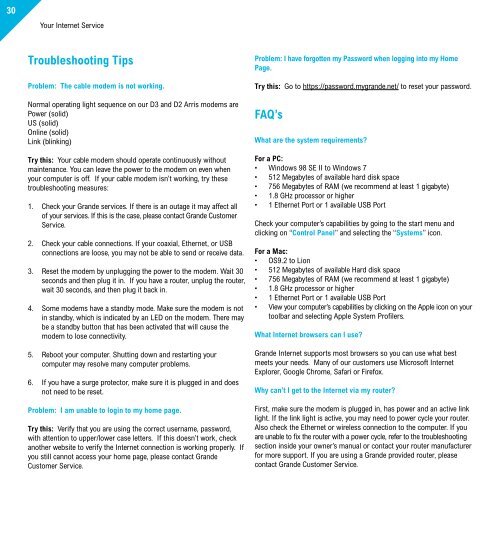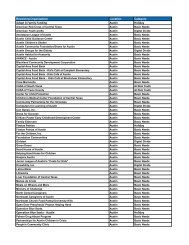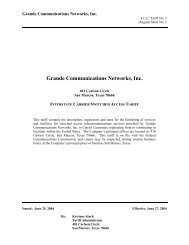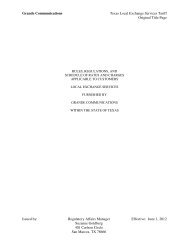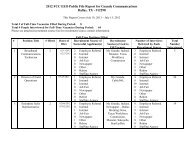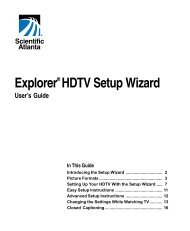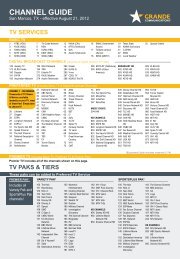Customer Guide - visit site - Grande Communications
Customer Guide - visit site - Grande Communications
Customer Guide - visit site - Grande Communications
Create successful ePaper yourself
Turn your PDF publications into a flip-book with our unique Google optimized e-Paper software.
30<br />
Your Internet Service<br />
Troubleshooting Tips<br />
Problem: The cable modem is not working.<br />
Normal operating light sequence on our D3 and D2 Arris modems are<br />
Power (solid)<br />
US (solid)<br />
Online (solid)<br />
Link (blinking)<br />
Try this: Your cable modem should operate continuously without<br />
maintenance. You can leave the power to the modem on even when<br />
your computer is off. If your cable modem isn’t working, try these<br />
troubleshooting measures:<br />
1. Check your <strong>Grande</strong> services. If there is an outage it may affect all<br />
of your services. If this is the case, please contact <strong>Grande</strong> <strong>Customer</strong><br />
Service.<br />
2. Check your cable connections. If your coaxial, Ethernet, or USB<br />
connections are loose, you may not be able to send or receive data.<br />
3. Reset the modem by unplugging the power to the modem. Wait 30<br />
seconds and then plug it in. If you have a router, unplug the router,<br />
wait 30 seconds, and then plug it back in.<br />
4. Some modems have a standby mode. Make sure the modem is not<br />
in standby, which is indicated by an LED on the modem. There may<br />
be a standby button that has been activated that will cause the<br />
modem to lose connectivity.<br />
5. Reboot your computer. Shutting down and restarting your<br />
computer may resolve many computer problems.<br />
6. If you have a surge protector, make sure it is plugged in and does<br />
not need to be reset.<br />
Problem: I am unable to login to my home page.<br />
Try this: Verify that you are using the correct username, password,<br />
with attention to upper/lower case letters. If this doesn’t work, check<br />
another web<strong>site</strong> to verify the Internet connection is working properly. If<br />
you still cannot access your home page, please contact <strong>Grande</strong><br />
<strong>Customer</strong> Service.<br />
Problem: I have forgotten my Password when logging into my Home<br />
Page.<br />
Try this: Go to https://password.mygrande.net/ to reset your password.<br />
FAQ’s<br />
What are the system requirements?<br />
For a PC:<br />
• Windows 98 SE II to Windows 7<br />
• 512 Megabytes of available hard disk space<br />
• 756 Megabytes of RAM (we recommend at least 1 gigabyte)<br />
• 1.8 GHz processor or higher<br />
• 1 Ethernet Port or 1 available USB Port<br />
Check your computer’s capabilities by going to the start menu and<br />
clicking on “Control Panel” and selecting the “Systems” icon.<br />
For a Mac:<br />
• OS9.2 to Lion<br />
• 512 Megabytes of available Hard disk space<br />
• 756 Megabytes of RAM (we recommend at least 1 gigabyte)<br />
• 1.8 GHz processor or higher<br />
• 1 Ethernet Port or 1 available USB Port<br />
• View your computer’s capabilities by clicking on the Apple icon on your<br />
toolbar and selecting Apple System Profilers.<br />
What Internet browsers can I use?<br />
<strong>Grande</strong> Internet supports most browsers so you can use what best<br />
meets your needs. Many of our customers use Microsoft Internet<br />
Explorer, Google Chrome, Safari or Firefox.<br />
Why can’t I get to the Internet via my router?<br />
First, make sure the modem is plugged in, has power and an active link<br />
light. If the link light is active, you may need to power cycle your router.<br />
Also check the Ethernet or wireless connection to the computer. If you<br />
are unable to fix the router with a power cycle, refer to the troubleshooting<br />
section inside your owner’s manual or contact your router manufacturer<br />
for more support. If you are using a <strong>Grande</strong> provided router, please<br />
contact <strong>Grande</strong> <strong>Customer</strong> Service.<br />
Why can’t I connect some of my wireless computers to the router?<br />
Wireless signal is limited by obstructions such as walls and floors,<br />
as well as distance. You may need to move your router to acquire a<br />
stronger wireless signal. This could also indicate a problem with the<br />
computer trying to connect. If you are unable to correct the problem<br />
and you are using <strong>Grande</strong> Home Networking service, please contact<br />
<strong>Grande</strong> <strong>Customer</strong> Service.<br />
Can you help me find my wireless network? I have a <strong>Grande</strong><br />
provided wireless router.<br />
Using the provided Cisco Connect software you should be able to<br />
access the router administration page and locat the network information.<br />
If you cannot access the router administration page, please refer to the<br />
instructions in the Wireless Home Networking section on page 29 of<br />
this booket.<br />
<strong>Grande</strong> will setup two devices for you during the initial <strong>Grande</strong> Home<br />
Networking installation. If you need to connect more devices please<br />
read the instructions on the Wireless Home Networking section.<br />
Should you require further assistance, please contact <strong>Grande</strong> <strong>Customer</strong><br />
Service.<br />
How do I power cycle my cable modem?<br />
Your Internet Service<br />
When you power cycle your cable modem you are resetting your cable<br />
modem which may resolve some connectivity issues. Follow the<br />
directions below to power cycle your cable modem:<br />
1. Make sure the coaxial cable is plugged securely into the modem<br />
and the wall outlet (a loose connection could result in lost or slow<br />
connectivity).<br />
2. Unplug the cable modem from the power source.<br />
3. Leave the modem unplugged for two minutes.<br />
4. Plug the cable modem directly into the wall outlet.<br />
5. Wait up to approximately five minutes for the modem to regain<br />
sync (it usually takes less than two minutes and for many people, it<br />
takes less than one minute to gain sync).<br />
6. Check the lights on your modem to ensure the cable lights are<br />
steady.<br />
7. If the lights are illuminated, try <strong>visit</strong>ing various Web <strong>site</strong>s.<br />
8. If you are unable to connect to Web <strong>site</strong>s, continue to the next step.<br />
9. Properly shut down the computer and turn off the power by<br />
pushing the on/off button on the computer.<br />
10. Restore the power and turn on the computer.<br />
11. Try several addresses on the Web.<br />
If you are using a <strong>Grande</strong> Internet Phone Modem, to power cycle you<br />
must use a paper clip to hold down the reset button for 6-8 seconds in<br />
order to perform a reset.<br />
Note: If you have <strong>Grande</strong> TV Service, verify you are receiving TV<br />
programming with a clear picture. If you are not receiving your <strong>Grande</strong><br />
TV programming, your data service will not function. Call <strong>Grande</strong><br />
<strong>Customer</strong> Service for further assistance.<br />
33 31