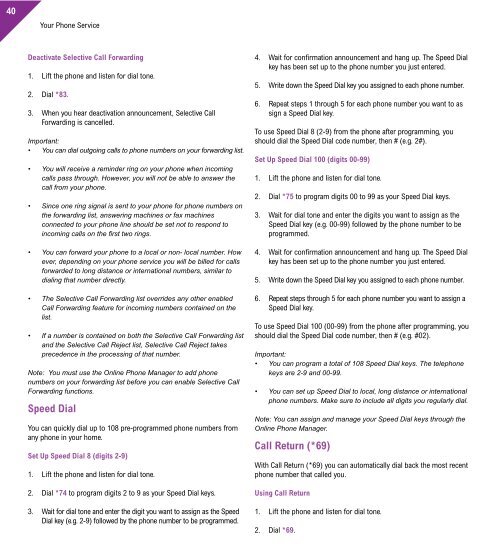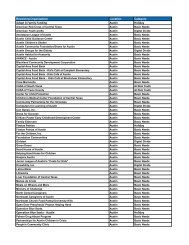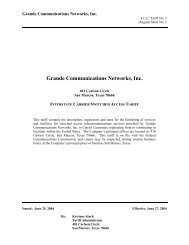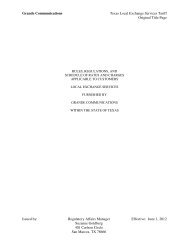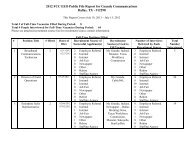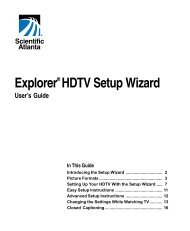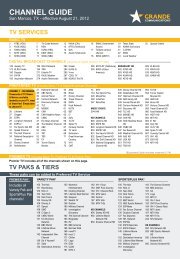Customer Guide - visit site - Grande Communications
Customer Guide - visit site - Grande Communications
Customer Guide - visit site - Grande Communications
You also want an ePaper? Increase the reach of your titles
YUMPU automatically turns print PDFs into web optimized ePapers that Google loves.
40<br />
Your Phone Service Your Phone Service<br />
Deactivate Selective Call Forwarding<br />
1. Lift the phone and listen for dial tone.<br />
2. Dial *83.<br />
3. When you hear deactivation announcement, Selective Call<br />
Forwarding is cancelled.<br />
Important:<br />
• You can dial outgoing calls to phone numbers on your forwarding list.<br />
• You will receive a reminder ring on your phone when incoming<br />
calls pass through. However, you will not be able to answer the<br />
call from your phone.<br />
• Since one ring signal is sent to your phone for phone numbers on<br />
the forwarding list, answering machines or fax machines<br />
connected to your phone line should be set not to respond to<br />
incoming calls on the first two rings.<br />
• You can forward your phone to a local or non- local number. How<br />
ever, depending on your phone service you will be billed for calls<br />
forwarded to long distance or international numbers, similar to<br />
dialing that number directly.<br />
• The Selective Call Forwarding list overrides any other enabled<br />
Call Forwarding feature for incoming numbers contained on the<br />
list.<br />
• If a number is contained on both the Selective Call Forwarding list<br />
and the Selective Call Reject list, Selective Call Reject takes<br />
precedence in the processing of that number.<br />
Note: You must use the Online Phone Manager to add phone<br />
numbers on your forwarding list before you can enable Selective Call<br />
Forwarding functions.<br />
Speed Dial<br />
You can quickly dial up to 108 pre-programmed phone numbers from<br />
any phone in your home.<br />
Set Up Speed Dial 8 (digits 2-9)<br />
1. Lift the phone and listen for dial tone.<br />
2. Dial *74 to program digits 2 to 9 as your Speed Dial keys.<br />
3. Wait for dial tone and enter the digit you want to assign as the Speed<br />
Dial key (e.g. 2-9) followed by the phone number to be programmed.<br />
4. Wait for confirmation announcement and hang up. The Speed Dial<br />
key has been set up to the phone number you just entered.<br />
5. Write down the Speed Dial key you assigned to each phone number.<br />
6. Repeat steps 1 through 5 for each phone number you want to as<br />
sign a Speed Dial key.<br />
To use Speed Dial 8 (2-9) from the phone after programming, you<br />
should dial the Speed Dial code number, then # (e.g. 2#).<br />
Set Up Speed Dial 100 (digits 00-99)<br />
1. Lift the phone and listen for dial tone.<br />
2. Dial *75 to program digits 00 to 99 as your Speed Dial keys.<br />
3. Wait for dial tone and enter the digits you want to assign as the<br />
Speed Dial key (e.g. 00-99) followed by the phone number to be<br />
programmed.<br />
4. Wait for confirmation announcement and hang up. The Speed Dial<br />
key has been set up to the phone number you just entered.<br />
5. Write down the Speed Dial key you assigned to each phone number.<br />
6. Repeat steps through 5 for each phone number you want to assign a<br />
Speed Dial key.<br />
To use Speed Dial 100 (00-99) from the phone after programming, you<br />
should dial the Speed Dial code number, then # (e.g. #02).<br />
Important:<br />
• You can program a total of 108 Speed Dial keys. The telephone<br />
keys are 2-9 and 00-99.<br />
• You can set up Speed Dial to local, long distance or international<br />
phone numbers. Make sure to include all digits you regularly dial.<br />
Note: You can assign and manage your Speed Dial keys through the<br />
Online Phone Manager.<br />
Call Return (*69)<br />
With Call Return (*69) you can automatically dial back the most recent<br />
phone number that called you.<br />
Using Call Return<br />
1. Lift the phone and listen for dial tone.<br />
2. Dial *69.<br />
3. You will hear the most recent number that called you.<br />
4. Follow the instructions and press 1.<br />
5. If the called phone number is busy or no one answers the call,<br />
hang up the phone and repeat Step 1.<br />
Important:<br />
• Call Return only works on local phone number.<br />
• Call Return may not work if the original caller used a phone number<br />
blocking feature.<br />
• To delete the Call Return number (the most recent number that<br />
called you) dial *89.<br />
Auto Redial (*59)<br />
Auto Redial dials the phone number of your most recent outgoing call.<br />
Using Auto Redial<br />
1. Lift the receiver and listen for dial tone.<br />
2. Dial *59.<br />
3. You will hear the standard tone indicating you are calling the most<br />
recent phone number you called.<br />
4. If the called phone number is busy or no one answers the call,<br />
hang up the phone and repeat Step 1.<br />
Important: Auto Redial cannot be used to call 911.<br />
Do Not Disturb<br />
When you activate Do Not Disturb, all incoming calls are automatically<br />
sent to Voicemail so your phone does not ring.<br />
Activate Do Not Disturb<br />
1. Lift the phone and listen for dial tone.<br />
2. Dial *78.<br />
3. Wait for confirmation announcement and hang up.<br />
Do Not Disturb is activated.<br />
Cancel Do Not Disturb<br />
1. Lift the phone and listen for dial tone.<br />
2. Dial *79.<br />
3. Wait for deactivation announcements and hang up.<br />
Do Not Disturb is cancelled.<br />
Important:<br />
• A ring signal is not sent to your phone while Do Not Disturb is<br />
activated. Any answering machines or fax machines connected to<br />
this phone line will not be able to respond to incoming calls.<br />
• Do Not Disturb overrides all Call Forwarding settings.<br />
Note: You can also activate and deactivate Do Not Disturb from the<br />
Online Phone Manager.<br />
Selective Call Rejection<br />
Selective Call Rejection blocks incoming phone numbers you specify<br />
to be blocked. Your phone does not ring when these calls arrive. The<br />
caller is disconnected after hearing a short message stating that you are<br />
not accepting calls at this time.<br />
You must use the Online Phone Manager to activate all Selective<br />
Rejection function.<br />
Adding Phone Numbers to Selective Call Rejection<br />
To use Selective Call Rejection you will need to add at least one phone<br />
number to your list.<br />
1. Go to https://phonemanager.mygrande.net and log in.<br />
2. Click on Selective Call Rejection and enter the desired phone<br />
number(s) and name(s).<br />
3. Save your changes and enable the feature.<br />
Selective Call Rejection is now enabled.<br />
41