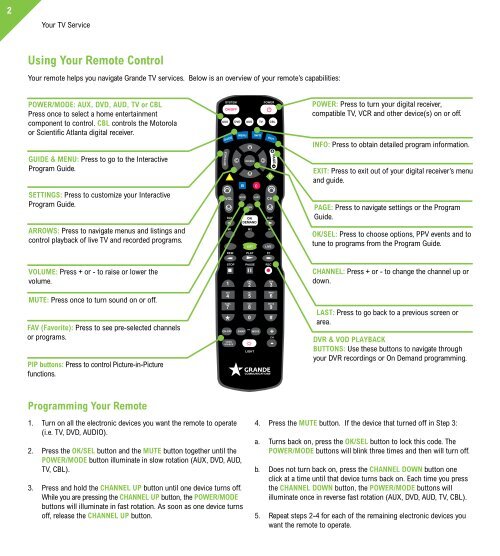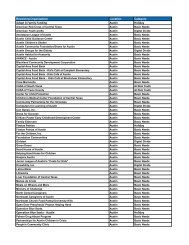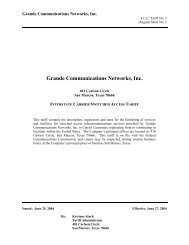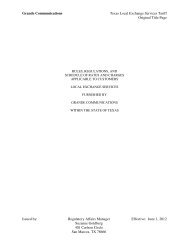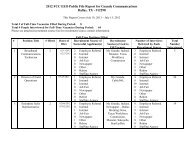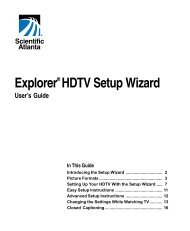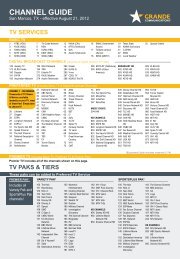Customer Guide - visit site - Grande Communications
Customer Guide - visit site - Grande Communications
Customer Guide - visit site - Grande Communications
Create successful ePaper yourself
Turn your PDF publications into a flip-book with our unique Google optimized e-Paper software.
2<br />
Your TV Service Your TV Service<br />
Using Your Remote Control<br />
Your remote helps you navigate <strong>Grande</strong> TV services. Below is an overview of your remote’s capabilities:<br />
POWER/MODE: AUX, DVD, AUD, TV or CBL<br />
Press once to select a home entertainment<br />
component to control. CBL controls the Motorola<br />
or Scientific Atlanta digital receiver.<br />
GUIDE & MENU: Press to go to the Interactive<br />
Program <strong>Guide</strong>.<br />
SETTINGS: Press to customize your Interactive<br />
Program <strong>Guide</strong>.<br />
ARROWS: Press to navigate menus and listings and<br />
control playback of live TV and recorded programs.<br />
VOLUME: Press + or - to raise or lower the<br />
volume.<br />
MUTE: Press once to turn sound on or off.<br />
FAV (Favorite): Press to see pre-selected channels<br />
or programs.<br />
PIP buttons: Press to control Picture-in-Picture<br />
functions.<br />
Programming Your Remote<br />
ON/OFF<br />
AUX DVD AUD<br />
SETTINGS<br />
SYSTEM<br />
GUIDE<br />
A<br />
B<br />
OK/SEL<br />
MUTE LAST<br />
VOL CH<br />
DAY<br />
FAV<br />
ON<br />
DEMAND<br />
DAY<br />
M1 M2 M3<br />
LIST<br />
LIVE<br />
REW PLAY FF<br />
STOP<br />
PAUSE<br />
REC<br />
ON-OFF SWAP PIP<br />
MOVE + CH<br />
VIDEO<br />
SOURCE<br />
1. Turn on all the electronic devices you want the remote to operate<br />
(i.e. TV, DVD, AUDIO).<br />
2. Press the OK/SEL button and the MUTE button together until the<br />
POWER/MODE button illuminate in slow rotation (AUX, DVD, AUD,<br />
TV, CBL).<br />
3. Press and hold the CHANNEL UP button until one device turns off.<br />
While you are pressing the CHANNEL UP button, the POWER/MODE<br />
buttons will illuminate in fast rotation. As soon as one device turns<br />
off, release the CHANNEL UP button.<br />
1<br />
GHI<br />
4<br />
PQRS<br />
7<br />
*<br />
MENU INFO<br />
ABC<br />
2<br />
JKL<br />
5<br />
TUV<br />
8<br />
LIGHT<br />
C<br />
POWER<br />
TV CBL<br />
EXIT<br />
D<br />
PAGE<br />
DEF<br />
3<br />
MNO<br />
6<br />
WXYZ<br />
9<br />
0 #<br />
-<br />
POWER: Press to turn your digital receiver,<br />
compatible TV, VCR and other device(s) on or off.<br />
INFO: Press to obtain detailed program information.<br />
EXIT: Press to exit out of your digital receiver’s menu<br />
and guide.<br />
PAGE: Press to navigate settings or the Program<br />
<strong>Guide</strong>.<br />
OK/SEL: Press to choose options, PPV events and to<br />
tune to programs from the Program <strong>Guide</strong>.<br />
CHANNEL: Press + or - to change the channel up or<br />
down.<br />
LAST: Press to go back to a previous screen or<br />
area.<br />
DVR & VOD PLAYBACK<br />
BUTTONS: Use these buttons to navigate through<br />
your DVR recordings or On Demand programming.<br />
4. Press the MUTE button. If the device that turned off in Step 3:<br />
a. Turns back on, press the OK/SEL button to lock this code. The<br />
POWER/MODE buttons will blink three times and then will turn off.<br />
b. Does not turn back on, press the CHANNEL DOWN button one<br />
click at a time until that device turns back on. Each time you press<br />
the CHANNEL DOWN button, the POWER/MODE buttons will<br />
illuminate once in reverse fast rotation (AUX, DVD, AUD, TV, CBL).<br />
5. Repeat steps 2-4 for each of the remaining electronic devices you<br />
want the remote to operate.<br />
Using Your TiVo Remote Control<br />
TiVo: Takes you to the TiVo Central ® screen, the<br />
<strong>Guide</strong> Menu for all TiVo features and settings.<br />
TV Pwr: If programmed, turns TV or A/V receiver on/<br />
off. Your TiVo Premiere is always on.<br />
Arrows: Navigate TiVo menus and program guide.<br />
Left arrow goes back.<br />
Thumbs Up/Thumbs Down: Rate shows for TiVo<br />
Suggestions.<br />
Pause: Press to freeze show. Press again to resume<br />
watching.<br />
Rewind: Rewinds show. Press it up to three times<br />
for three speeds.<br />
Slow: Plays show in slow motion.<br />
Replay: Repeats last 8 seconds of show. Press and<br />
hold to jump to beginning of show.<br />
On Demand: Provides direct access to <strong>Grande</strong> On<br />
Demand library.<br />
Programming Your TiVo Remote<br />
Programming TV Power & Volume Functions<br />
1. Go to TiVo Central and select “Settings & Messages”.<br />
Zoom<br />
Vol<br />
Slow<br />
On Demand<br />
S wa p<br />
Ch<br />
A D<br />
B C<br />
2. Select Settings > Remote, CableCARD & Devices ><br />
Remote Control Setup.<br />
3. Follow on-screen instructions.<br />
Live TV/Swap: Takes you to live TV. If you’re<br />
watching live TV, use it to switch to another tuner.<br />
Info: Displays detailed info on show being watched.<br />
Press again to clear.<br />
<strong>Guide</strong>: Takes you to the program guide. Press again<br />
to clear the guide.<br />
Select: Choose menu options or shows to record.<br />
Record: Start/stop recording.<br />
Play: Starts playing show from My Shows list.<br />
Fast-Forward: Fast-forwards through show. Press up<br />
to three times for three speeds.<br />
Advance: Moves forward in 30-second increments.<br />
Press and hold to jump to end of show.<br />
A, B, C, D: In TiVo with HD menus, sort and filter<br />
views. Look for the on-screen tips.<br />
Enter/Last: Returns to last channel viewed in live TV.<br />
Also works like Select button in guide view.<br />
3