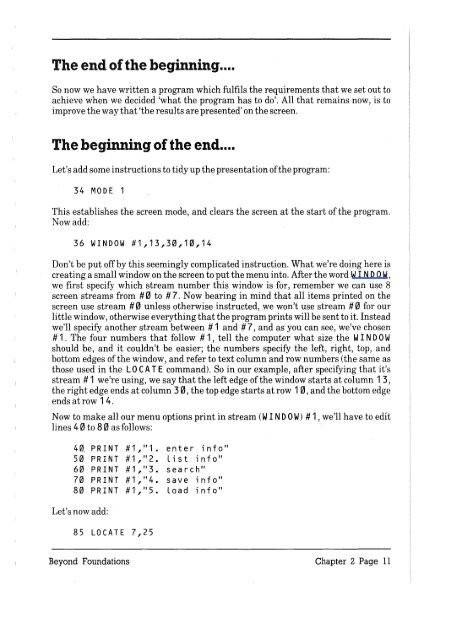- Page 2:
Introduction AMSTRAD CPC6128 Integr
- Page 8 and 9:
Contents Chapter I Foundation Cours
- Page 11 and 12:
Chapter 8 More about the Bank Manag
- Page 15 and 16:
Connecting the computer to a monito
- Page 18 and 19:
Switching on - CPC6128 and MP2 Modu
- Page 20 and 21:
( Part 2: Connecting your periphera
- Page 22 and 23:
Connect the end of the lead which i
- Page 24 and 25:
Part 3: About Discs .... The AMSTRA
- Page 26:
Some other compact floppy discs emp
- Page 34 and 35:
Type mismatch .... means that you h
- Page 36 and 37:
On the screen you will see: he L L
- Page 39:
Reset the computer to clear the mem
- Page 44:
The single quote mark ' (which can
- Page 47 and 48:
Division (use unshifted ? key for d
- Page 49 and 50:
Mixed Calculations (+,-,*,/) Mixed
- Page 51 and 52:
Part 7: Save It .... Now that you'v
- Page 53 and 54:
To look briefly at some of the CP/M
- Page 55 and 56:
Make sure that you don't close the
- Page 57 and 58:
On the screen you will see: Drive A
- Page 60 and 61:
Part 8: Understanding Modes, Colour
- Page 63 and 64:
So it is with the computer. Using t
- Page 65 and 66: Now let's change to a new paper. Wh
- Page 67 and 68: For further demonstration of the co
- Page 69 and 70: Just to prove that this is on the t
- Page 71 and 72: PLOT Unlike the L 0 CAT E command,
- Page 73: Circles Circles can either be plott
- Page 80 and 81: 440 cy(st+1)=cy(st)+1.5*r(st)*COS(s
- Page 82 and 83: Now reset the computer [CONTROL] [S
- Page 84 and 85: Envelope Number This is the referen
- Page 86: Number of Steps This parameter spec
- Page 89 and 90: Typing in for example: la Load "fi
- Page 91 and 92: If you have connected an additional
- Page 93 and 94: Write protection Note that you will
- Page 95 and 96: At the A> prompt, type: disckit3 Se
- Page 97 and 98: Part 11: Introducing the Bank Manag
- Page 99 and 100: The contents of Screen 1 are copied
- Page 101: .... where r % is an integer variab
- Page 104 and 105: I BAN K FIN D will start at the cur
- Page 106 and 107: Chapter 2 Beyond FoundationslIlSlBl
- Page 108: But hang on! We said that we want t
- Page 111 and 112: 32 PRINT " 1 • enter info" 33 PRI
- Page 113 and 114: 100 ON ms GOSUB 120,210,270 110 GOT
- Page 115: Directing data to stream # 8 sends
- Page 119 and 120: 440 FOR x=1 TO 100 450 WRITE #9,NAM
- Page 123 and 124: AFTER AFT E R [, ] GO SUB 10 AFTER
- Page 125 and 126: BIN$ BIN $ ( [, ] ) PRINT BIN$(64,
- Page 128: CLEAR CLEAR CLEAR COMMAND: Clears a
- Page 131 and 132: CURSOR CUR S 0 R [][ , ] 10 CURSOR
- Page 133 and 134: DEFINT DE FIN T
- Page 135 and 136: DELETE DEL E T E DELETE 100-200 CO
- Page 137 and 138: DIM D I M 10 C LS 20 DIM friend$(5
- Page 139 and 140: The optional determines how the in
- Page 141 and 142: Parameter 2: This parameter must b
- Page 143 and 144: If2 parameters are used, these are:
- Page 145 and 146: ERR ERR GOTO 500 Line does not exis
- Page 147 and 148: FIX F I X ( ) PRINT FIX(9.99999) 9
- Page 149 and 150: GOSUB GO SUB ,line number> GOSUB 21
- Page 151 and 152: HIMEM HIMEM PRINT HIMEM 42619 FUN C
- Page 153 and 154: The state of [SHIFT] and [CONTROL]
- Page 155 and 156: INSTR INS T R ( [ , J , ) 10 CLS 2
- Page 157 and 158: The given in the KEY command may b
- Page 159 and 160: LINE INPUT L I NE IN PUT [# ,][;][
- Page 161 and 162: LOG LOG ( ) PRINT LOG(9999) 9.2102
- Page 163 and 164: MEMORY M EM 0 R Y MEMORY &20AA COM
- Page 165 and 166: MOD MOD PRINT 10 MOD 3 1 PRINT 10
- Page 167 and 168:
NEW NEW NEW COMMAND: Deletes the cu
- Page 170 and 171:
ON GOSUB ON GO SUB
- Page 172 and 173:
COMMAND: GOes to a BASIC SUB-routin
- Page 174 and 175:
OUT OUT , OUT &FBF4,&FF COMMAND:
- Page 176:
PI PI PRINT PI 3.14159265 FUNCTION:
- Page 179:
Note that when a semicolon; is used
- Page 182 and 183:
String Formats 10 CLS:a$="abcdefghi
- Page 184 and 185:
RELEASE RE LEA S E 10 SOUND 65,100
- Page 186 and 187:
RESTORE RE SI 0 R E [] 10 READ a$:P
- Page 188 and 189:
RIGHT$ RIG H-T $ ( , ) 10 MODE 1:
- Page 190:
SAVE S A V E dilename>[, diletype>]
- Page 193 and 194:
If the parameter is zero, the soun
- Page 195 and 196:
SPEED KEY S P E E D KEY , 10 CLS:
- Page 197 and 198:
STEP (See FOR) STOP STOP 10 FOR n=1
- Page 199 and 200:
To allocate space in the CPC612S's
- Page 201 and 202:
S Y M B 0 L AFT E R will NOT operat
- Page 203 and 204:
TEST T EST ( , ) 10 CLS 20 PRINT
- Page 205 and 206:
TRorr TRON TROFF TRON 113 TROFF:PRI
- Page 207 and 208:
WAIT W A I T
- Page 209 and 210:
WINDOW SWAP WIN D 0 W SW A P , 10
- Page 211 and 212:
XPOS XPOS 10 MODE 1:DRAW 320,200 20
- Page 213 and 214:
Backup Master Discs It is most impo
- Page 215 and 216:
When you have only one built-in dri
- Page 217 and 218:
Creating a Turnkey CP/M disc As wel
- Page 219:
Three useful sets of keyboard codes
- Page 222 and 223:
Part 2: Cassettes If you wish to us
- Page 224 and 225:
LOAD "" LOAD "",&1F40 MERGE '"' RUN
- Page 226 and 227:
LIST #9 OPENOUTandCLOSEOUT PRINT #9
- Page 228:
If the first character of the filen
- Page 231 and 232:
Disc directory Every disc has two s
- Page 233:
Notwithstanding the contents of the
- Page 236 and 237:
250 y=0:b=150:GOSUB 400 260 x=575:a
- Page 238 and 239:
ICPM ICPM COMMAND: Switch to altern
- Page 240 and 241:
ITAPE.IN ITAPE.IN COMMAND: Use tape
- Page 242 and 243:
cOPYTO: AMSTRADBASIC on tape * Bina
- Page 244 and 245:
Reference guide to AMSDOS error mes
- Page 246 and 247:
Part2:CP/M CP/MPlus Subjects covere
- Page 248 and 249:
Profile files can be constructed us
- Page 250 and 251:
Switching default drives If you hav
- Page 252 and 253:
Transient commands To perform more
- Page 254 and 255:
Colour Hex Decimal Colour Hex Decim
- Page 256 and 257:
The commands: .... or .... SET24X80
- Page 258 and 259:
PIP KEYBOARD.CPM=KEYS.CCP .... make
- Page 260 and 261:
Each disc can be assigned a label,
- Page 262 and 263:
Advanced programming Side 2 of your
- Page 265 and 266:
The program is menu-driven and when
- Page 268 and 269:
Chapter 6 Introduction to L This Se
- Page 270 and 271:
First Steps .... The? prompt tells
- Page 274 and 275:
Occasionally, when nearly all the n
- Page 276 and 277:
count Outputs the number of element
- Page 278 and 279:
* Iput (lastput) Outputs a new obje
- Page 280 and 281:
wordp Outputs T RUE if the input ob
- Page 282 and 283:
sin Outputs the sine of the input n
- Page 284 and 285:
Outputs T RUE if the first word is
- Page 286 and 287:
pots (print out titles) Displays th
- Page 288 and 289:
pr (print) Displays the input objec
- Page 290 and 291:
* dotc Outputs the colour number of
- Page 292 and 293:
* setscrunch Sets the graphic scree
- Page 294 and 295:
ht (hide turtle) Makes the turtle i
- Page 296:
* setx Moves the turtle's horizonta
- Page 299 and 300:
Property Lists: glist (get list) Ou
- Page 301 and 302:
* dirpic Outputs a list of picture
- Page 303 and 304:
keyp Outputs T RUE if a character h
- Page 305:
ent Set up a tone envelope. The for
- Page 308 and 309:
* nob'ace Turns offtrace monitoring
- Page 310:
RE DE FP When T RUE allows re-defin
- Page 314 and 315:
BASIC Control characters Value Name
- Page 316 and 317:
Value Name Parameter Meaning &14 20
- Page 318 and 319:
If you are tempted to PO K E around
- Page 320 and 321:
Machine specific BASIC graphics cha
- Page 322 and 323:
69 &H45 &X01000101 • 73 &H49 &X01
- Page 324 and 325:
109 &H6D &X01101101 113 &H71 &X0111
- Page 326 and 327:
149 &H95 &X10010101 153 &H99 &X1001
- Page 328 and 329:
189 &HBD &)(10111101 193 &HC1 &)(11
- Page 330 and 331:
229 &HE5 &)(11100101 233 &HE9 &)(11
- Page 332:
Part 4: I{ey references Default ASC
- Page 335 and 336:
Part 5: Sound Notes and tone period
- Page 337 and 338:
NOTE FREQUENCY PERIOD RELATIVE ERRO
- Page 340 and 341:
17 Cannot CONTinue For one reason o
- Page 342 and 343:
AMSDOS error DERR value Cause of er
- Page 344:
GOSUB, GOTO, GRAPHICS HEX$, HIMEM I
- Page 352 and 353:
Printer Port VIEWED FROM REAR 17 16
- Page 354:
CHR$ Character Printer U.K. U.S.A.
- Page 357 and 358:
Part 14: Memory The CPC6128 contain
- Page 359 and 360:
It is intended that the part of the
- Page 362:
[ESC]b CPC6128 Colour bits [ESC]c
- Page 366 and 367:
ChapterS More out the Bank anagerll
- Page 368 and 369:
The command: I S eRE ENS W A P , [
- Page 370 and 371:
The specifies which record is writ
- Page 372 and 373:
Beware the mismatch .... Obvious er
- Page 374 and 375:
Chapter 9 At your leisure .... This
- Page 376 and 377:
The BASIC in your Amstrad computer
- Page 379 and 380:
Whose afraid of the jargon? As with
- Page 381:
If this process sounds cumbersome,
- Page 385:
Reconsidering the table that introd
- Page 388 and 389:
Some of the characters that you wil
- Page 390 and 391:
(Each character has a corresponding
- Page 392:
PRINT 10 AND 1000 Results in 8 agai
- Page 395 and 396:
Print formatting The PR I N T comma
- Page 397 and 398:
PRINT USING "\ test s \";"test stri
- Page 400 and 401:
Each of the following commands may
- Page 402 and 403:
.... and you will see that the 4th
- Page 404 and 405:
Usmgdata .... In a program that alw
- Page 406 and 407:
10 DIM a(5),b(5),s$(5) 20 FOR ;=1 T
- Page 408 and 409:
The sound of music .... Of all the
- Page 410 and 411:
Unless you are a very slow typist,
- Page 414 and 415:
Relative Volume Change 15 14 13 10
- Page 416 and 417:
The final part that can be added on
- Page 418 and 419:
In a complete program that may be m
- Page 420 and 421:
24111 IF p1$="." THEN ch1%=I1I:RETU
- Page 423 and 424:
Now RUN, and once again the dotted
- Page 425 and 426:
Ink modes It is possible to draw us
- Page 427:
10 REM latch animation 20 ON BREAK
- Page 433 and 434:
1410 I B 1420 IF fLag=2 THEN 1470 1
- Page 435 and 436:
2240 CLS:undraw=0:PRINT cmnd$(ro);:
- Page 437 and 438:
From then on, simply press the appr
- Page 440 and 441:
ppendixl Digital Research & AMSTRAD
- Page 443 and 444:
6. Registration Card DRI may from t
- Page 445 and 446:
ALU Arithmetic Logic Unit. The part
- Page 447 and 448:
Base The prime numeric consideratio
- Page 449 and 450:
Built-in commands Commands that are
- Page 451 and 452:
Compiler A complex program that con
- Page 454 and 455:
Download The transfer of informatio
- Page 456:
Gate Logical gates permit the passa
- Page 459 and 460:
Interpreter A further extension of
- Page 461 and 462:
Machine Code The programming langua
- Page 463 and 464:
Numeric keypad The area on the keyb
- Page 465 and 466:
Pixel The smallest accessible area
- Page 467 and 468:
Raster A system of 'writing' on the
- Page 470 and 471:
Software Programs themselves. May b
- Page 472 and 473:
Transient program A CP/M utility pr
- Page 474 and 475:
Appendix 3 Some Programs For You ..
- Page 476:
Bomber A variation on a classic the
- Page 479 and 480:
Telly tennis The one that started i
- Page 481 and 482:
75" PRINT" A 6 UP" 76" PRINT" Z 3 D
- Page 484 and 485:
760 ' 770 pwpe=(p1wp=p2wp):IF p1sa
- Page 486 and 487:
1540 1550 1560 1570 1580 1590 1600
- Page 490 and 491:
1130 IF VRX%=0 GOTO 890 1140 IF P%(
- Page 493 and 494:
2290 IF C%(J%,IC%)=6 GOTO 2310 2300
- Page 495 and 496:
3010 DATA 310,355,310,375,350,355,3
- Page 499 and 500:
1160 RETURN 1170 ON rm GOTO 1180,11
- Page 502 and 503:
2410 ' 2420 'Draw switches 2430 ' 2
- Page 505 and 506:
c I BANKREAD ......................
- Page 507:
D DATA ............................
- Page 510 and 511:
I IBM format ......................
- Page 512 and 513:
N o MID$ ..........................
- Page 515 and 516:
RETURN key ........................
- Page 517 and 518:
T Switching on ....................
- Page 519 and 520:
x y WORD ..........................