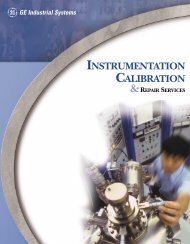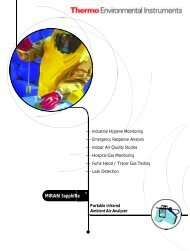Thermo Miran Sapphire XL Manual 2005 - IE Monitoring Instruments
Thermo Miran Sapphire XL Manual 2005 - IE Monitoring Instruments
Thermo Miran Sapphire XL Manual 2005 - IE Monitoring Instruments
You also want an ePaper? Increase the reach of your titles
YUMPU automatically turns print PDFs into web optimized ePapers that Google loves.
Chapter 4 Operation<br />
If the analyzer is running on battery power, the lower left corner of the display may<br />
indicate that the instrument is using battery power as well as the status of the battery. See<br />
Chapter 7, “Preferences” to activate or deactivate this feature.<br />
PASSCODE ACCESS<br />
Most operations with the SapphIRe analyzer are not passcode protected. However, the<br />
Analysis section of the Setup Menu can be secured with a passcode. The initial passcode<br />
is blank. The procedure to establish or change a passcode is described in Chapter 7,<br />
“Passcode”. Contact TEI if the passcode is lost and assistance is needed,.<br />
CONTROL MENU<br />
The Control Menu can be accessed at any time by pressing the Control key. The Control<br />
Menu screen, shown below, allows the user to:<br />
1. Turn display backlight on or off<br />
2. Turn pump on or off<br />
3. Turn sound (error beeps) on or off<br />
4. Turn analog output on or off<br />
5. Reset the alarms to inactive<br />
6. If not logging, reset analysis interval statistics<br />
7. View battery condition (time remaining, no battery, or invalid data)<br />
8. Set screen contrast using the keys<br />
Warning: Intrinsically safe models require special actions with respect to these features.<br />
Refer to Appendix B for descriptions of these actions.<br />
Note: If Analog Output is turned on in a multi-gas application, the analyzer presents a<br />
second display to select a gas to be assigned to the output.<br />
Note: The display does not show the present condition; it shows the condition caused by<br />
pressing a number key. For example the Control Menu screen, below, shows that the<br />
backlight is presently off; pressing 1 turns it on.<br />
┌────────────────────────────────────────┐<br />
│╔════════════CONTROL MENU══════════════╗│<br />
│║ 1=Backlight on 4=Analog out on ║│<br />
│║ 2=Pump on 5=Alarm clear ║│<br />
│║ 3=Sound off 6=Analysis reset ║│<br />
│║ =Contrast adjust ║│<br />
│║ Battery: 3:55 ║│<br />
│║[███████ ] Esc=Exit ║│<br />
│╚══════════════════════════════════════╝│<br />
└────────────────────────────────────────┘<br />
Control Menu Screen<br />
4-2