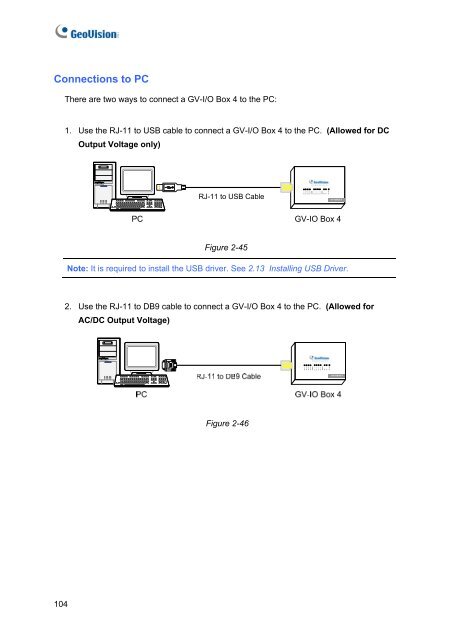Geovision NVR Software Installation Guide - Use-IP
Geovision NVR Software Installation Guide - Use-IP
Geovision NVR Software Installation Guide - Use-IP
Create successful ePaper yourself
Turn your PDF publications into a flip-book with our unique Google optimized e-Paper software.
Connections to PC<br />
104<br />
There are two ways to connect a GV-I/O Box 4 to the PC:<br />
1. <strong>Use</strong> the RJ-11 to USB cable to connect a GV-I/O Box 4 to the PC. (Allowed for DC<br />
Output Voltage only)<br />
PC<br />
RJ-11 to USB Cable<br />
Figure 2-45<br />
www.geovision.com.tw<br />
DO 1<br />
DO 2<br />
DO 3<br />
DO 4<br />
com.B<br />
DI 1<br />
DI 2<br />
DI 3<br />
DI 4<br />
com.A<br />
RX<br />
TX<br />
DC 12V<br />
GV-IOBOX 4<br />
GV-IO Box 4<br />
Note: It is required to install the USB driver. See 2.13 Installing USB Driver.<br />
2. <strong>Use</strong> the RJ-11 to DB9 cable to connect a GV-I/O Box 4 to the PC. (Allowed for<br />
AC/DC Output Voltage)<br />
Figure 2-46<br />
www.geovision.com.tw<br />
DO 1<br />
DO 2<br />
DO 3<br />
DO 4<br />
com.B<br />
DI 1<br />
DI 2<br />
DI 3<br />
DI 4<br />
com.A<br />
RX<br />
TX<br />
DC 12V<br />
GV-IOBOX 4