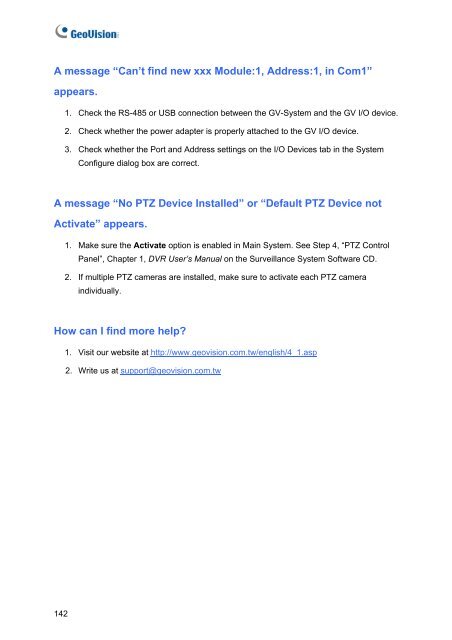- Page 1 and 2:
Before attempting to connect or ope
- Page 3 and 4:
Contents Important Notice before Us
- Page 5 and 6:
Important Notice before Using GV-Vi
- Page 7 and 8:
4. CPU Requirements: • For record
- Page 9 and 10:
1.1 GV-4008 1 Video Capture Cards T
- Page 11 and 12:
Connecting Hardware Watchdog 1 Vide
- Page 13 and 14:
Troubleshooting Power Supply Issues
- Page 15 and 16:
1 Video Capture Cards 6. To access
- Page 17 and 18:
1.2 GV-3008 1 Video Capture Cards T
- Page 19 and 20:
Connecting Two GV-3008 Cards 1 Vide
- Page 21 and 22:
Specifications Interface PCI-E GV-3
- Page 23 and 24:
Packing List (D-Type) 1. GV-Combo A
- Page 25 and 26:
Connecting One GV-Combo A Card (DVI
- Page 27 and 28:
Connecting Two GV-Combo A Cards 1 V
- Page 29 and 30:
Specifications Interface Type PCI-E
- Page 31 and 32:
Connecting One GV-1008 Card 1 Video
- Page 33 and 34:
Figure 1-14 1 Video Capture Cards 2
- Page 35 and 36:
1.5 GV-650A, GV-800A 1 Video Captur
- Page 37 and 38:
1 Video Capture Cards For the BNC-t
- Page 39 and 40:
Specifications Interface Type PCI,
- Page 41 and 42:
Connecting One GV-600A Card 1 Video
- Page 43 and 44:
Connecting Two GV-600A/GV-650A/GV-8
- Page 45 and 46:
1.7 Installing Two Cards 1 Video Ca
- Page 47 and 48:
Comparison Charts for Single-Card a
- Page 49 and 50:
1.8 Installing Drivers 1 Video Capt
- Page 51 and 52:
1.9 Connecting Hardware Watchdog 1
- Page 53 and 54:
1 Video Capture Cards GV-3008 GV-30
- Page 55 and 56:
Video Capture Cards GV-1008 GV-1120
- Page 57 and 58:
1 Video Capture Cards GV-1008 x 2 G
- Page 59 and 60:
2.1 GV-Multi Quad Card 2 Hardware A
- Page 61 and 62:
Connections with Two Video Capture
- Page 63 and 64:
2.2 GV-Loop Through Card 2 Hardware
- Page 65 and 66:
Connections with Two Video Capture
- Page 67 and 68:
RS-485 Device Connections 2 Hardwar
- Page 69 and 70:
2.4 GV-NET/IO Card V3.1 2 Hardware
- Page 71 and 72:
2 Hardware Accessories 4. Ensure to
- Page 73 and 74:
2 Hardware Accessories 2. You can c
- Page 75 and 76:
2 Hardware Accessories 2. You can c
- Page 77 and 78:
Extended Connections 2 Hardware Acc
- Page 79 and 80:
2.5 GV-Hub V2 2 Hardware Accessorie
- Page 81 and 82:
Extending Transmission over the Dis
- Page 83 and 84:
2.6 GV-COM V2 2 Hardware Accessorie
- Page 85 and 86:
Specifications Serial Interface USB
- Page 87 and 88:
Connections 2 Hardware Accessories
- Page 89 and 90:
2.8 GV-I/O 12-Out Card V3 2 Hardwar
- Page 91 and 92:
Specifications Output DC IN DC 5V,
- Page 93 and 94:
Overview DIP Switch Figure 2-30 3 E
- Page 95 and 96: Assigning Addresses to GV-I/O Box 1
- Page 97 and 98: 2 Hardware Accessories 3. Multiple
- Page 99 and 100: 2.10 GV-I/O Box (8 Ports) 2 Hardwar
- Page 101 and 102: Connections There are three ways to
- Page 103 and 104: Extending Transmission over the Dis
- Page 105 and 106: Specifications Input Output Input 8
- Page 107 and 108: Overview DIP Switch 1 ON To change
- Page 109 and 110: Assigning Addresses to GV-I/O Box 4
- Page 111 and 112: 2 Hardware Accessories 3. Multiple
- Page 113 and 114: 2.12.1 Fixed IP Connection To assig
- Page 115 and 116: 2 Hardware Accessories 2. In the Us
- Page 117 and 118: 2.12.3 Other Setting In the left me
- Page 119 and 120: 2.12.5 Output Setting In the left m
- Page 121 and 122: 2.12.7 Updating Firmware To update
- Page 123 and 124: 2.13 Installing USB Driver 2 Hardwa
- Page 125 and 126: 3.1 Before You Start 3 Software Ins
- Page 127 and 128: Installing the System To install th
- Page 129 and 130: Third page: 21. Authentication Serv
- Page 131 and 132: 4.1 Main System 4 Screen Overview 1
- Page 133 and 134: 4.2 ViewLog 1 2 19 18 17 16 15 14 2
- Page 135 and 136: Functional Panel The controls in th
- Page 137 and 138: The controls in the RPB Client wind
- Page 139 and 140: 4.5 MultiView Viewer 4 Screen Overv
- Page 141 and 142: 4.6 Center V2 14 1 15 17 16 17 18 1
- Page 143 and 144: 4.7 Control Center Toolbar The cont
- Page 145: Troubleshooting GV-System is design