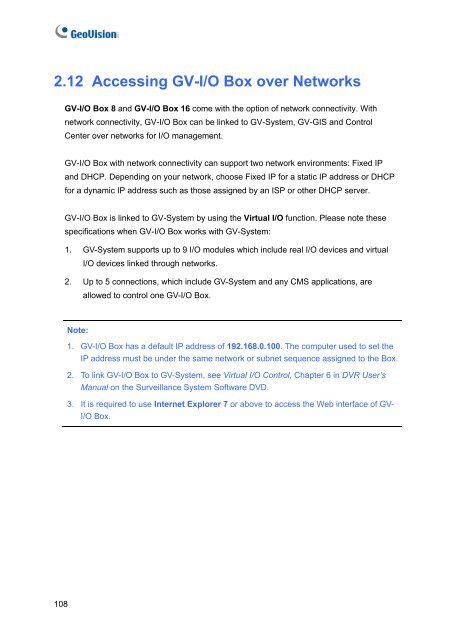Geovision NVR Software Installation Guide - Use-IP
Geovision NVR Software Installation Guide - Use-IP
Geovision NVR Software Installation Guide - Use-IP
You also want an ePaper? Increase the reach of your titles
YUMPU automatically turns print PDFs into web optimized ePapers that Google loves.
2.12 Accessing GV-I/O Box over Networks<br />
108<br />
GV-I/O Box 8 and GV-I/O Box 16 come with the option of network connectivity. With<br />
network connectivity, GV-I/O Box can be linked to GV-System, GV-GIS and Control<br />
Center over networks for I/O management.<br />
GV-I/O Box with network connectivity can support two network environments: Fixed <strong>IP</strong><br />
and DHCP. Depending on your network, choose Fixed <strong>IP</strong> for a static <strong>IP</strong> address or DHCP<br />
for a dynamic <strong>IP</strong> address such as those assigned by an ISP or other DHCP server.<br />
GV-I/O Box is linked to GV-System by using the Virtual I/O function. Please note these<br />
specifications when GV-I/O Box works with GV-System:<br />
1. GV-System supports up to 9 I/O modules which include real I/O devices and virtual<br />
I/O devices linked through networks.<br />
2. Up to 5 connections, which include GV-System and any CMS applications, are<br />
allowed to control one GV-I/O Box.<br />
Note:<br />
1. GV-I/O Box has a default <strong>IP</strong> address of 192.168.0.100. The computer used to set the<br />
<strong>IP</strong> address must be under the same network or subnet sequence assigned to the Box.<br />
2. To link GV-I/O Box to GV-System, see Virtual I/O Control, Chapter 6 in DVR <strong>Use</strong>r’s<br />
Manual on the Surveillance System <strong>Software</strong> DVD.<br />
3. It is required to use Internet Explorer 7 or above to access the Web interface of GV-<br />
I/O Box.