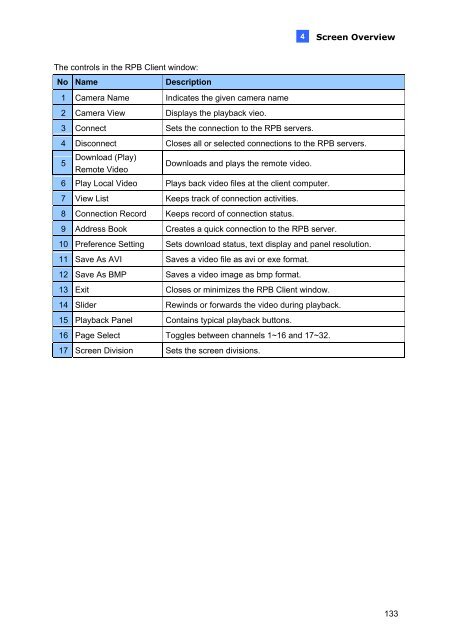Geovision NVR Software Installation Guide - Use-IP
Geovision NVR Software Installation Guide - Use-IP
Geovision NVR Software Installation Guide - Use-IP
Create successful ePaper yourself
Turn your PDF publications into a flip-book with our unique Google optimized e-Paper software.
The controls in the RPB Client window:<br />
No Name Description<br />
1 Camera Name Indicates the given camera name<br />
2 Camera View Displays the playback vieo.<br />
3 Connect Sets the connection to the RPB servers.<br />
4<br />
Screen Overview<br />
4 Disconnect Closes all or selected connections to the RPB servers.<br />
5<br />
Download (Play)<br />
Remote Video<br />
Downloads and plays the remote video.<br />
6 Play Local Video Plays back video files at the client computer.<br />
7 View List Keeps track of connection activities.<br />
8 Connection Record Keeps record of connection status.<br />
9 Address Book Creates a quick connection to the RPB server.<br />
10 Preference Setting Sets download status, text display and panel resolution.<br />
11 Save As AVI Saves a video file as avi or exe format.<br />
12 Save As BMP Saves a video image as bmp format.<br />
13 Exit Closes or minimizes the RPB Client window.<br />
14 Slider Rewinds or forwards the video during playback.<br />
15 Playback Panel Contains typical playback buttons.<br />
16 Page Select Toggles between channels 1~16 and 17~32.<br />
17 Screen Division Sets the screen divisions.<br />
133