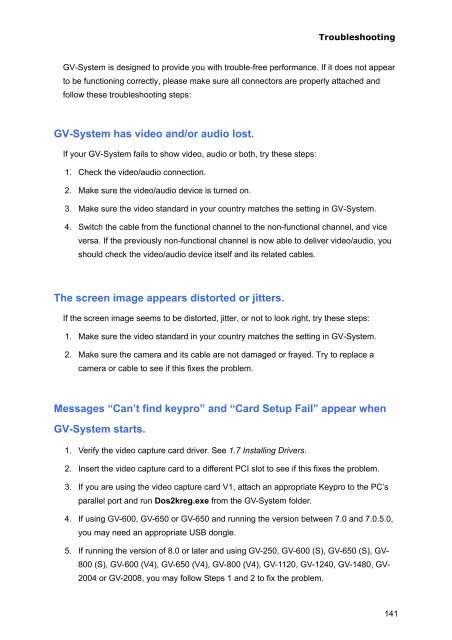Geovision NVR Software Installation Guide - Use-IP
Geovision NVR Software Installation Guide - Use-IP
Geovision NVR Software Installation Guide - Use-IP
You also want an ePaper? Increase the reach of your titles
YUMPU automatically turns print PDFs into web optimized ePapers that Google loves.
Troubleshooting<br />
GV-System is designed to provide you with trouble-free performance. If it does not appear<br />
to be functioning correctly, please make sure all connectors are properly attached and<br />
follow these troubleshooting steps:<br />
GV-System has video and/or audio lost.<br />
If your GV-System fails to show video, audio or both, try these steps:<br />
1. Check the video/audio connection.<br />
2. Make sure the video/audio device is turned on.<br />
3. Make sure the video standard in your country matches the setting in GV-System.<br />
4. Switch the cable from the functional channel to the non-functional channel, and vice<br />
versa. If the previously non-functional channel is now able to deliver video/audio, you<br />
should check the video/audio device itself and its related cables.<br />
The screen image appears distorted or jitters.<br />
If the screen image seems to be distorted, jitter, or not to look right, try these steps:<br />
1. Make sure the video standard in your country matches the setting in GV-System.<br />
2. Make sure the camera and its cable are not damaged or frayed. Try to replace a<br />
camera or cable to see if this fixes the problem.<br />
Messages “Can’t find keypro” and “Card Setup Fail” appear when<br />
GV-System starts.<br />
1. Verify the video capture card driver. See 1.7 Installing Drivers.<br />
2. Insert the video capture card to a different PCI slot to see if this fixes the problem.<br />
3. If you are using the video capture card V1, attach an appropriate Keypro to the PC’s<br />
parallel port and run Dos2kreg.exe from the GV-System folder.<br />
4. If using GV-600, GV-650 or GV-650 and running the version between 7.0 and 7.0.5.0,<br />
you may need an appropriate USB dongle.<br />
5. If running the version of 8.0 or later and using GV-250, GV-600 (S), GV-650 (S), GV-<br />
800 (S), GV-600 (V4), GV-650 (V4), GV-800 (V4), GV-1120, GV-1240, GV-1480, GV-<br />
2004 or GV-2008, you may follow Steps 1 and 2 to fix the problem.<br />
141