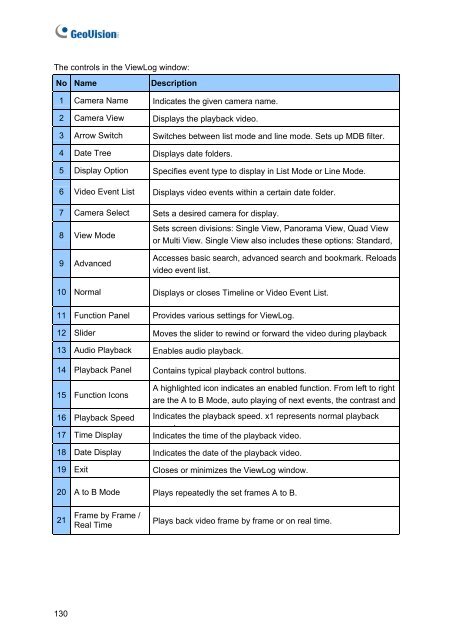Geovision NVR Software Installation Guide - Use-IP
Geovision NVR Software Installation Guide - Use-IP
Geovision NVR Software Installation Guide - Use-IP
Create successful ePaper yourself
Turn your PDF publications into a flip-book with our unique Google optimized e-Paper software.
The controls in the ViewLog window:<br />
No Name Description<br />
1 Camera Name Indicates the given camera name.<br />
2 Camera View Displays the playback video.<br />
3 Arrow Switch Switches between list mode and line mode. Sets up MDB filter.<br />
4 Date Tree Displays date folders.<br />
5 Display Option Specifies event type to display in List Mode or Line Mode.<br />
6 Video Event List Displays video events within a certain date folder.<br />
7 Camera Select Sets a desired camera for display.<br />
8 View Mode<br />
9 Advanced<br />
Sets screen divisions: Single View, Panorama View, Quad View<br />
or Multi View. Single View also includes these options: Standard,<br />
Accesses basic search, advanced search and bookmark. Reloads<br />
video event list.<br />
10 Normal Displays or closes Timeline or Video Event List.<br />
11 Function Panel Provides various settings for ViewLog.<br />
12 Slider Moves the slider to rewind or forward the video during playback<br />
13 Audio Playback Enables audio playback.<br />
14 Playback Panel Contains typical playback control buttons.<br />
15 Function Icons<br />
A highlighted icon indicates an enabled function. From left to right<br />
are the A to B Mode, auto playing of next events, the contrast and<br />
16 Playback Speed Indicates the playback speed. x1 represents normal playback<br />
17 Time Display<br />
d<br />
Indicates the time of the playback video.<br />
18 Date Display Indicates the date of the playback video.<br />
19 Exit Closes or minimizes the ViewLog window.<br />
20 A to B Mode Plays repeatedly the set frames A to B.<br />
21<br />
130<br />
Frame by Frame /<br />
Real Time<br />
Plays back video frame by frame or on real time.