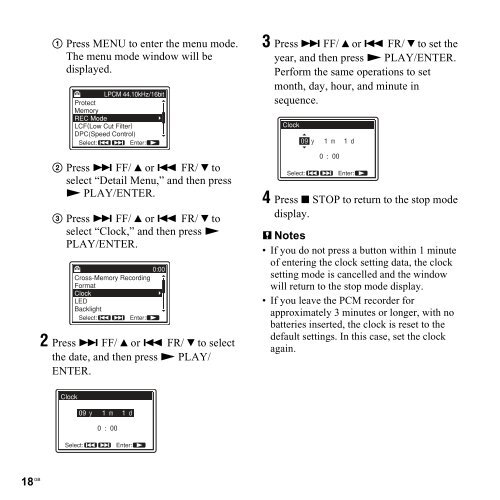Sony PCM-M10 - PCM-M10 Consignes d’utilisation Anglais
Sony PCM-M10 - PCM-M10 Consignes d’utilisation Anglais
Sony PCM-M10 - PCM-M10 Consignes d’utilisation Anglais
Create successful ePaper yourself
Turn your PDF publications into a flip-book with our unique Google optimized e-Paper software.
1 Press MENU to enter the menu mode.<br />
The menu mode window will be<br />
displayed.<br />
2 Press > FF/ v or . FR/ V to<br />
select “Detail Menu,” and then press<br />
N PLAY/ENTER.<br />
3 Press > FF/ v or . FR/ V to<br />
select “Clock,” and then press N<br />
PLAY/ENTER.<br />
2 Press > FF/ v or . FR/ V to select<br />
the date, and then press N PLAY/<br />
ENTER.<br />
18 GB<br />
3 Press > FF/ v or . FR/ V to set the<br />
year, and then press N PLAY/ENTER.<br />
Perform the same operations to set<br />
month, day, hour, and minute in<br />
sequence.<br />
4 Press x STOP to return to the stop mode<br />
display.<br />
P Notes<br />
• If you do not press a button within 1 minute<br />
of entering the clock setting data, the clock<br />
setting mode is cancelled and the window<br />
will return to the stop mode display.<br />
• If you leave the <strong>PCM</strong> recorder for<br />
approximately 3 minutes or longer, with no<br />
batteries inserted, the clock is reset to the<br />
default settings. In this case, set the clock<br />
again.