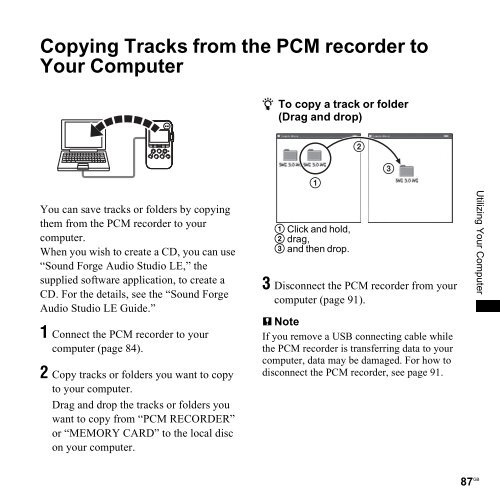Sony PCM-M10 - PCM-M10 Consignes d’utilisation Anglais
Sony PCM-M10 - PCM-M10 Consignes d’utilisation Anglais
Sony PCM-M10 - PCM-M10 Consignes d’utilisation Anglais
Create successful ePaper yourself
Turn your PDF publications into a flip-book with our unique Google optimized e-Paper software.
Copying Tracks from the <strong>PCM</strong> recorder to<br />
Your Computer<br />
z To copy a track or folder<br />
(Drag and drop)<br />
You can save tracks or folders by copying<br />
them from the <strong>PCM</strong> recorder to your<br />
computer.<br />
When you wish to create a CD, you can use<br />
“Sound Forge Audio Studio LE,” the<br />
supplied software application, to create a<br />
CD. For the details, see the “Sound Forge<br />
Audio Studio LE Guide.”<br />
1 Connect the <strong>PCM</strong> recorder to your<br />
computer (page 84).<br />
2 Copy tracks or folders you want to copy<br />
to your computer.<br />
Drag and drop the tracks or folders you<br />
want to copy from “<strong>PCM</strong> RECORDER”<br />
or “MEMORY CARD” to the local disc<br />
on your computer.<br />
1 Click and hold,<br />
2 drag,<br />
3 and then drop.<br />
3 Disconnect the <strong>PCM</strong> recorder from your<br />
computer (page 91).<br />
P Note<br />
If you remove a USB connecting cable while<br />
the <strong>PCM</strong> recorder is transferring data to your<br />
computer, data may be damaged. For how to<br />
disconnect the <strong>PCM</strong> recorder, see page 91.<br />
Utilizing Your Computer<br />
87 GB