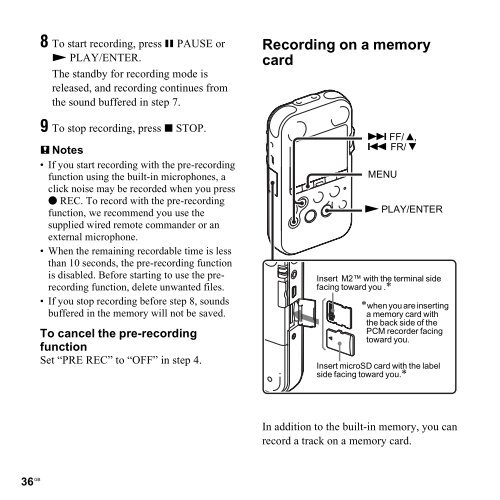Sony PCM-M10 - PCM-M10 Consignes d’utilisation Anglais
Sony PCM-M10 - PCM-M10 Consignes d’utilisation Anglais
Sony PCM-M10 - PCM-M10 Consignes d’utilisation Anglais
You also want an ePaper? Increase the reach of your titles
YUMPU automatically turns print PDFs into web optimized ePapers that Google loves.
8 To start recording, press X PAUSE or<br />
N PLAY/ENTER.<br />
The standby for recording mode is<br />
released, and recording continues from<br />
the sound buffered in step 7.<br />
9 To stop recording, press x STOP.<br />
P Notes<br />
• If you start recording with the pre-recording<br />
function using the built-in microphones, a<br />
click noise may be recorded when you press<br />
z REC. To record with the pre-recording<br />
function, we recommend you use the<br />
supplied wired remote commander or an<br />
external microphone.<br />
• When the remaining recordable time is less<br />
than 10 seconds, the pre-recording function<br />
is disabled. Before starting to use the prerecording<br />
function, delete unwanted files.<br />
• If you stop recording before step 8, sounds<br />
buffered in the memory will not be saved.<br />
To cancel the pre-recording<br />
function<br />
Set “PRE REC” to “OFF” in step 4.<br />
36 GB<br />
Recording on a memory<br />
card<br />
> FF/ v,<br />
. FR/ V<br />
MENU<br />
N PLAY/ENTER<br />
Insert M2 with the terminal side<br />
facing toward you .*<br />
*when you are inserting<br />
a memory card with<br />
the back side of the<br />
<strong>PCM</strong> recorder facing<br />
toward you.<br />
Insert microSD card with the label<br />
side facing toward you.*<br />
In addition to the built-in memory, you can<br />
record a track on a memory card.