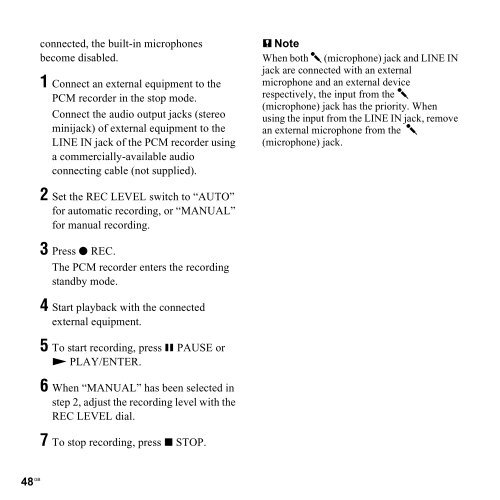Sony PCM-M10 - PCM-M10 Consignes d’utilisation Anglais
Sony PCM-M10 - PCM-M10 Consignes d’utilisation Anglais
Sony PCM-M10 - PCM-M10 Consignes d’utilisation Anglais
Create successful ePaper yourself
Turn your PDF publications into a flip-book with our unique Google optimized e-Paper software.
connected, the built-in microphones<br />
become disabled.<br />
1 Connect an external equipment to the<br />
<strong>PCM</strong> recorder in the stop mode.<br />
Connect the audio output jacks (stereo<br />
minijack) of external equipment to the<br />
LINE IN jack of the <strong>PCM</strong> recorder using<br />
a commercially-available audio<br />
connecting cable (not supplied).<br />
2 Set the REC LEVEL switch to “AUTO”<br />
for automatic recording, or “MANUAL”<br />
for manual recording.<br />
3 Press z REC.<br />
The <strong>PCM</strong> recorder enters the recording<br />
standby mode.<br />
4 Start playback with the connected<br />
external equipment.<br />
5 To start recording, press X PAUSE or<br />
N PLAY/ENTER.<br />
6 When “MANUAL” has been selected in<br />
step 2, adjust the recording level with the<br />
REC LEVEL dial.<br />
7 To stop recording, press x STOP.<br />
48 GB<br />
P Note<br />
When both m (microphone) jack and LINE IN<br />
jack are connected with an external<br />
microphone and an external device<br />
respectively, the input from the m<br />
(microphone) jack has the priority. When<br />
using the input from the LINE IN jack, remove<br />
an external microphone from the m<br />
(microphone) jack.