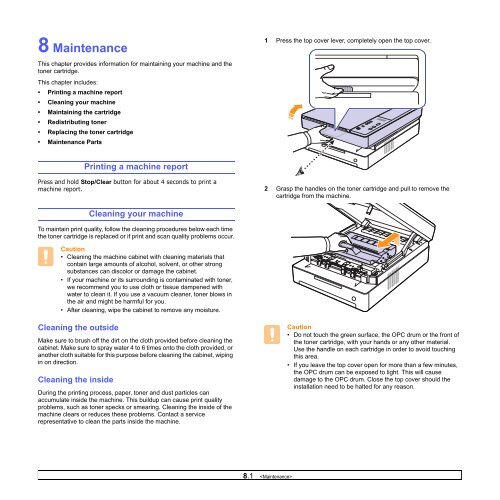Samsung 16ppm Multifonction laser mono SCX-4500 (SCX-4500/SEE ) - Manuel de l'utilisateur 7.21 MB, pdf, Anglais
Samsung 16ppm Multifonction laser mono SCX-4500 (SCX-4500/SEE ) - Manuel de l'utilisateur 7.21 MB, pdf, Anglais
Samsung 16ppm Multifonction laser mono SCX-4500 (SCX-4500/SEE ) - Manuel de l'utilisateur 7.21 MB, pdf, Anglais
Create successful ePaper yourself
Turn your PDF publications into a flip-book with our unique Google optimized e-Paper software.
8 Maintenance<br />
This chapter provi<strong>de</strong>s information for maintaining your machine and the<br />
toner cartridge.<br />
This chapter inclu<strong>de</strong>s:<br />
• Printing a machine report<br />
• Cleaning your machine<br />
• Maintaining the cartridge<br />
• Redistributing toner<br />
• Replacing the toner cartridge<br />
• Maintenance Parts<br />
1 Press the top cover lever, completely open the top cover.<br />
Printing a machine report<br />
Press and hold Stop/Clear button for about 4 seconds to print a<br />
machine report.<br />
2 Grasp the handles on the toner cartridge and pull to remove the<br />
cartridge from the machine.<br />
Cleaning your machine<br />
To maintain print quality, follow the cleaning procedures below each time<br />
the toner cartridge is replaced or if print and scan quality problems occur.<br />
Caution<br />
• Cleaning the machine cabinet with cleaning materials that<br />
contain large amounts of alcohol, solvent, or other strong<br />
substances can discolor or damage the cabinet.<br />
• If your machine or its surrounding is contaminated with toner,<br />
we recommend you to use cloth or tissue dampened with<br />
water to clean it. If you use a vacuum cleaner, toner blows in<br />
the air and might be harmful for you.<br />
• After cleaning, wipe the cabinet to remove any moisture.<br />
Cleaning the outsi<strong>de</strong><br />
Make sure to brush off the dirt on the cloth provi<strong>de</strong>d before cleaning the<br />
cabinet. Make sure to spray water 4 to 6 times onto the cloth provi<strong>de</strong>d, or<br />
another cloth suitable for this purpose before cleaning the cabinet, wiping<br />
in on direction.<br />
Cleaning the insi<strong>de</strong><br />
During the printing process, paper, toner and dust particles can<br />
accumulate insi<strong>de</strong> the machine. This buildup can cause print quality<br />
problems, such as toner specks or smearing. Cleaning the insi<strong>de</strong> of the<br />
machine clears or reduces these problems. Contact a service<br />
representative to clean the parts insi<strong>de</strong> the machine.<br />
Caution<br />
• Do not touch the green surface, the OPC drum or the front of<br />
the toner cartridge, with your hands or any other material.<br />
Use the handle on each cartridge in or<strong>de</strong>r to avoid touching<br />
this area.<br />
• If you leave the top cover open for more than a few minutes,<br />
the OPC drum can be exposed to light. This will cause<br />
damage to the OPC drum. Close the top cover should the<br />
installation need to be halted for any reason.<br />
8.1