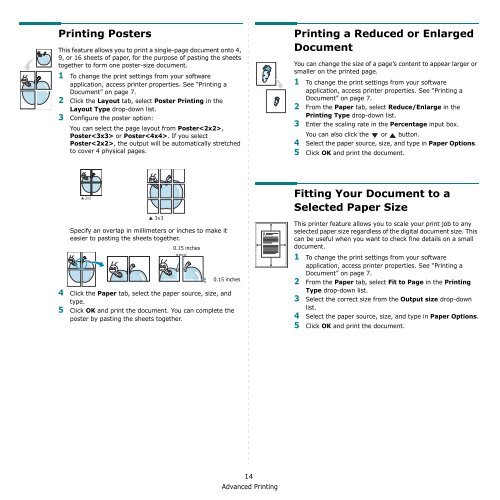Samsung 16ppm Multifonction laser mono SCX-4500 (SCX-4500/SEE ) - Manuel de l'utilisateur 7.21 MB, pdf, Anglais
Samsung 16ppm Multifonction laser mono SCX-4500 (SCX-4500/SEE ) - Manuel de l'utilisateur 7.21 MB, pdf, Anglais
Samsung 16ppm Multifonction laser mono SCX-4500 (SCX-4500/SEE ) - Manuel de l'utilisateur 7.21 MB, pdf, Anglais
Create successful ePaper yourself
Turn your PDF publications into a flip-book with our unique Google optimized e-Paper software.
Printing Posters<br />
This feature allows you to print a single-page document onto 4,<br />
9, or 16 sheets of paper, for the purpose of pasting the sheets<br />
together to form one poster-size document.<br />
1 To change the print settings from your software<br />
application, access printer properties. See “Printing a<br />
Document” on page 7.<br />
2 Click the Layout tab, select Poster Printing in the<br />
Layout Type drop-down list.<br />
3 Configure the poster option:<br />
You can select the page layout from Poster,<br />
Poster or Poster. If you select<br />
Poster, the output will be automatically stretched<br />
to cover 4 physical pages.<br />
Printing a Reduced or Enlarged<br />
Document<br />
You can change the size of a page’s content to appear larger or<br />
smaller on the printed page.<br />
1 To change the print settings from your software<br />
application, access printer properties. See “Printing a<br />
Document” on page 7.<br />
2 From the Paper tab, select Reduce/Enlarge in the<br />
Printing Type drop-down list.<br />
3 Enter the scaling rate in the Percentage input box.<br />
You can also click the or button.<br />
4 Select the paper source, size, and type in Paper Options.<br />
5 Click OK and print the document.<br />
Specify an overlap in millimeters or inches to make it<br />
easier to pasting the sheets together.<br />
0.15 inches<br />
0.15 inches<br />
4 Click the Paper tab, select the paper source, size, and<br />
type.<br />
5 Click OK and print the document. You can complete the<br />
poster by pasting the sheets together.<br />
A<br />
Fitting Your Document to a<br />
Selected Paper Size<br />
This printer feature allows you to scale your print job to any<br />
selected paper size regardless of the digital document size. This<br />
can be useful when you want to check fine <strong>de</strong>tails on a small<br />
document.<br />
1 To change the print settings from your software<br />
application, access printer properties. See “Printing a<br />
Document” on page 7.<br />
2 From the Paper tab, select Fit to Page in the Printing<br />
Type drop-down list.<br />
3 Select the correct size from the Output size drop-down<br />
list.<br />
4 Select the paper source, size, and type in Paper Options.<br />
5 Click OK and print the document.<br />
14<br />
Advanced Printing