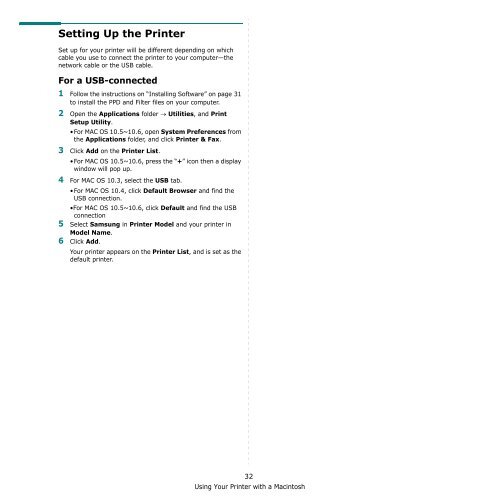Samsung 16ppm Multifonction laser mono SCX-4500 (SCX-4500/SEE ) - Manuel de l'utilisateur 7.21 MB, pdf, Anglais
Samsung 16ppm Multifonction laser mono SCX-4500 (SCX-4500/SEE ) - Manuel de l'utilisateur 7.21 MB, pdf, Anglais
Samsung 16ppm Multifonction laser mono SCX-4500 (SCX-4500/SEE ) - Manuel de l'utilisateur 7.21 MB, pdf, Anglais
You also want an ePaper? Increase the reach of your titles
YUMPU automatically turns print PDFs into web optimized ePapers that Google loves.
Setting Up the Printer<br />
Set up for your printer will be different <strong>de</strong>pending on which<br />
cable you use to connect the printer to your computer—the<br />
network cable or the USB cable.<br />
For a USB-connected<br />
1 Follow the instructions on “Installing Software” on page 31<br />
to install the PPD and Filter files on your computer.<br />
2 Open the Applications fol<strong>de</strong>r → Utilities, and Print<br />
Setup Utility.<br />
•For MAC OS 10.5~10.6, open System Preferences from<br />
the Applications fol<strong>de</strong>r, and click Printer & Fax.<br />
3 Click Add on the Printer List.<br />
•For MAC OS 10.5~10.6, press the “+” icon then a display<br />
window will pop up.<br />
4 For MAC OS 10.3, select the USB tab.<br />
•For MAC OS 10.4, click Default Browser and find the<br />
USB connection.<br />
•For MAC OS 10.5~10.6, click Default and find the USB<br />
connection<br />
5 Select <strong>Samsung</strong> in Printer Mo<strong>de</strong>l and your printer in<br />
Mo<strong>de</strong>l Name.<br />
6 Click Add.<br />
Your printer appears on the Printer List, and is set as the<br />
<strong>de</strong>fault printer.<br />
32<br />
Using Your Printer with a Macintosh