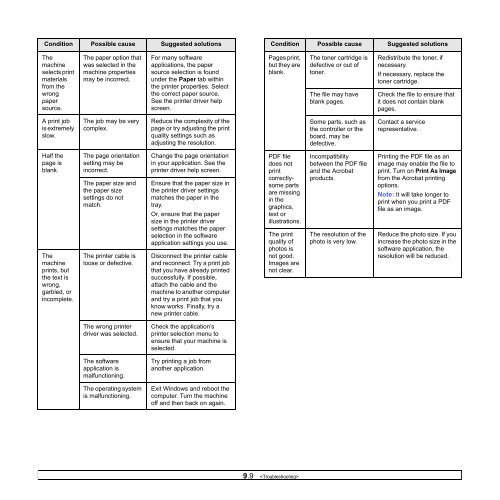Samsung 16ppm Multifonction laser mono SCX-4500 (SCX-4500/SEE ) - Manuel de l'utilisateur 7.21 MB, pdf, Anglais
Samsung 16ppm Multifonction laser mono SCX-4500 (SCX-4500/SEE ) - Manuel de l'utilisateur 7.21 MB, pdf, Anglais
Samsung 16ppm Multifonction laser mono SCX-4500 (SCX-4500/SEE ) - Manuel de l'utilisateur 7.21 MB, pdf, Anglais
Create successful ePaper yourself
Turn your PDF publications into a flip-book with our unique Google optimized e-Paper software.
Condition Possible cause Suggested solutions<br />
Condition Possible cause Suggested solutions<br />
The<br />
machine<br />
selects print<br />
materials<br />
from the<br />
wrong<br />
paper<br />
source.<br />
The paper option that<br />
was selected in the<br />
machine properties<br />
may be incorrect.<br />
For many software<br />
applications, the paper<br />
source selection is found<br />
un<strong>de</strong>r the Paper tab within<br />
the printer properties. Select<br />
the correct paper source.<br />
See the printer driver help<br />
screen.<br />
Pages print,<br />
but they are<br />
blank.<br />
The toner cartridge is<br />
<strong>de</strong>fective or out of<br />
toner.<br />
The file may have<br />
blank pages.<br />
Redistribute the toner, if<br />
necessary.<br />
If necessary, replace the<br />
toner cartridge.<br />
Check the file to ensure that<br />
it does not contain blank<br />
pages.<br />
A print job<br />
is extremely<br />
slow.<br />
The job may be very<br />
complex.<br />
Reduce the complexity of the<br />
page or try adjusting the print<br />
quality settings such as<br />
adjusting the resolution.<br />
Some parts, such as<br />
the controller or the<br />
board, may be<br />
<strong>de</strong>fective.<br />
Contact a service<br />
representative.<br />
Half the<br />
page is<br />
blank.<br />
The<br />
machine<br />
prints, but<br />
the text is<br />
wrong,<br />
garbled, or<br />
incomplete.<br />
The page orientation<br />
setting may be<br />
incorrect.<br />
The paper size and<br />
the paper size<br />
settings do not<br />
match.<br />
The printer cable is<br />
loose or <strong>de</strong>fective.<br />
Change the page orientation<br />
in your application. See the<br />
printer driver help screen.<br />
Ensure that the paper size in<br />
the printer driver settings<br />
matches the paper in the<br />
tray.<br />
Or, ensure that the paper<br />
size in the printer driver<br />
settings matches the paper<br />
selection in the software<br />
application settings you use.<br />
Disconnect the printer cable<br />
and reconnect. Try a print job<br />
that you have already printed<br />
successfully. If possible,<br />
attach the cable and the<br />
machine to another computer<br />
and try a print job that you<br />
know works. Finally, try a<br />
new printer cable.<br />
PDF file<br />
does not<br />
print<br />
correctlysome<br />
parts<br />
are missing<br />
in the<br />
graphics,<br />
text or<br />
illustrations.<br />
The print<br />
quality of<br />
photos is<br />
not good.<br />
Images are<br />
not clear.<br />
Incompatibility<br />
between the PDF file<br />
and the Acrobat<br />
products.<br />
The resolution of the<br />
photo is very low.<br />
Printing the PDF file as an<br />
image may enable the file to<br />
print. Turn on Print As Image<br />
from the Acrobat printing<br />
options.<br />
Note: It will take longer to<br />
print when you print a PDF<br />
file as an image.<br />
Reduce the photo size. If you<br />
increase the photo size in the<br />
software application, the<br />
resolution will be reduced.<br />
The wrong printer<br />
driver was selected.<br />
Check the application’s<br />
printer selection menu to<br />
ensure that your machine is<br />
selected.<br />
The software<br />
application is<br />
malfunctioning.<br />
Try printing a job from<br />
another application.<br />
The operating system<br />
is malfunctioning.<br />
Exit Windows and reboot the<br />
computer. Turn the machine<br />
off and then back on again.<br />
9.9