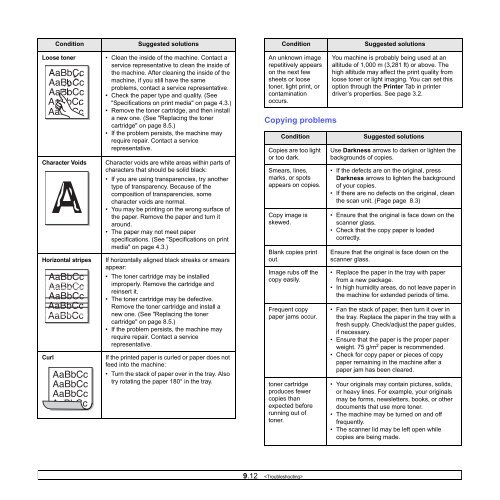Samsung 16ppm Multifonction laser mono SCX-4500 (SCX-4500/SEE ) - Manuel de l'utilisateur 7.21 MB, pdf, Anglais
Samsung 16ppm Multifonction laser mono SCX-4500 (SCX-4500/SEE ) - Manuel de l'utilisateur 7.21 MB, pdf, Anglais
Samsung 16ppm Multifonction laser mono SCX-4500 (SCX-4500/SEE ) - Manuel de l'utilisateur 7.21 MB, pdf, Anglais
Create successful ePaper yourself
Turn your PDF publications into a flip-book with our unique Google optimized e-Paper software.
Condition<br />
Suggested solutions<br />
Condition<br />
Suggested solutions<br />
Loose toner<br />
Character Voids<br />
Horizontal stripes<br />
Curl<br />
• Clean the insi<strong>de</strong> of the machine. Contact a<br />
service representative to clean the insi<strong>de</strong> of<br />
the machine. After cleaning the insi<strong>de</strong> of the<br />
machine, if you still have the same<br />
problems, contact a service representative.<br />
• Check the paper type and quality. (See<br />
"Specifications on print media" on page 4.3.)<br />
• Remove the toner cartridge, and then install<br />
a new one. (See "Replacing the toner<br />
cartridge" on page 8.5.)<br />
• If the problem persists, the machine may<br />
require repair. Contact a service<br />
representative.<br />
Character voids are white areas within parts of<br />
characters that should be solid black:<br />
• If you are using transparencies, try another<br />
type of transparency. Because of the<br />
composition of transparencies, some<br />
character voids are normal.<br />
• You may be printing on the wrong surface of<br />
the paper. Remove the paper and turn it<br />
around.<br />
• The paper may not meet paper<br />
specifications. (See "Specifications on print<br />
media" on page 4.3.)<br />
If horizontally aligned black streaks or smears<br />
appear:<br />
• The toner cartridge may be installed<br />
improperly. Remove the cartridge and<br />
reinsert it.<br />
• The toner cartridge may be <strong>de</strong>fective.<br />
Remove the toner cartridge and install a<br />
new one. (See "Replacing the toner<br />
cartridge" on page 8.5.)<br />
• If the problem persists, the machine may<br />
require repair. Contact a service<br />
representative.<br />
If the printed paper is curled or paper does not<br />
feed into the machine:<br />
• Turn the stack of paper over in the tray. Also<br />
try rotating the paper 180° in the tray.<br />
An unknown image<br />
repetitively appears<br />
on the next few<br />
sheets or loose<br />
toner, light print, or<br />
contamination<br />
occurs.<br />
Copying problems<br />
Condition<br />
Copies are too light<br />
or too dark.<br />
Smears, lines,<br />
marks, or spots<br />
appears on copies.<br />
Copy image is<br />
skewed.<br />
Blank copies print<br />
out.<br />
Image rubs off the<br />
copy easily.<br />
Frequent copy<br />
paper jams occur.<br />
toner cartridge<br />
produces fewer<br />
copies than<br />
expected before<br />
running out of<br />
toner.<br />
You machine is probably being used at an<br />
altitu<strong>de</strong> of 1,000 m (3,281 ft) or above. The<br />
high altitu<strong>de</strong> may affect the print quality from<br />
loose toner or light imaging. You can set this<br />
option through the Printer Tab in printer<br />
driver’s properties. See page 3.2.<br />
Suggested solutions<br />
Use Darkness arrows to darken or lighten the<br />
backgrounds of copies.<br />
• If the <strong>de</strong>fects are on the original, press<br />
Darkness arrows to lighten the background<br />
of your copies.<br />
• If there are no <strong>de</strong>fects on the original, clean<br />
the scan unit. (Page page 8.3)<br />
• Ensure that the original is face down on the<br />
scanner glass.<br />
• Check that the copy paper is loa<strong>de</strong>d<br />
correctly.<br />
Ensure that the original is face down on the<br />
scanner glass.<br />
• Replace the paper in the tray with paper<br />
from a new package.<br />
• In high humidity areas, do not leave paper in<br />
the machine for exten<strong>de</strong>d periods of time.<br />
• Fan the stack of paper, then turn it over in<br />
the tray. Replace the paper in the tray with a<br />
fresh supply. Check/adjust the paper gui<strong>de</strong>s,<br />
if necessary.<br />
• Ensure that the paper is the proper paper<br />
weight. 75 g/m 2 paper is recommen<strong>de</strong>d.<br />
• Check for copy paper or pieces of copy<br />
paper remaining in the machine after a<br />
paper jam has been cleared.<br />
• Your originals may contain pictures, solids,<br />
or heavy lines. For example, your originals<br />
may be forms, newsletters, books, or other<br />
documents that use more toner.<br />
• The machine may be turned on and off<br />
frequently.<br />
• The scanner lid may be left open while<br />
copies are being ma<strong>de</strong>.<br />
9.12