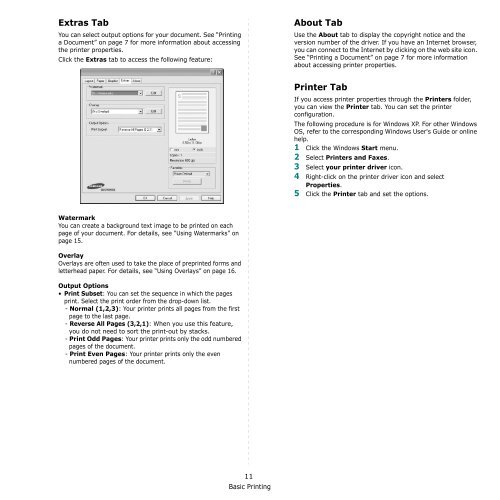Samsung 16ppm Multifonction laser mono SCX-4500 (SCX-4500/SEE ) - Manuel de l'utilisateur 7.21 MB, pdf, Anglais
Samsung 16ppm Multifonction laser mono SCX-4500 (SCX-4500/SEE ) - Manuel de l'utilisateur 7.21 MB, pdf, Anglais
Samsung 16ppm Multifonction laser mono SCX-4500 (SCX-4500/SEE ) - Manuel de l'utilisateur 7.21 MB, pdf, Anglais
Create successful ePaper yourself
Turn your PDF publications into a flip-book with our unique Google optimized e-Paper software.
Extras Tab<br />
You can select output options for your document. See “Printing<br />
a Document” on page 7 for more information about accessing<br />
the printer properties.<br />
Click the Extras tab to access the following feature:<br />
About Tab<br />
Use the About tab to display the copyright notice and the<br />
version number of the driver. If you have an Internet browser,<br />
you can connect to the Internet by clicking on the web site icon.<br />
See “Printing a Document” on page 7 for more information<br />
about accessing printer properties.<br />
Printer Tab<br />
If you access printer properties through the Printers fol<strong>de</strong>r,<br />
you can view the Printer tab. You can set the printer<br />
configuration.<br />
The following procedure is for Windows XP. For other Windows<br />
OS, refer to the corresponding Windows User's Gui<strong>de</strong> or online<br />
help.<br />
1 Click the Windows Start menu.<br />
2 Select Printers and Faxes.<br />
3 Select your printer driver icon.<br />
4 Right-click on the printer driver icon and select<br />
Properties.<br />
5 Click the Printer tab and set the options.<br />
Watermark<br />
You can create a background text image to be printed on each<br />
page of your document. For <strong>de</strong>tails, see “Using Watermarks” on<br />
page 15.<br />
Overlay<br />
Overlays are often used to take the place of preprinted forms and<br />
letterhead paper. For <strong>de</strong>tails, see “Using Overlays” on page 16.<br />
Output Options<br />
• Print Subset: You can set the sequence in which the pages<br />
print. Select the print or<strong>de</strong>r from the drop-down list.<br />
- Normal (1,2,3): Your printer prints all pages from the first<br />
page to the last page.<br />
- Reverse All Pages (3,2,1): When you use this feature,<br />
you do not need to sort the print-out by stacks.<br />
- Print Odd Pages: Your printer prints only the odd numbered<br />
pages of the document.<br />
- Print Even Pages: Your printer prints only the even<br />
numbered pages of the document.<br />
11<br />
Basic Printing