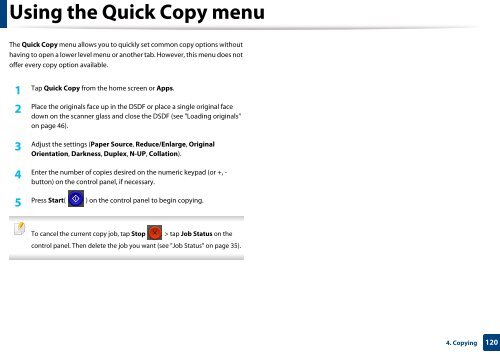Samsung Multifunzione b/n MultiXpress SL-K7400LX (A3) (40 ppm) - User Manual_36.16 MB, pdf, ENGLISH
Samsung Multifunzione b/n MultiXpress SL-K7400LX (A3) (40 ppm) - User Manual_36.16 MB, pdf, ENGLISH
Samsung Multifunzione b/n MultiXpress SL-K7400LX (A3) (40 ppm) - User Manual_36.16 MB, pdf, ENGLISH
Create successful ePaper yourself
Turn your PDF publications into a flip-book with our unique Google optimized e-Paper software.
Using the Quick Copy menu<br />
The Quick Copy menu allows you to quickly set common copy options without<br />
having to open a lower level menu or another tab. However, this menu does not<br />
offer every copy option available.<br />
1<br />
Tap Quick Copy from the home screen or Apps.<br />
2<br />
Place the originals face up in the DSDF or place a single original face<br />
down on the scanner glass and close the DSDF (see "Loading originals"<br />
on page 46).<br />
3<br />
Adjust the settings (Paper Source, Reduce/Enlarge, Original<br />
Orientation, Darkness, Duplex, N-UP, Collation).<br />
4<br />
Enter the number of copies desired on the numeric keypad (or +, -<br />
button) on the control panel, if necessary.<br />
5<br />
Press Start( ) on the control panel to begin copying.<br />
To cancel the current copy job, tap Stop<br />
> tap Job Status on the<br />
control panel. Then delete the job you want (see "Job Status" on page 35).<br />
4. Copying<br />
120