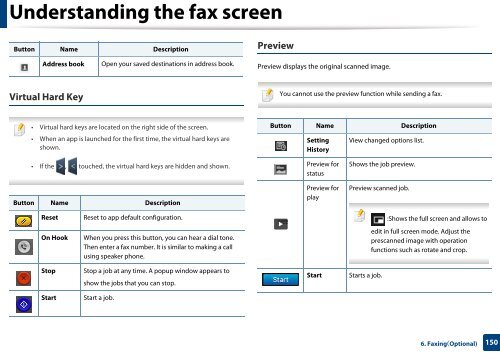Samsung Multifunzione b/n MultiXpress SL-K7400LX (A3) (40 ppm) - User Manual_36.16 MB, pdf, ENGLISH
Samsung Multifunzione b/n MultiXpress SL-K7400LX (A3) (40 ppm) - User Manual_36.16 MB, pdf, ENGLISH
Samsung Multifunzione b/n MultiXpress SL-K7400LX (A3) (40 ppm) - User Manual_36.16 MB, pdf, ENGLISH
You also want an ePaper? Increase the reach of your titles
YUMPU automatically turns print PDFs into web optimized ePapers that Google loves.
Understanding the fax screen<br />
Button Name Description<br />
Preview<br />
Address book<br />
Open your saved destinations in address book.<br />
Preview displays the original scanned image.<br />
Virtual Hard Key<br />
You cannot use the preview function while sending a fax.<br />
• Virtual hard keys are located on the right side of the screen.<br />
• When an app is launched for the first time, the virtual hard keys are<br />
shown.<br />
Button Name Description<br />
Setting<br />
History<br />
View changed options list.<br />
• If the , touched, the virtual hard keys are hidden and shown.<br />
Button Name Description<br />
Preview for<br />
status<br />
Preview for<br />
play<br />
Shows the job preview.<br />
Preview scanned job.<br />
Reset<br />
Reset to app default configuration.<br />
:Shows the full screen and allows to<br />
On Hook<br />
When you press this button, you can hear a dial tone.<br />
Then enter a fax number. It is similar to making a call<br />
using speaker phone.<br />
edit in full screen mode. Adjust the<br />
prescanned image with operation<br />
functions such as rotate and crop.<br />
Stop<br />
Stop a job at any time. A popup window appears to<br />
show the jobs that you can stop.<br />
Start<br />
Starts a job.<br />
Start<br />
Start a job.<br />
6. Faxing(Optional)<br />
150