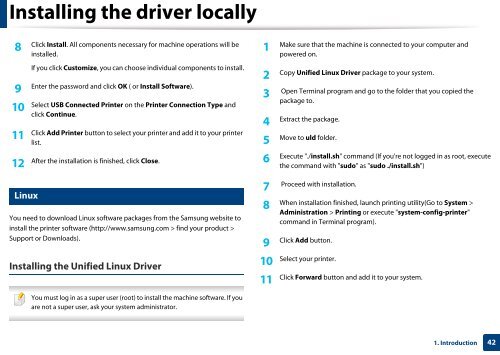Samsung Multifunzione b/n MultiXpress SL-K7400LX (A3) (40 ppm) - User Manual_36.16 MB, pdf, ENGLISH
Samsung Multifunzione b/n MultiXpress SL-K7400LX (A3) (40 ppm) - User Manual_36.16 MB, pdf, ENGLISH
Samsung Multifunzione b/n MultiXpress SL-K7400LX (A3) (40 ppm) - User Manual_36.16 MB, pdf, ENGLISH
Create successful ePaper yourself
Turn your PDF publications into a flip-book with our unique Google optimized e-Paper software.
Installing the driver locally<br />
8<br />
Click Install. All components necessary for machine operations will be<br />
installed.<br />
1<br />
Make sure that the machine is connected to your computer and<br />
powered on.<br />
If you click Customize, you can choose individual components to install.<br />
9<br />
Enter the password and click OK ( or Install Software).<br />
10<br />
11<br />
Select USB Connected Printer on the Printer Connection Type and<br />
click Continue.<br />
Click Add Printer button to select your printer and add it to your printer<br />
list.<br />
Copy Unified Linux Driver package to your system.<br />
2<br />
Open Terminal program and go to the folder that you copied the<br />
3<br />
package to.<br />
Extract the package.<br />
4<br />
Move to uld folder.<br />
5<br />
12<br />
After the installation is finished, click Close.<br />
6<br />
Execute "./install.sh" command (If you're not logged in as root, execute<br />
the command with "sudo" as "sudo ./install.sh")<br />
29<br />
Linux<br />
You need to download Linux software packages from the <strong>Samsung</strong> website to<br />
install the printer software (http://www.samsung.com > find your product ><br />
Support or Downloads).<br />
Installing the Unified Linux Driver<br />
Proceed with installation.<br />
7<br />
When installation finished, launch printing utility(Go to System ><br />
8<br />
Administration > Printing or execute "system-config-printer"<br />
command in Terminal program).<br />
9<br />
Click Add button.<br />
10<br />
11<br />
Select your printer.<br />
Click Forward button and add it to your system.<br />
You must log in as a super user (root) to install the machine software. If you<br />
are not a super user, ask your system administrator.<br />
1. Introduction<br />
42