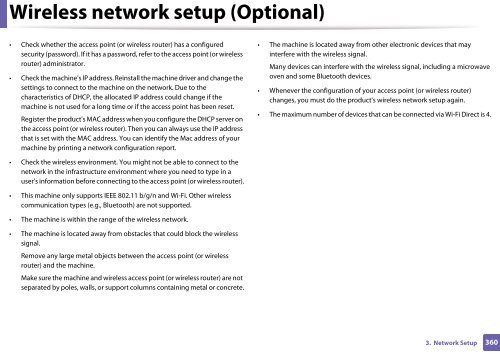Samsung Multifunzione b/n MultiXpress SL-K7400LX (A3) (40 ppm) - User Manual_36.16 MB, pdf, ENGLISH
Samsung Multifunzione b/n MultiXpress SL-K7400LX (A3) (40 ppm) - User Manual_36.16 MB, pdf, ENGLISH
Samsung Multifunzione b/n MultiXpress SL-K7400LX (A3) (40 ppm) - User Manual_36.16 MB, pdf, ENGLISH
You also want an ePaper? Increase the reach of your titles
YUMPU automatically turns print PDFs into web optimized ePapers that Google loves.
Wireless network setup (Optional)<br />
• Check whether the access point (or wireless router) has a configured<br />
security (password). If it has a password, refer to the access point (or wireless<br />
router) administrator.<br />
• Check the machine's IP address. Reinstall the machine driver and change the<br />
settings to connect to the machine on the network. Due to the<br />
characteristics of DHCP, the allocated IP address could change if the<br />
machine is not used for a long time or if the access point has been reset.<br />
Register the product's MAC address when you configure the DHCP server on<br />
the access point (or wireless router). Then you can always use the IP address<br />
that is set with the MAC address. You can identify the Mac address of your<br />
machine by printing a network configuration report.<br />
• Check the wireless environment. You might not be able to connect to the<br />
network in the infrastructure environment where you need to type in a<br />
user's information before connecting to the access point (or wireless router).<br />
• This machine only supports IEEE 802.11 b/g/n and Wi-Fi. Other wireless<br />
communication types (e.g., Bluetooth) are not supported.<br />
• The machine is within the range of the wireless network.<br />
• The machine is located away from obstacles that could block the wireless<br />
signal.<br />
Remove any large metal objects between the access point (or wireless<br />
router) and the machine.<br />
Make sure the machine and wireless access point (or wireless router) are not<br />
separated by poles, walls, or support columns containing metal or concrete.<br />
• The machine is located away from other electronic devices that may<br />
interfere with the wireless signal.<br />
Many devices can interfere with the wireless signal, including a microwave<br />
oven and some Bluetooth devices.<br />
• Whenever the configuration of your access point (or wireless router)<br />
changes, you must do the product's wireless network setup again.<br />
• The maximum number of devices that can be connected via Wi-Fi Direct is 4.<br />
3. Network Setup<br />
360