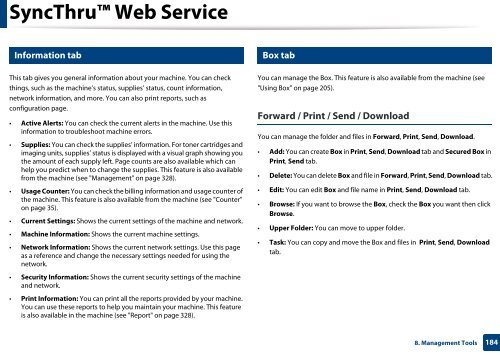Samsung Multifunzione b/n MultiXpress SL-K7400LX (A3) (40 ppm) - User Manual_36.16 MB, pdf, ENGLISH
Samsung Multifunzione b/n MultiXpress SL-K7400LX (A3) (40 ppm) - User Manual_36.16 MB, pdf, ENGLISH
Samsung Multifunzione b/n MultiXpress SL-K7400LX (A3) (40 ppm) - User Manual_36.16 MB, pdf, ENGLISH
You also want an ePaper? Increase the reach of your titles
YUMPU automatically turns print PDFs into web optimized ePapers that Google loves.
SyncThru Web Service<br />
5<br />
6<br />
Information tab<br />
Box tab<br />
This tab gives you general information about your machine. You can check<br />
things, such as the machine’s status, supplies’ status, count information,<br />
network information, and more. You can also print reports, such as<br />
configuration page.<br />
• Active Alerts: You can check the current alerts in the machine. Use this<br />
information to troubleshoot machine errors.<br />
• Supplies: You can check the supplies’ information. For toner cartridges and<br />
imaging units, supplies’ status is displayed with a visual graph showing you<br />
the amount of each supply left. Page counts are also available which can<br />
help you predict when to change the supplies. This feature is also available<br />
from the machine (see "Management" on page 328).<br />
• Usage Counter: You can check the billing information and usage counter of<br />
the machine. This feature is also available from the machine (see "Counter"<br />
on page 35).<br />
• Current Settings: Shows the current settings of the machine and network.<br />
• Machine Information: Shows the current machine settings.<br />
• Network Information: Shows the current network settings. Use this page<br />
as a reference and change the necessary settings needed for using the<br />
network.<br />
• Security Information: Shows the current security settings of the machine<br />
and network.<br />
• Print Information: You can print all the reports provided by your machine.<br />
You can use these reports to help you maintain your machine. This feature<br />
is also available in the machine (see "Report" on page 328).<br />
You can manage the Box. This feature is also available from the machine (see<br />
"Using Box" on page 205).<br />
Forward / Print / Send / Download<br />
You can manage the folder and files in Forward, Print, Send, Download.<br />
• Add: You can create Box in Print, Send, Download tab and Secured Box in<br />
Print, Send tab.<br />
• Delete: You can delete Box and file in Forward, Print, Send, Download tab.<br />
• Edit: You can edit Box and file name in Print, Send, Download tab.<br />
• Browse: If you want to browse the Box, check the Box you want then click<br />
Browse.<br />
• Upper Folder: You can move to upper folder.<br />
• Task: You can copy and move the Box and files in Print, Send, Download<br />
tab.<br />
8. Management Tools<br />
184