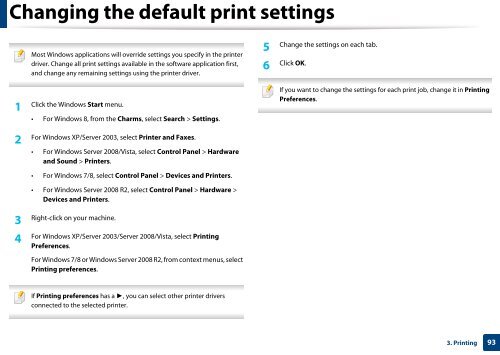Samsung Multifunzione b/n MultiXpress SL-K7400LX (A3) (40 ppm) - User Manual_36.16 MB, pdf, ENGLISH
Samsung Multifunzione b/n MultiXpress SL-K7400LX (A3) (40 ppm) - User Manual_36.16 MB, pdf, ENGLISH
Samsung Multifunzione b/n MultiXpress SL-K7400LX (A3) (40 ppm) - User Manual_36.16 MB, pdf, ENGLISH
Create successful ePaper yourself
Turn your PDF publications into a flip-book with our unique Google optimized e-Paper software.
Changing the default print settings<br />
1<br />
Most Windows applications will override settings you specify in the printer<br />
driver. Change all print settings available in the software application first,<br />
and change any remaining settings using the printer driver.<br />
Click the Windows Start menu.<br />
• For Windows 8, from the Charms, select Search > Settings.<br />
Change the settings on each tab.<br />
5<br />
Click OK.<br />
6<br />
If you want to change the settings for each print job, change it in Printing<br />
Preferences.<br />
2<br />
For Windows XP/Server 2003, select Printer and Faxes.<br />
• For Windows Server 2008/Vista, select Control Panel > Hardware<br />
and Sound > Printers.<br />
• For Windows 7/8, select Control Panel > Devices and Printers.<br />
• For Windows Server 2008 R2, select Control Panel > Hardware ><br />
Devices and Printers.<br />
Right-click on your machine.<br />
3<br />
For Windows XP/Server 2003/Server 2008/Vista, select Printing<br />
4<br />
Preferences.<br />
For Windows 7/8 or Windows Server 2008 R2, from context menus, select<br />
Printing preferences.<br />
If Printing preferences has a ►, you can select other printer drivers<br />
connected to the selected printer.<br />
3. Printing<br />
93