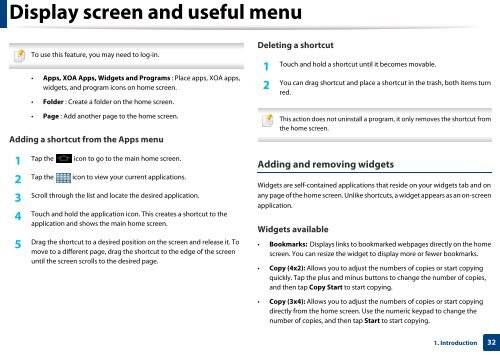Samsung Multifunzione b/n MultiXpress SL-K7400LX (A3) (40 ppm) - User Manual_36.16 MB, pdf, ENGLISH
Samsung Multifunzione b/n MultiXpress SL-K7400LX (A3) (40 ppm) - User Manual_36.16 MB, pdf, ENGLISH
Samsung Multifunzione b/n MultiXpress SL-K7400LX (A3) (40 ppm) - User Manual_36.16 MB, pdf, ENGLISH
Create successful ePaper yourself
Turn your PDF publications into a flip-book with our unique Google optimized e-Paper software.
Display screen and useful menu<br />
To use this feature, you may need to log-in.<br />
• Apps, XOA Apps, Widgets and Programs : Place apps, XOA apps,<br />
widgets, and program icons on home screen.<br />
• Folder : Create a folder on the home screen.<br />
Deleting a shortcut<br />
1<br />
Touch and hold a shortcut until it becomes movable.<br />
2<br />
You can drag shortcut and place a shortcut in the trash, both items turn<br />
red.<br />
• Page : Add another page to the home screen.<br />
Adding a shortcut from the Apps menu<br />
1<br />
Tap the icon to go to the main home screen.<br />
2<br />
Tap the icon to view your current applications.<br />
3<br />
Scroll through the list and locate the desired application.<br />
4<br />
Touch and hold the application icon. This creates a shortcut to the<br />
application and shows the main home screen.<br />
5<br />
Drag the shortcut to a desired position on the screen and release it. To<br />
move to a different page, drag the shortcut to the edge of the screen<br />
until the screen scrolls to the desired page.<br />
This action does not uninstall a program, it only removes the shortcut from<br />
the home screen.<br />
Adding and removing widgets<br />
Widgets are self-contained applications that reside on your widgets tab and on<br />
any page of the home screen. Unlike shortcuts, a widget appears as an on-screen<br />
application.<br />
Widgets available<br />
• Bookmarks: Displays links to bookmarked webpages directly on the home<br />
screen. You can resize the widget to display more or fewer bookmarks.<br />
• Copy (4x2): Allows you to adjust the numbers of copies or start copying<br />
quickly. Tap the plus and minus buttons to change the number of copies,<br />
and then tap Copy Start to start copying.<br />
• Copy (3x4): Allows you to adjust the numbers of copies or start copying<br />
directly from the home screen. Use the numeric keypad to change the<br />
number of copies, and then tap Start to start copying.<br />
1. Introduction<br />
32