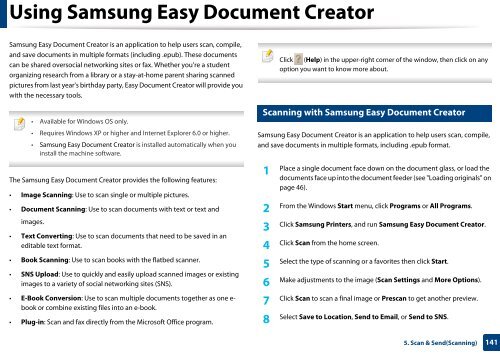Samsung Multifunzione b/n MultiXpress SL-K7400LX (A3) (40 ppm) - User Manual_36.16 MB, pdf, ENGLISH
Samsung Multifunzione b/n MultiXpress SL-K7400LX (A3) (40 ppm) - User Manual_36.16 MB, pdf, ENGLISH
Samsung Multifunzione b/n MultiXpress SL-K7400LX (A3) (40 ppm) - User Manual_36.16 MB, pdf, ENGLISH
You also want an ePaper? Increase the reach of your titles
YUMPU automatically turns print PDFs into web optimized ePapers that Google loves.
Using <strong>Samsung</strong> Easy Document Creator<br />
<strong>Samsung</strong> Easy Document Creator is an application to help users scan, compile,<br />
and save documents in multiple formats (including .epub). These documents<br />
can be shared oversocial networking sites or fax. Whether you’re a student<br />
organizing research from a library or a stay-at-home parent sharing scanned<br />
pictures from last year’s birthday party, Easy Document Creator will provide you<br />
with the necessary tools.<br />
6<br />
Click (Help) in the upper-right corner of the window, then click on any<br />
option you want to know more about.<br />
• Available for Windows OS only.<br />
• Requires Windows XP or higher and Internet Explorer 6.0 or higher.<br />
• <strong>Samsung</strong> Easy Document Creator is installed automatically when you<br />
install the machine software.<br />
The <strong>Samsung</strong> Easy Document Creator provides the following features:<br />
• Image Scanning: Use to scan single or multiple pictures.<br />
• Document Scanning: Use to scan documents with text or text and<br />
images.<br />
• Text Converting: Use to scan documents that need to be saved in an<br />
editable text format.<br />
• Book Scanning: Use to scan books with the flatbed scanner.<br />
• SNS Upload: Use to quickly and easily upload scanned images or existing<br />
images to a variety of social networking sites (SNS).<br />
• E-Book Conversion: Use to scan multiple documents together as one e-<br />
book or combine existing files into an e-book.<br />
• Plug-in: Scan and fax directly from the Microsoft Office program.<br />
Scanning with <strong>Samsung</strong> Easy Document Creator<br />
<strong>Samsung</strong> Easy Document Creator is an application to help users scan, compile,<br />
and save documents in multiple formats, including .epub format.<br />
1<br />
Place a single document face down on the document glass, or load the<br />
documents face up into the document feeder (see "Loading originals" on<br />
page 46).<br />
From the Windows Start menu, click Programs or All Programs.<br />
2<br />
Click <strong>Samsung</strong> Printers, and run <strong>Samsung</strong> Easy Document Creator.<br />
3<br />
Click Scan from the home screen.<br />
4<br />
Select the type of scanning or a favorites then click Start.<br />
5<br />
Make adjustments to the image (Scan Settings and More Options).<br />
6<br />
Click Scan to scan a final image or Prescan to get another preview.<br />
7<br />
Select Save to Location, Send to Email, or Send to SNS.<br />
8<br />
5. Scan & Send(Scanning)<br />
141