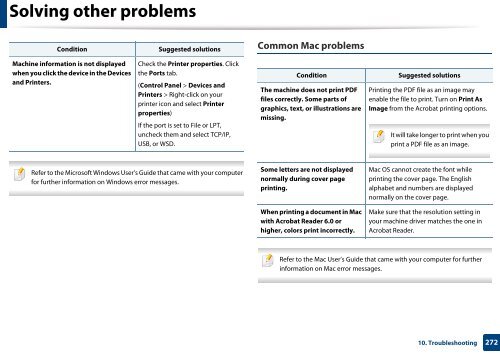Samsung Multifunzione b/n MultiXpress SL-K7400LX (A3) (40 ppm) - User Manual_36.16 MB, pdf, ENGLISH
Samsung Multifunzione b/n MultiXpress SL-K7400LX (A3) (40 ppm) - User Manual_36.16 MB, pdf, ENGLISH
Samsung Multifunzione b/n MultiXpress SL-K7400LX (A3) (40 ppm) - User Manual_36.16 MB, pdf, ENGLISH
You also want an ePaper? Increase the reach of your titles
YUMPU automatically turns print PDFs into web optimized ePapers that Google loves.
Solving other problems<br />
Condition<br />
Suggested solutions<br />
Common Mac problems<br />
Machine information is not displayed<br />
when you click the device in the Devices<br />
and Printers.<br />
Check the Printer properties. Click<br />
the Ports tab.<br />
(Control Panel > Devices and<br />
Printers > Right-click on your<br />
printer icon and select Printer<br />
properties)<br />
If the port is set to File or LPT,<br />
uncheck them and select TCP/IP,<br />
USB, or WSD.<br />
Condition<br />
The machine does not print PDF<br />
files correctly. Some parts of<br />
graphics, text, or illustrations are<br />
missing.<br />
Suggested solutions<br />
Printing the PDF file as an image may<br />
enable the file to print. Turn on Print As<br />
Image from the Acrobat printing options.<br />
It will take longer to print when you<br />
print a PDF file as an image.<br />
Refer to the Microsoft Windows <strong>User</strong>’s Guide that came with your computer<br />
for further information on Windows error messages.<br />
Some letters are not displayed<br />
normally during cover page<br />
printing.<br />
When printing a document in Mac<br />
with Acrobat Reader 6.0 or<br />
higher, colors print incorrectly.<br />
Mac OS cannot create the font while<br />
printing the cover page. The English<br />
alphabet and numbers are displayed<br />
normally on the cover page.<br />
Make sure that the resolution setting in<br />
your machine driver matches the one in<br />
Acrobat Reader.<br />
Refer to the Mac <strong>User</strong>’s Guide that came with your computer for further<br />
information on Mac error messages.<br />
10. Troubleshooting<br />
272