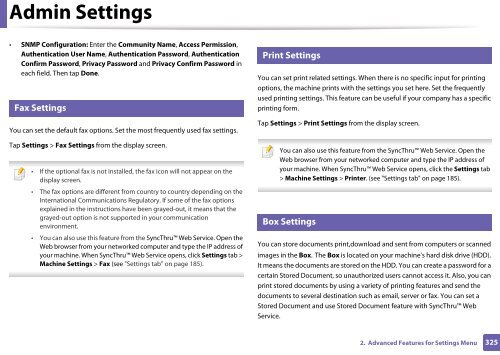Samsung Multifunzione b/n MultiXpress SL-K7400LX (A3) (40 ppm) - User Manual_36.16 MB, pdf, ENGLISH
Samsung Multifunzione b/n MultiXpress SL-K7400LX (A3) (40 ppm) - User Manual_36.16 MB, pdf, ENGLISH
Samsung Multifunzione b/n MultiXpress SL-K7400LX (A3) (40 ppm) - User Manual_36.16 MB, pdf, ENGLISH
Create successful ePaper yourself
Turn your PDF publications into a flip-book with our unique Google optimized e-Paper software.
Admin Settings<br />
• SNMP Configuration: Enter the Community Name, Access Permission,<br />
Authentication <strong>User</strong> Name, Authentication Password, Authentication<br />
Confirm Password, Privacy Password and Privacy Confirm Password in<br />
each field. Then tap Done.<br />
16<br />
Fax Settings<br />
You can set the default fax options. Set the most frequently used fax settings.<br />
Tap Settings > Fax Settings from the display screen.<br />
• If the optional fax is not installed, the fax icon will not appear on the<br />
display screen.<br />
• The fax options are different from country to country depending on the<br />
International Communications Regulatory. If some of the fax options<br />
explained in the instructions have been grayed-out, it means that the<br />
grayed-out option is not supported in your communication<br />
environment.<br />
• You can also use this feature from the SyncThru Web Service. Open the<br />
Web browser from your networked computer and type the IP address of<br />
your machine. When SyncThru Web Service opens, click Settings tab ><br />
Machine Settings > Fax (see "Settings tab" on page 185).<br />
17<br />
Print Settings<br />
You can set print related settings. When there is no specific input for printing<br />
options, the machine prints with the settings you set here. Set the frequently<br />
used printing settings. This feature can be useful if your company has a specific<br />
printing form.<br />
Tap Settings > Print Settings from the display screen.<br />
18<br />
You can also use this feature from the SyncThru Web Service. Open the<br />
Web browser from your networked computer and type the IP address of<br />
your machine. When SyncThru Web Service opens, click the Settings tab<br />
> Machine Settings > Printer. (see "Settings tab" on page 185).<br />
Box Settings<br />
You can store documents print,download and sent from computers or scanned<br />
images in the Box. The Box is located on your machine’s hard disk drive (HDD).<br />
It means the documents are stored on the HDD. You can create a password for a<br />
certain Stored Document, so unauthorized users cannot access it. Also, you can<br />
print stored documents by using a variety of printing features and send the<br />
documents to several destination such as email, server or fax. You can set a<br />
Stored Document and use Stored Document feature with SyncThru Web<br />
Service.<br />
2. Advanced Features for Settings Menu<br />
325