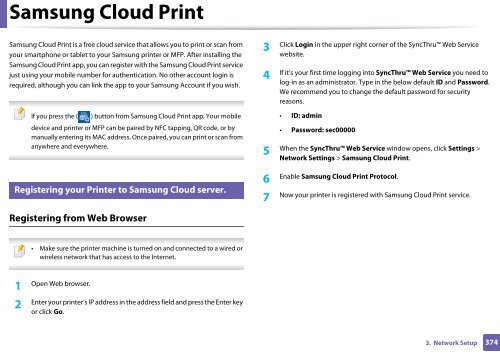Samsung Multifunzione b/n MultiXpress SL-K7400LX (A3) (40 ppm) - User Manual_36.16 MB, pdf, ENGLISH
Samsung Multifunzione b/n MultiXpress SL-K7400LX (A3) (40 ppm) - User Manual_36.16 MB, pdf, ENGLISH
Samsung Multifunzione b/n MultiXpress SL-K7400LX (A3) (40 ppm) - User Manual_36.16 MB, pdf, ENGLISH
Create successful ePaper yourself
Turn your PDF publications into a flip-book with our unique Google optimized e-Paper software.
<strong>Samsung</strong> Cloud Print<br />
<strong>Samsung</strong> Cloud Print is a free cloud service that allows you to print or scan from<br />
your smartphone or tablet to your <strong>Samsung</strong> printer or MFP. After installing the<br />
<strong>Samsung</strong> Cloud Print app, you can register with the <strong>Samsung</strong> Cloud Print service<br />
just using your mobile number for authentication. No other account login is<br />
required, although you can link the app to your <strong>Samsung</strong> Account if you wish.<br />
If you press the ( ) button from <strong>Samsung</strong> Cloud Print app, Your mobile<br />
device and printer or MFP can be paired by NFC tapping, QR code, or by<br />
manually entering its MAC address. Once paired, you can print or scan from<br />
anywhere and everywhere.<br />
3<br />
Click Login in the upper right corner of the SyncThru Web Service<br />
website.<br />
4<br />
If it’s your first time logging into SyncThru Web Service you need to<br />
log-in as an administrator. Type in the below default ID and Password.<br />
We recommend you to change the default password for security<br />
reasons.<br />
• ID: admin<br />
• Password: sec00000<br />
5<br />
When the SyncThru Web Service window opens, click Settings ><br />
Network Settings > <strong>Samsung</strong> Cloud Print.<br />
29<br />
Registering your Printer to <strong>Samsung</strong> Cloud server.<br />
Enable <strong>Samsung</strong> Cloud Print Protocol.<br />
6<br />
Now your printer is registered with <strong>Samsung</strong> Cloud Print service.<br />
7<br />
Registering from Web Browser<br />
• Make sure the printer machine is turned on and connected to a wired or<br />
wireless network that has access to the Internet.<br />
1<br />
Open Web browser.<br />
2<br />
Enter your printer’s IP address in the address field and press the Enter key<br />
or click Go.<br />
3. Network Setup<br />
374