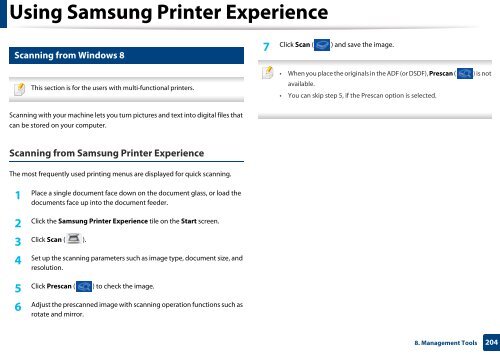Samsung Multifunzione b/n MultiXpress SL-K7400LX (A3) (40 ppm) - User Manual_36.16 MB, pdf, ENGLISH
Samsung Multifunzione b/n MultiXpress SL-K7400LX (A3) (40 ppm) - User Manual_36.16 MB, pdf, ENGLISH
Samsung Multifunzione b/n MultiXpress SL-K7400LX (A3) (40 ppm) - User Manual_36.16 MB, pdf, ENGLISH
Create successful ePaper yourself
Turn your PDF publications into a flip-book with our unique Google optimized e-Paper software.
Using <strong>Samsung</strong> Printer Experience<br />
18<br />
Scanning from Windows 8<br />
7<br />
Click Scan ( ) and save the image.<br />
This section is for the users with multi-functional printers.<br />
• When you place the originals in the ADF (or DSDF), Prescan ( ) is not<br />
available.<br />
• You can skip step 5, if the Prescan option is selected.<br />
Scanning with your machine lets you turn pictures and text into digital files that<br />
can be stored on your computer.<br />
Scanning from <strong>Samsung</strong> Printer Experience<br />
The most frequently used printing menus are displayed for quick scanning.<br />
1<br />
Place a single document face down on the document glass, or load the<br />
documents face up into the document feeder.<br />
2<br />
Click the <strong>Samsung</strong> Printer Experience tile on the Start screen.<br />
3<br />
Click Scan ( ).<br />
4<br />
Set up the scanning parameters such as image type, document size, and<br />
resolution.<br />
5<br />
Click Prescan ( ) to check the image.<br />
6<br />
Adjust the prescanned image with scanning operation functions such as<br />
rotate and mirror.<br />
8. Management Tools<br />
204